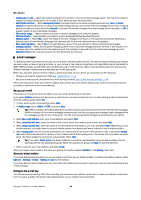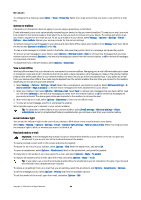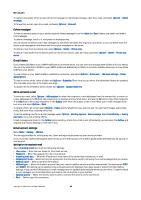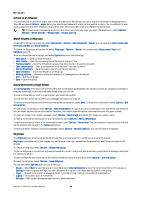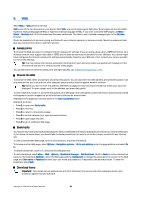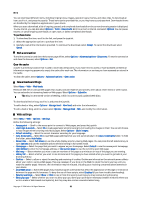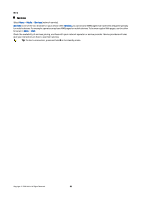Nokia E62 User Guide - Page 48
Group conversations, IM group settings, Group editing rights, Ban from groups, IM contacts
 |
View all Nokia E62 manuals
Add to My Manuals
Save this manual to your list of manuals |
Page 48 highlights
Messages To remove an IM group, press the backspace key. Group conversations To join the conversation, select a group. Select Options and from the following: • Insert smiley - Add a smiley in your message. • Send private msg. - Send a private message to one or several, but not all, members of the IM group. • Reply - Send a message only to the sender of the open message. • Forward - Forward the open message to another IM group or contact. • Send invitation - Invite an IM user to join the group. • Leave IM group - End instant messaging in the group. • Group - Select Save to save the group to your IM groups, View participants to view the current members of the group, or Settings to edit the group settings. You can only select this option if you have editing rights to the group. • Record chat - Save a copy of the group conversation. To send a message, enter the message, and press the call key. IM group settings Select IM groups > Options > Group > Settings. You can only edit IM group settings if you have editing rights to that group. Select from the following settings: • Group name: - Enter a name for the IM group. • Group ID - The group ID is created automatically and cannot be added or changed. • Group topic - Enter a topic for the group conversation. • Welcome note - Enter a note that greets IM users once they join the group. • Group size - Enter the maximum number of IM users that can join the group. • Allow search - Select whether you want to allow IM users to find the group when searching. • Editing rights - To provide other members of the group with editing rights to the group, select Selected > Options > Add editor. IM users with editing rights can edit group settings and invite other users to join the group or ban them from it. • Group members - To close the group and allow only selected IM users to join it, select Selected only > Options > Add member. • Banned list - To prevent some IM users from joining the group, select Options > Add to banned list. • Allow private msgs. - To prevent group members from sending private messages between themselves, select No. Group editing rights To add editing rights to or remove them from IM group members, scroll to the IM group, and select Options > Group > Settings > Editing rights > Selected. Tip: IM users with editing rights can edit group settings and invite other users to join the group or ban them from the group. To provide members with editing rights to the group, select Options > Add editor and from the following: • From IM contacts - Add one or several of your IM contacts. • Enter user ID - Enter the ID of the IM user. To remove editing rights from a group member, select Options > Remove. Ban from groups Scroll to the IM group, and select Options > Group > Settings > Banned list. To prevent IM users from joining the group, select Options > Add to banned list and from the following: • From IM contacts - Ban one or several of your IM contacts. • Enter user ID - Enter the ID of the IM user. To allow a banned user to join the group, select Options > Remove. IM contacts When login to an IM service is complete, your contact list for the service provider is retrieved automatically. If your contact list is not available, wait a few minutes and try to retrieve your contacts list manually. Tip: The online status of your IM contacts is shown by an indicator next to the contact name. To create an IM contact card, select Options > New IM contact. Enter the user ID and a nickname, and select Done. The user ID can be up to 50 characters, and the IM service provider may require the user ID to be in the [email protected] format. The nickname is optional. Copyright © 2006 Nokia. All Rights Reserved. 48