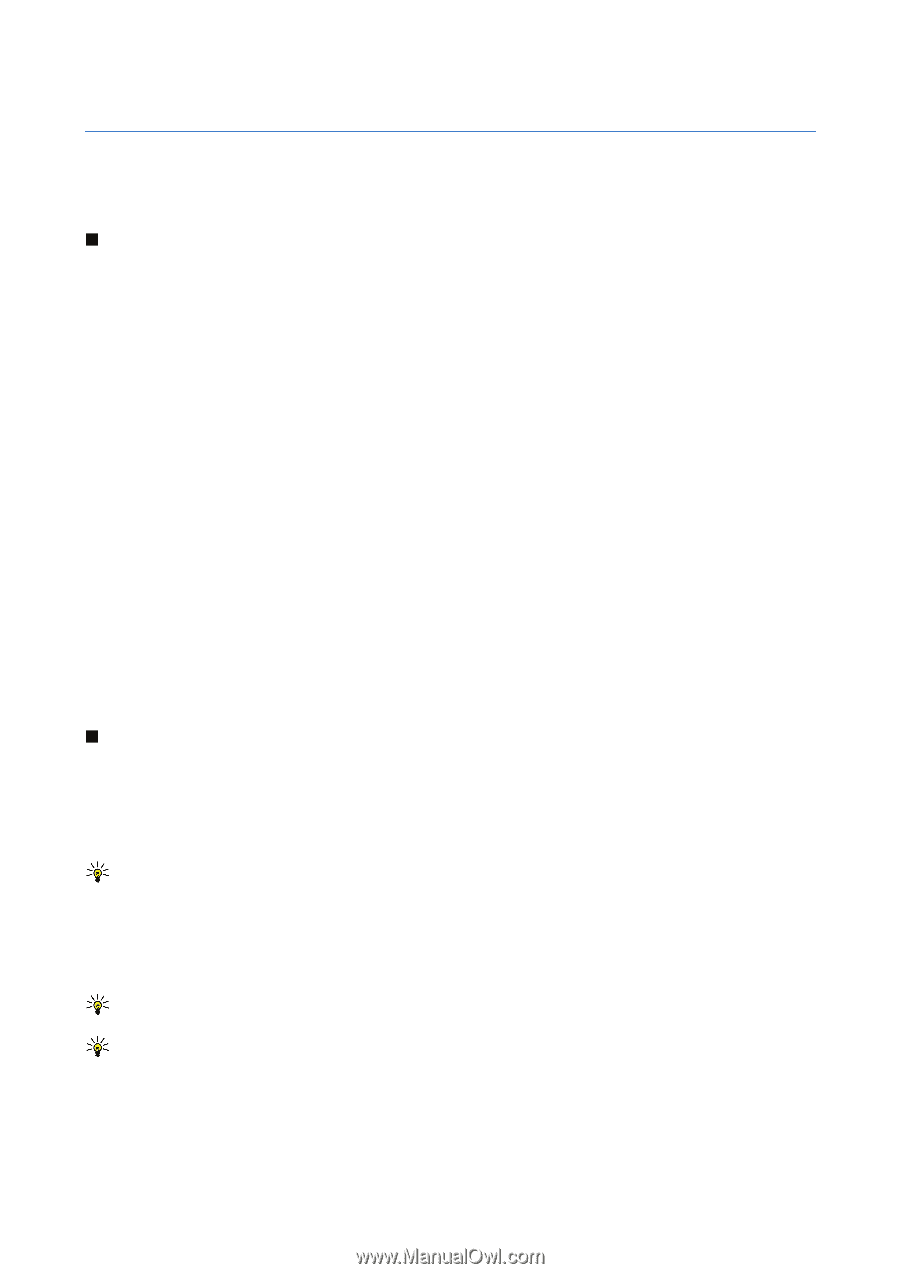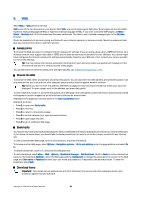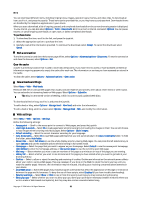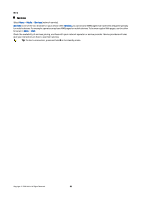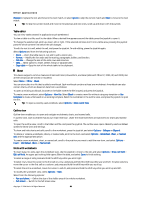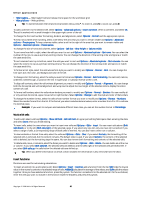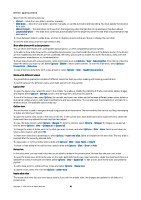Nokia E62 User Guide - Page 54
Office applications, File manager, Manage files, Search for files, Documents
 |
View all Nokia E62 manuals
Add to My Manuals
Save this manual to your list of manuals |
Page 54 highlights
10. Office applications Select Menu > Office. Some office applications are not available in all languages. Opening a large file may not be possible or may take longer. File manager With File mgr., you can manage the contents and properties of files and folders. You can open, create, move, copy, rename, and search for files and folders. Copyright protection may prevent sending some files. Manage files To manage files, scroll to a folder or file, and select Options. Select the following: • Open - Open a file. Scroll to the file, and select OK. • Send - Send selected files. Scroll to the desired files, and select OK. • Delete - Delete selected files. Scroll to the desired files, and select Clear. • Move to folder - To move the folder or file to another folder, scroll to the desired file or folder, and select OK. Default folders, including sound clips in gallery cannot be moved or deleted. • Copy to folder - Save a copy of the folder or file in another folder. Scroll to the desired file or folder, and select OK. • New folder - Create a folder. • Mark/Unmark - Open a submenu. • Rename - Rename a file or folder. Scroll to the desired file or folder, enter the new name, and select OK. • Find - Search for specific folders or files. • Receive via infrared - Receive a file by infrared connection. • View details - View information about files. • Memory details - Check the memory consumption in device memory or a memory card. Search for files 1. To search for files, select Options > Find. 2. Select the memory you want to search. 3. Enter the search text, and press the joystick. The folders and files whose names contain the search text are displayed. 4. Select Find to conduct another search. Documents This device supports common features of Microsoft Word, PowerPoint, and Excel (Microsoft Office 97, 2000, XP, and 2003). Not all file formats can be viewed or modified. Select Menu > Office > Docum.. To open an existing document, browse for the folder and document, and press the joystick. To read the document, select the middle view. Tip: To open a recently used document, select Options > Most recent files, select the document, and press the joystick. To create a new document, select Options > New file. Select Blank to create a new document without using a template or Use template to create a document based on an existing template. To read a document, select the middle view and Options. You can browse for different types of objects in the document, zoom in or out, switch between full and normal screen views, or view objects, such as images. You can also search for text and edit application settings such as zooming, scrolling, and handling of invisible characters. Tip: If you are reading a large document and want to continue to read it later, select Back to close the document. Do not change to the editing mode. Tip: To switch between full and normal screen views in an open document, press *. To zoom in, press 5, and to zoom out, press 0. View objects in a document To view all objects, such as tables, comments, workbooks, and video clips in their place in the document, select the middle view and Options > Browse > Pages and objects. Copyright © 2006 Nokia. All Rights Reserved. 54