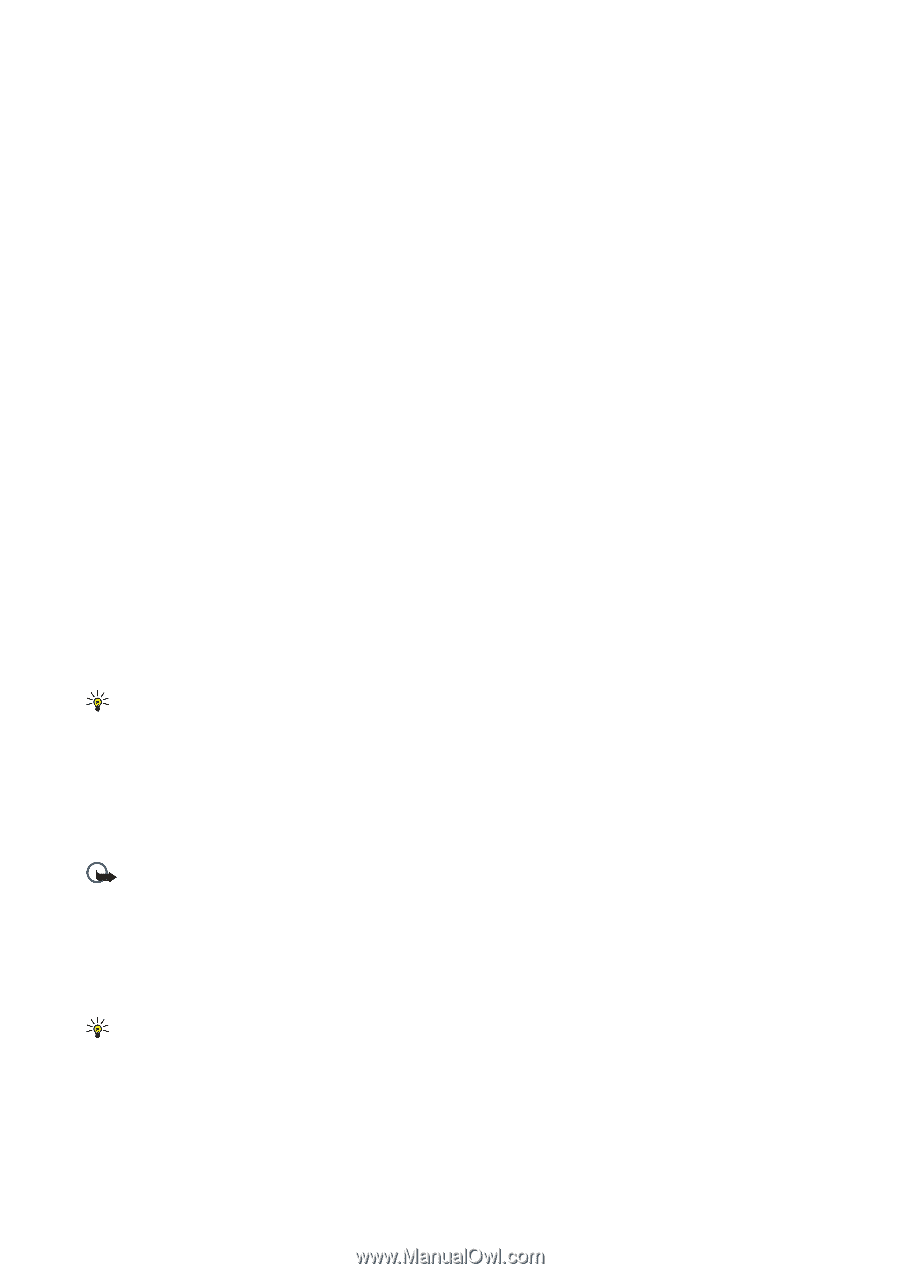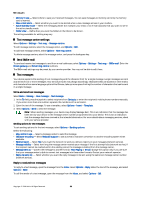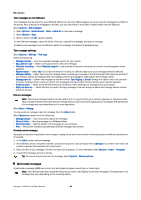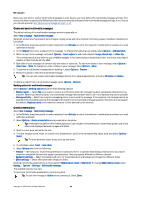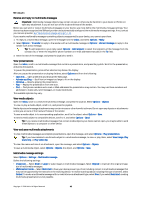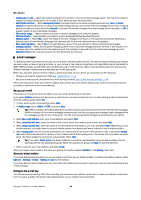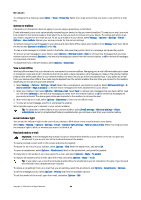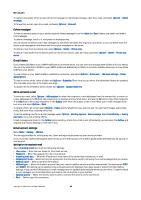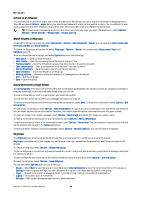Nokia E62 User Guide - Page 44
Connect to mailbox, View e-mail offline, E-mail indicator light, Read and reply to e-mail - 1 flash file
 |
View all Nokia E62 manuals
Add to My Manuals
Save this manual to your list of manuals |
Page 44 highlights
Messages To configure the e-mail key, select Menu > Tools > E-mail key. Select the e-mail account that you want to use with the e-mail key. Connect to mailbox Information in this section does not apply, if you are using a proprietary e-mail client. E-mail addressed to you is not automatically received by your device, but by your remote mailbox. To read your e-mail, you must first connect to the remote mailbox; then select the e-mail you wish to retrieve into your device. To receive and send e-mail, you need to register for an e-mail service. To set up a mailbox in your device, select Messag. > Options > Settings > E-mail > Options > New mailbox. Contact your service provider for the correct settings. To retrieve received e-mail messages to your device and view them offline, select your mailbox in the Messag. main view. When the device asks Connect to mailbox?, select Yes. To view e-mail messages in a folder, scroll to the folder, and press the joystick. Scroll to a message, and press the joystick. To retrieve e-mail messages to your device, select Options > Retrieve e-mail > New to retrieve new messages that you have neither read nor retrieved, Selected to retrieve only messages you select from the remote mailbox, or All to retrieve all messages not previously retrieved. To disconnect from a remote mailbox, select Options > Disconnect. View e-mail offline Working offline means that your device is not connected to a remote mailbox. Managing your e-mail offline enables you to save in connection costs and work in conditions that do not allow a data connection. Any changes you make in the remote mailbox folders while offline take effect in your remote mailbox the next time you go online and synchronize. If you delete an e-mail from your device when offline, the e-mail may be deleted from the remote mailbox the next time you connect to the mailbox, depending on the options you have selected. 1. Select Messag. > Options > Settings > E-mail. Select the e-mail account, and press the joystick. Select Retrieval settings > E- mail to retrieve > Msgs. & attachs. to retrieve entire messages with their attachments to your device. 2. Open your mailbox, then select Options > Retrieve e-mail. Select New to retrieve new messages that you have neither read nor retrieved, Selected to retrieve only messages you select from the remote mailbox, or All to retrieve all messages not previously retrieved. The device goes online and connects to the mailbox to retrieve the mail. 3. After retrieving the e-mail, select Options > Disconnect to return to the offline mode. 4. To view an e-mail message, scroll to it, and press the joystick. Some options require you to connect to your remote mailbox. Tip: To subscribe to other folders in your remote mailbox, select E-mail settings > Retrieval settings > Folder subscriptions. E-mail in all subscribed folders is updated when you retrieve e-mail from your remote mailbox. E-mail indicator light You can set the indicator light on the cover of your device to blink when a new e-mail arrives to your device. Select Menu > Messag. > Options > Settings > E-mail > Indicator light settings > Flash on new e-mails. Select how long you want the indicator light to blink, or whether you want it to blink at all. Read and reply to e-mail Important: E-mail messages may contain viruses or otherwise be harmful to your device or PC. Do not open any attachment if you are not sure of the trustworthiness of the sender. To read a received e-mail, scroll to the e-mail, and press the joystick. To search for an e-mail in your mailbox, select Options > Find. Enter the search term, and select OK. To open an attachment, select Options > Attachments. Scroll to the attachment, and press the joystick. To reply only to the sender of an e-mail, open the e-mail, and select Options > Reply > To sender. To reply to all recipients of an e-mail, open the e-mail, and select Options > Reply > To all. Tip: If you reply to an e-mail that contains attached files, the attachments are not included in the reply. If you forward the received e-mail, attachments are included. To delete an attachment from an e-mail that you are sending, select the attachment and Options > Attachments > Remove. To set the message priority, select Options > Priority and from the available options. To call the sender of the e-mail, open the e-mail, and select Options > Call. Copyright © 2006 Nokia. All Rights Reserved. 44