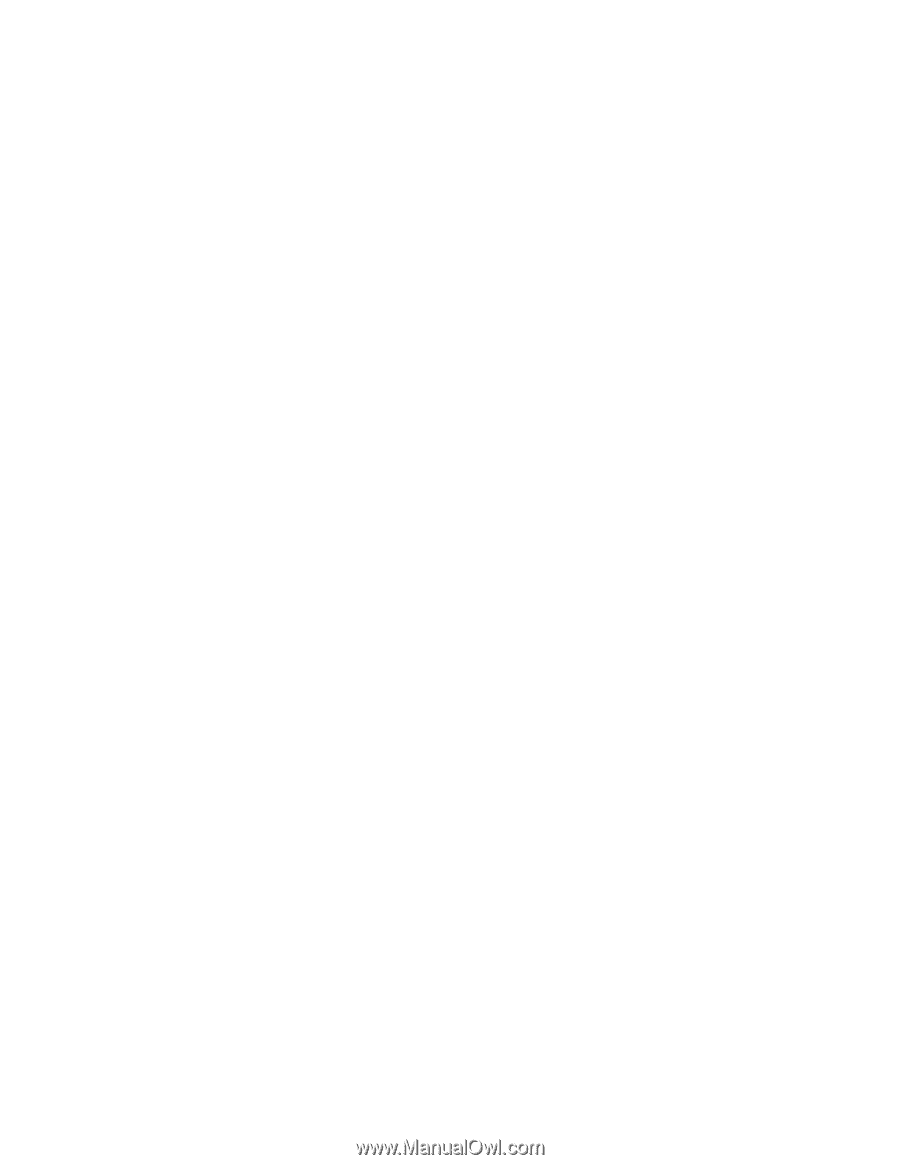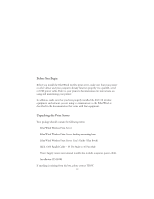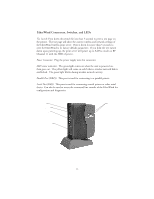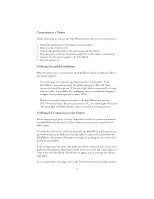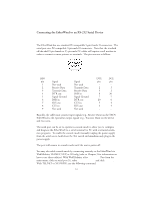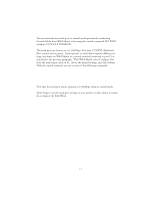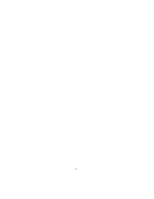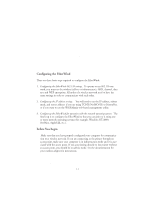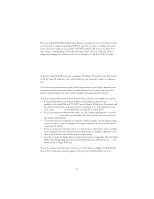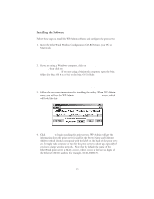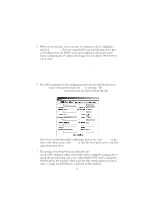Oki ML591 Troy Etherwind 802.11b Print Server Users Guide - Page 13
Set Port S1 Console Enabled, Set Port S1 Speed, Set Port S1 Parity, With Webxadmin
 |
View all Oki ML591 manuals
Add to My Manuals
Save this manual to your list of manuals |
Page 13 highlights
SET PORT S1 CONSOLE ENABLED You can remotely restore the port to normal serial operation by unselecting Console Mode from WebXAdmin or by using the console command SET PORT serialport CONSOLE DISABLED. The serial ports are factory set at 115200bps, 8-bit data, CTS/RTS (Hardware) flow control, and no parity. If your printer or serial device requires different settings, you must use WebXAdmin or a console terminal connected to port S1 as described in the previous paragraph. With WebXAdmin, select Configure Port from the main menu, click on S1, choose the desired settings, and click Submit. With the console terminal, use one or more of the following commands: SET PORT S1 SPEED baudrate SET PORT S1 PARITY parity_type SET PORT S1 FLOW flowctrl SET PORT S1 CHARACTER charsize Note that the serial port always operates at 115200bps when in console mode. Don't forget to set the serial port settings on your printer or other device to match the settings of the EtherWind. 1-5