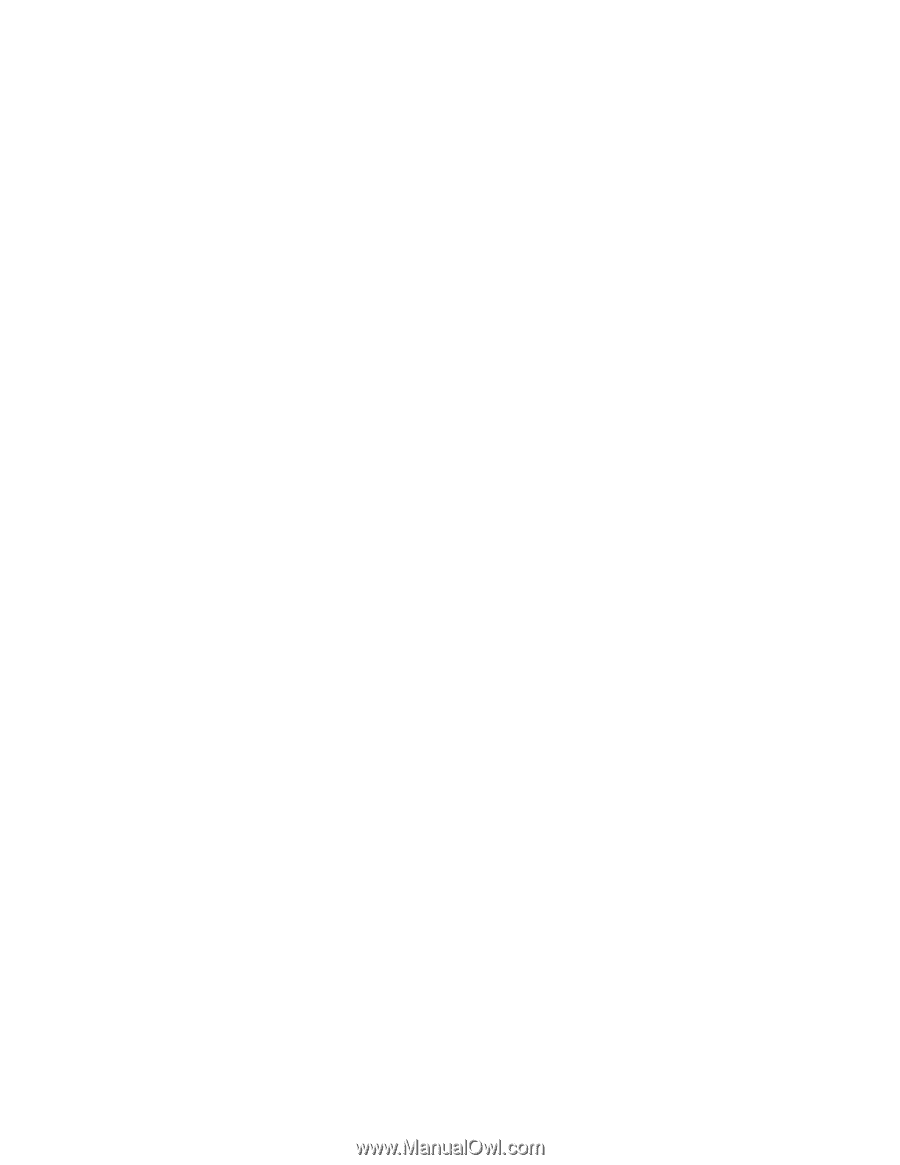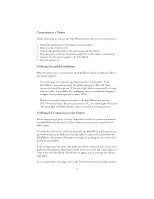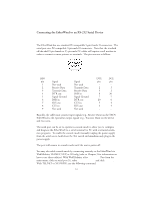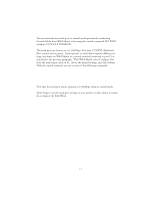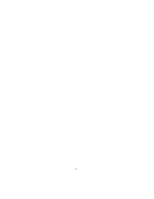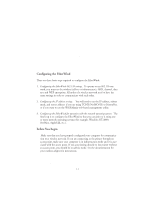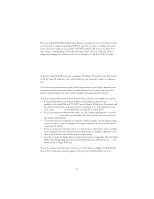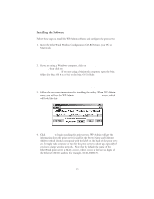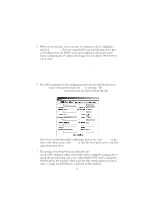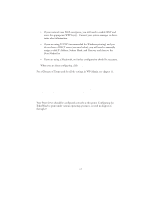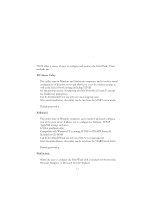Oki ML591 Troy Etherwind 802.11b Print Server Users Guide - Page 16
in the AppleTalk and TCP/IP Control Panel., Airport Network
 |
View all Oki ML591 manuals
Add to My Manuals
Save this manual to your list of manuals |
Page 16 highlights
this option, select Ad-hoc Computer-to-Computer, or whatever mode your adapter uses to communicate on a wireless network without an access point. If you are using WEP (Wired Equivalent Privacy) encryption on your wireless network, you will need to temporarily disable WEP on your PC in order to configure the print server. If you are using an access point with WEP enabled and it does not allow nonwep clients to communicate with other non-wep clients, then you will also need to temporarily change the wireless mode of your computer to Ad-hoc (802.11) mode. Note: If no computers on your network can be set to Ad-hoc mode, you will need to temporarily disable WEP on your access point. When you are done configuring the print server, you can re-enable WEP on your computer and change the wireless mode back if necessary. If you are using TCP/IP, note your computer's IP address. The print server will need to be on the same IP segment as the other nodes on your network in order to communicate. If you are using infrastructure mode, make sure you have a good signal between your computer and the access point. Most wireless adapters have a utility that shows the wireless signal strength. See your wireless adapter's documentation for details. If you are using a Macintosh with an Airport® base station or non-Apple access point: • If your Macintosh has an Airport wireless card installed, make sure that AirPort is enabled in the AppleTalk and TCP/IP Control Panels. If both your Macintosh and the AirPort base station or access point are connected to an existing Ethernet network, select Ethernet in the AppleTalk and TCP/IP Control Panel. • To use the printer in infrastructure mode, use the Airport application to select the Airport Network name that corresponds to the base station or access point from the AirPort Networks list. • To use the printer in computer-to-computer (Ad-hoc) mode, use the Airport application to create or join a computer-to-computer network. See your AirPort documentation for details. • If you are using password protection, you will need to temporarily create a computer-to-computer network with no password protection to configure the print server, then re-join the network with the password protection. • In order to make the Apple Airport password protection compatible with the 64-bit WEP (Wired Equivalent Privacy) on the EtherWind, you will need to use 0x followed by the 10 digit WEP key. If you are using a home gateway or router, you will want to configure the EtherWind from a PC on the same network segment that you want the EtherWind to be on. 2-2