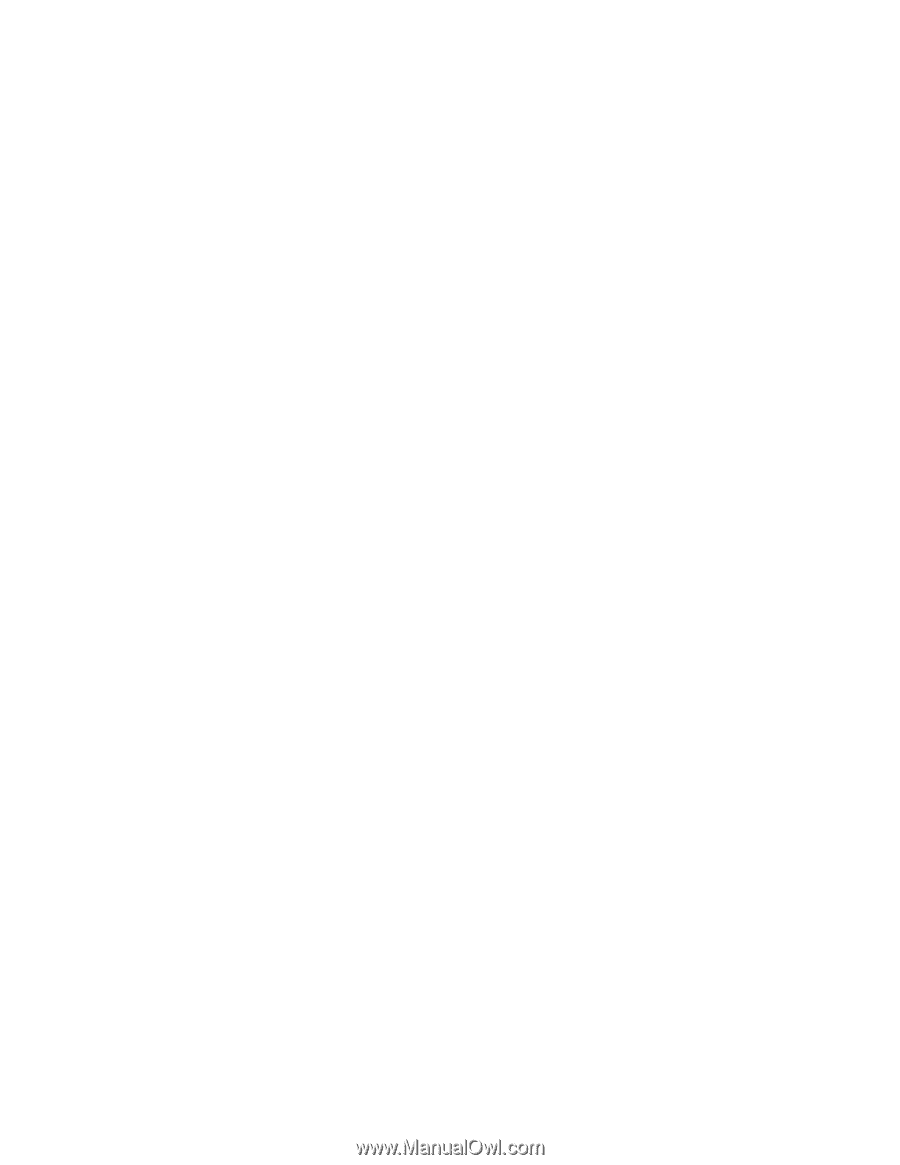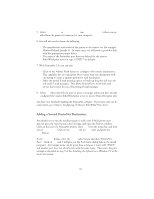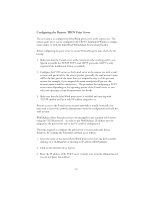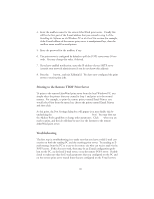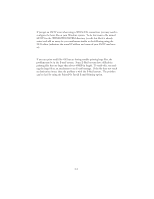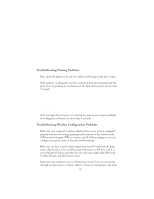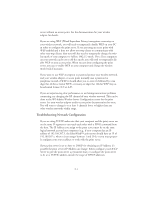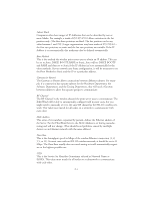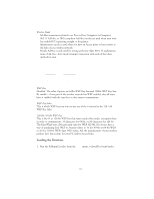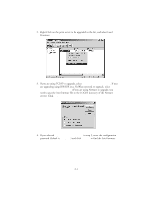Oki ML591 Troy Etherwind 802.11b Print Server Users Guide - Page 48
Troubleshooting Network Configuration, If you are using TCP/IP
 |
View all Oki ML591 manuals
Add to My Manuals
Save this manual to your list of manuals |
Page 48 highlights
server without an access point. See the documentation for your wireless adapter for details. If you are using WEP (Wired Equivalent Privacy) encryption or security on your wireless network, you will need to temporarily disable WEP on your PC in order to configure the print server. If you are using an access point with WEP enabled and it does not allow non-wep clients to communicate with other non-wep clients, then you will also need to temporarily change the wireless mode of your computer to Ad-hoc (802.11) mode. Note: If no computers on your network can be set to Ad-hoc mode, you will need to temporarily disable WEP on your access point. When you are done configuring the print server, you can re-enable WEP on your computer and change the wireless mode back if necessary. If you want to use WEP encryption or password protect your wireless network, and your wireless adapter or access point normally uses a password or passphrase instead of WEP, it should allow you to enter 0x followed by a ten digit (for 40-bit or 64-bit WEP) or twenty-six digit (for 128-bit WEP) key in hexadecimal format (0-9 or A-F). If you are experiencing slow performance or are having intermittent problems connecting, try changing the RF channel of your wireless network. This can be done in the WP-Admin Wireless Server Configuration screen for the print server. See your wireless adapter and/or access point documentation for more. You will want to change it to at least 3 channels lower or higher than any other wireless networks within range. Troubleshooting Network Configuration If you are using TCP/IP, make sure that your computer and the print server are on the same IP segment or can reach each other with a PING command from the host. The IP Address you assign to the print server must be on the same logical network as your host computers (e.g., if your computer has an IP address of 192.189.207.3, the EtherWind™ print server should have an IP of 192.189.207.x, where x is an integer between 1 and 254), or you must properly configure your router address to work with the print server. If your print server is set to Auto or DHCP for obtaining an IP Address, it's possible the print server's IP Address can change. Either configure your DHCP Server to give the print server a permanent lease, or configure the print server to be on a STATIC address outside the scope of DHCP addresses. 11-2