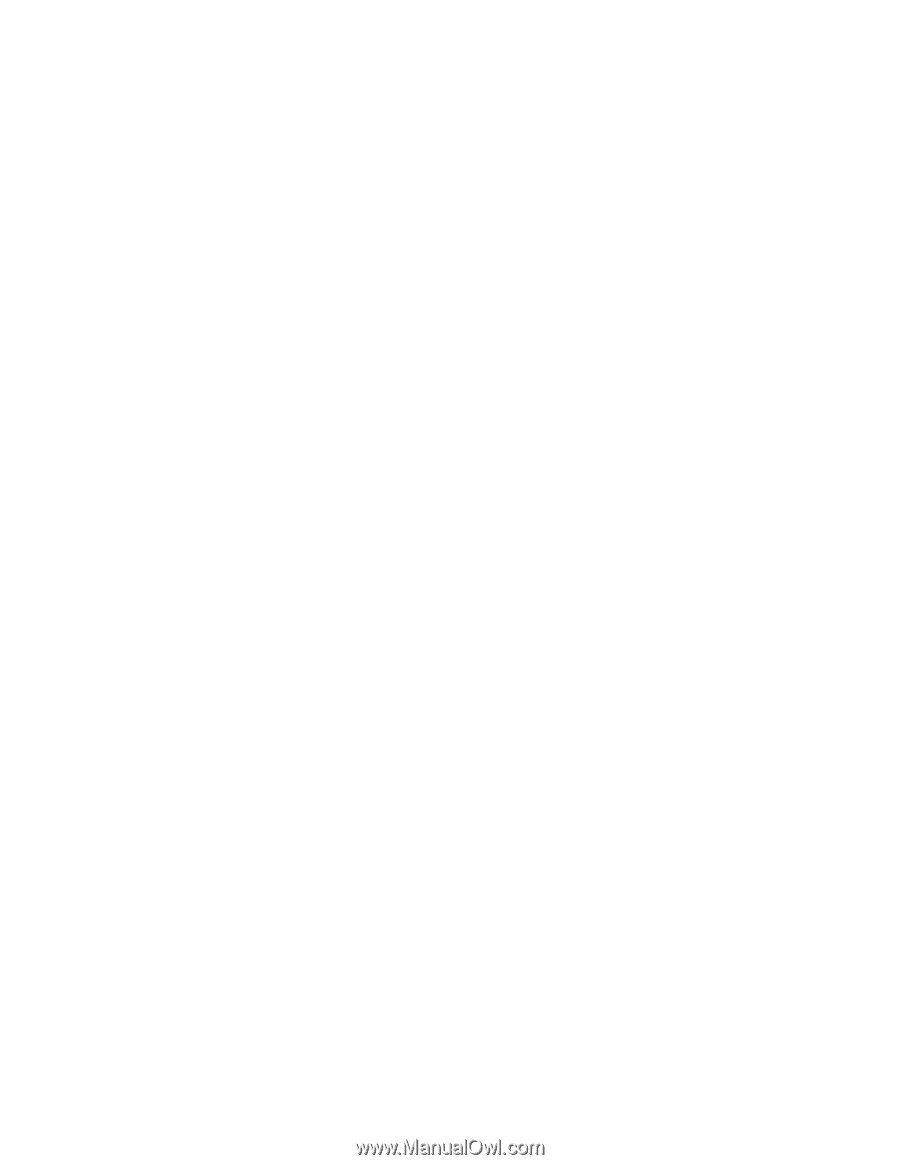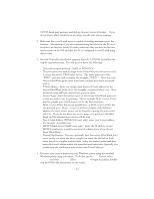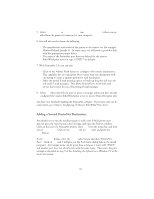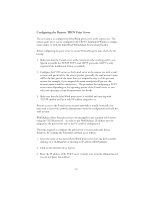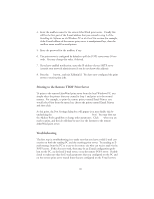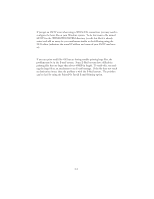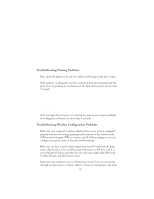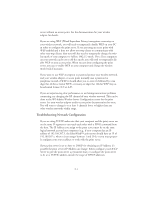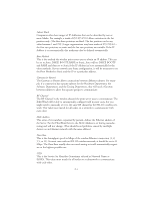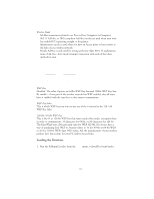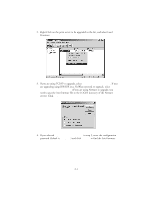Oki ML591 Troy Etherwind 802.11b Print Server Users Guide - Page 47
Troubleshooting and Maintenance, Troubleshooting Printing Problems, Troubleshooting Wireless
 |
View all Oki ML591 manuals
Add to My Manuals
Save this manual to your list of manuals |
Page 47 highlights
11 Troubleshooting and Maintenance Troubleshooting Printing Problems First, check the printer to be sure it is online, and has paper and ink or toner. If the printer is working fine, test the connection between the printer and the print server by pushing the test button on the back of the printer for less than 5 seconds. Note: The test page will work on most printers, but not on some inkjet printers. The test page will work on PCL, Postscript and some others like Epson and HP inkjets. Remember, just because you can't print a test page doesn't mean it's not going to print. Set up the printer as you normally would and try printing from an application. If the test page does not print, try resetting the print server to factory defaults by holding the test button for more than 5 seconds. Troubleshooting Wireless Configuration Problems Make sure your computer's wireless adapter and/or access point is configured properly and note the settings paying special attention to the wireless mode, SSID or network name, WEP or security, and IP Address settings so you can configure your print server to the same wireless settings. Make sure you have a good wireless signal from your PC and from the print server, that the print server is within range (90 meters or 300 feet), and it is away from metal objects and other devices with radio signals (like Bluetooth, Cordless Phones, and Microwave ovens). Make sure your computer is set to infrastructure mode if you are connecting through an access point, or ad-hoc (802.11) if you are connecting to the print 11-1