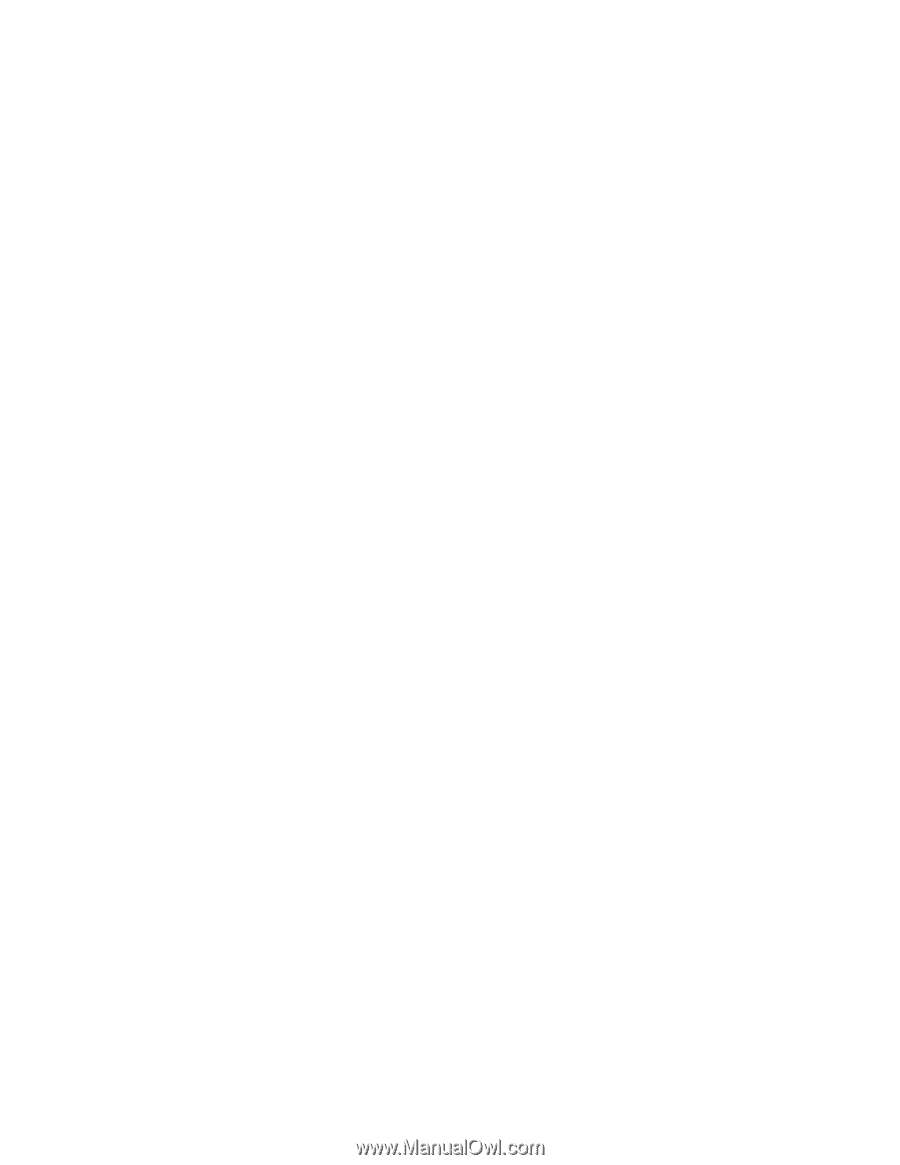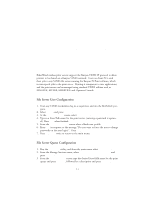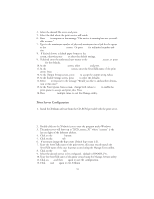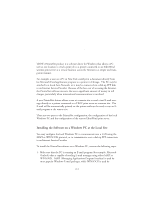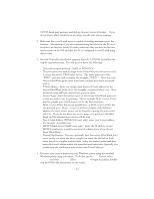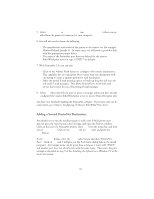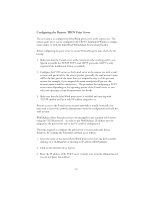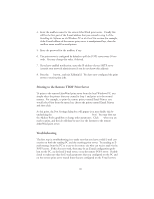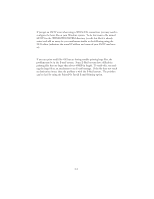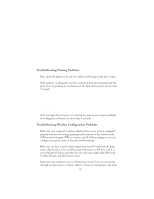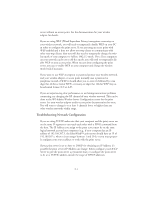Oki ML591 Troy Etherwind 802.11b Print Server Users Guide - Page 44
Configuring the Remote TROY Print Server, mail account.
 |
View all Oki ML591 manuals
Add to My Manuals
Save this manual to your list of manuals |
Page 44 highlights
Configuring the Remote TROY Print Server The next step is to configure the EtherWind print server at the remote site. The remote print server can be configured with TROY's XAdmin32 Windows configuration utility, or with the EtherWind WebXAdmin browser-based facility. Before configuring the print server to receive PrintraNet print jobs, check the following: 1. Make sure that the E-mail server at the remote site (the receiving end) is configured to handle the TCP/IP POP3, and SMTP protocols (SMTP is only required if the notification feature is enabled). 2. Configure the POP3 server on the E-mail server at the remote site with a mail account and password for the remote printer (generally, the mail account name will be the first part of the name that you assigned in step 3 of the previous section; for example, if you assigned the name [email protected], the account name would be emailprinter). The procedure for configuring a POP3 server varies depending on the operating system of the E-mail server, so consult your operating system documentation for details. 3. Make sure that the EtherWind print server is installed and running with TCP/IP enabled and has a valid IP address assigned to it. Because access to the E-mail server on most networks is usually restricted, you may need to have your network administrator check the configuration and add the mail account. WebXAdmin allows the print server to be managed by any standard web browser using the TCP/IP protocol. In order to use WebXAdmin, IP address must be assigned to the print server and to the PC used for configuration. The steps required to configure the print server to receive print jobs from a Windows PC running the PrintraNet software are as follows: 1. Select the name of the desired EtherWind print server from the list by double clicking on it (XAdmin32) or entering its IP address (WebXAdmin). 2. Click on the Internet tab or button. 3. Enter the IP address of the POP3 server (consult your network administrator if you do not know this address). 10-4