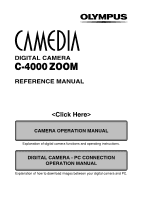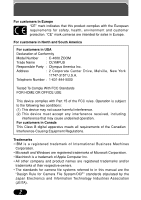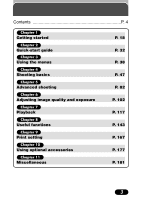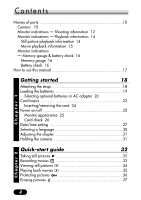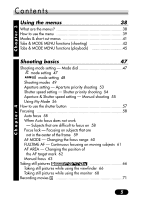Olympus C 4000 C-4000 Zoom Reference Manual (8.2 MB)
Olympus C 4000 - CAMEDIA Zoom Digital Camera Manual
 |
View all Olympus C 4000 manuals
Add to My Manuals
Save this manual to your list of manuals |
Olympus C 4000 manual content summary:
- Olympus C 4000 | C-4000 Zoom Reference Manual (8.2 MB) - Page 1
DIGITAL CAMERA C-4000 ZOOM REFERENCE MANUAL CAMERA OPERATION MANUAL Explanation of digital camera functions and operating instructions. DIGITAL CAMERA - PC CONNECTION OPERATION MANUAL Explanation of how to download images between your digital camera and PC. - Olympus C 4000 | C-4000 Zoom Reference Manual (8.2 MB) - Page 2
C-4000 ZOOM REFERENCE MANUAL Ⅲ Thank you for purchasing an Olympus digital camera. Before you start to use your new camera, please read these instructions carefully to enjoy optimum performance and a longer service life. Keep this manual in a safe place for future reference. Ⅲ We recommend that you - Olympus C 4000 | C-4000 Zoom Reference Manual (8.2 MB) - Page 3
and customer protection. "CE" mark cameras are intended for sales in Europe. For customers in North and South America For customers in USA Declaration of Conformity Model Number : C-4000 ZOOM Trade Name : OLYMPUS Responsible Party : Olympus America Inc. Address : 2 Corporate Center - Olympus C 4000 | C-4000 Zoom Reference Manual (8.2 MB) - Page 4
Chapter 2 Quick-start guide Chapter 3 Using the menus Chapter 4 Shooting basics Chapter 5 Advanced shooting Chapter 6 Adjusting image quality and exposure Chapter 7 Playback Chapter 8 Useful functions Chapter 9 Print setting Chapter 10 Using optional accessories Chapter 11 Miscellaneous P. 18 - Olympus C 4000 | C-4000 Zoom Reference Manual (8.2 MB) - Page 5
indications - Memory gauge & battery check 16 Memory gauge 16 Battery check 16 How to use this manual 17 Chapter 1 Getting started 18 Attaching the strap 18 Loading the batteries 19 Selecting optional batteries or AC adapter 20 Card basics 23 Inserting/removing the card 24 Power on/off - Olympus C 4000 | C-4000 Zoom Reference Manual (8.2 MB) - Page 6
the focus range 60 FULLTIME AF - Continuous focusing on moving subjects 61 AF AREA - Changing the position of the AF target mark 62 Manual focus 63 Taking still pictures 66 Taking still pictures while using the viewfinder 66 Taking still pictures while using the monitor 68 Recording - Olympus C 4000 | C-4000 Zoom Reference Manual (8.2 MB) - Page 7
/Wide-angle shooting 73 Digital zoom 74 Flash shooting 75 Auto-flash 75 Red-eye reduction flash 75 Fill-in flash 75 Flash off 76 Slow Synchronization SLOW1, SLOW2, SLOW 76 Using the slow synchronization flash SLOW 78 Using the flash 78 Flash intensity control 81 Advanced shooting - Olympus C 4000 | C-4000 Zoom Reference Manual (8.2 MB) - Page 8
Chapter 6 Contents Adjusting image quality and exposure 102 Record mode 102 Selecting record modes 102 3:2 106 ENLARGE SIZE 106 ISO sensitivity 107 Exposure compensation 108 White balance 109 AUTO (auto white balance) 110 PRESET (preset white balance) 110 (One-Touch white balance) 111 White - Olympus C 4000 | C-4000 Zoom Reference Manual (8.2 MB) - Page 9
erase 138 Formatting cards 139 Playback on a TV 140 Picture rotation 142 Useful functions 143 All reset - Saving the camera's settings 143 adjustment 156 Histogram display 157 Rec View 158 Power on/off display setting 159 Screen setup 160 File name 162 Pixel Mapping 164 Measurement - Olympus C 4000 | C-4000 Zoom Reference Manual (8.2 MB) - Page 10
optional accessories 177 External flash 177 Using the FL-40 external flash 177 Using commercially available external flashes 178 Compatible commercially available external flashes 180 Miscellaneous 181 Troubleshooting 181 User maintenance 188 After use 188 Cleaning the camera 188 Error codes - Olympus C 4000 | C-4000 Zoom Reference Manual (8.2 MB) - Page 11
Names of parts Camera Zoom lever (W/T) (P. 73) Index display/Close-up playback lever ( / ) (P. 129, 130) Shutter button (P. 57) Mode dial ( , ,, , ) (P. 47, 117) Flash (P. 75) Self-timer lamp (P. 91) Strap eyelet (P. 18) Card cover (P. 24) Lens 5-pin external flash socket (P. 177) ● Unscrew - Olympus C 4000 | C-4000 Zoom Reference Manual (8.2 MB) - Page 12
OK/Menu button ( ) (P. 38) Manual focus button (P. 63) Monitor (P. 12) Quick View Monitor button ( ) (P. 69) Custom button ( ) (P. 47, 145) Protect button ( ) (P. 136) Rotation button (P. 142) Card access lamp (P. 67) Battery compartment lock (P. 19) Battery compartment cover (P. 19) Tripod - Olympus C 4000 | C-4000 Zoom Reference Manual (8.2 MB) - Page 13
Names of parts Monitor indications - Shooting information The INFO setting on the menu allows you to select how much information to display. ~ Information display (P. 115) The indications vary depending on the shooting mode.* When INFO is set to OFF: The information below is displayed constantly - Olympus C 4000 | C-4000 Zoom Reference Manual (8.2 MB) - Page 14
0 Battery check ! AE lock AE memory @ Self-timer # Drive mode $ ISO % White balance ^ Green lamp & Flash stand-by Camera movement warning Flash charge * Flash mode ( Spot metering/ Macro mode Indications 2288 x 1712, etc. AEL MEMO , , , BKT ISO100, ISO200, ISO400 , ,, , , O Lights. Blinks - Olympus C 4000 | C-4000 Zoom Reference Manual (8.2 MB) - Page 15
:30 20 When INFO is set to OFF ISO100 '02.09.12 12:30 FILE: 100-0020 When INFO is set to ON Items Indications 1 Battery check 2 Print reserve 3 Number of prints x2 - x10 4 Protect 5 Record mode TIFF, SHQ, HQ, SQ1, SQ2 6 Date '02. 09. 12 7 Time 12:30 8 Frame number - Olympus C 4000 | C-4000 Zoom Reference Manual (8.2 MB) - Page 16
HQ SIZE: 320x240 20 When INFO is set to OFF '02.09.12 12:30 FILE: 100-0020 When INFO is set to ON Items 1 Battery check 2 Movie mark 3 Protect 4 Record mode 5 Frame number 6 Number of pixels 7 White balance 8 Date 9 Time 0 File number Recording time Indications HQ, SQ 20 320x240, etc - Olympus C 4000 | C-4000 Zoom Reference Manual (8.2 MB) - Page 17
- Memory gauge & battery check Names of parts Memory gauge The memory gauge lights when you take a picture. When the gauge is lit, the camera is storing a picture on the SmartMedia card. The memory gauge indication changes as shown below depending on the shooting status. When the memory gauge - Olympus C 4000 | C-4000 Zoom Reference Manual (8.2 MB) - Page 18
How to use this manual The instructions in this manual use a series of numbers for each operating procedure and button/dial illustration. Follow these numbers in order when operating the camera. If a button is shown in black, press it as part of the step. Chapter 4 Chapter 8 Shooting mode setting - Olympus C 4000 | C-4000 Zoom Reference Manual (8.2 MB) - Page 19
string to the lens cap: Pull the string loop through the hole in the lens cap. Put the string loop (attached to the lens cap A in step 1). Then, thread it through the camera's strap eyelet. 4 Thread the with the strap when you carry the camera, as the strap can easily catch on stray objects, causing - Olympus C 4000 | C-4000 Zoom Reference Manual (8.2 MB) - Page 20
the batteries This camera uses 2 CR-V3 lithium battery packs or 4 AA (R6) NiMH batteries, NiCd batteries, alkaline batteries or lithium batteries. Important: ● CR-V3 lithium battery packs cannot be re-charged. ● Do not peel the label on a CR-V3 lithium battery pack. 1 Make sure the camera is - Olympus C 4000 | C-4000 Zoom Reference Manual (8.2 MB) - Page 21
best suited to the situation. Ⅵ Lithium battery pack Since the CR-V3 lithium battery pack has an exceptionally long service life, it is convenient when traveling. The CR-V3 lithium battery pack cannot be recharged. Ⅵ Rechargeable batteries Olympus NiMH batteries are rechargeable and economical. In - Olympus C 4000 | C-4000 Zoom Reference Manual (8.2 MB) - Page 22
shooting conditions, etc. Use this type of battery only when you have no other choices available. Turn off the monitor whenever possible to save power. Ⅵ AC adapter An optional Olympus CAMEDIA-brand AC adapter allows you to power your digital camera from a common AC wall outlet. Be sure to use - Olympus C 4000 | C-4000 Zoom Reference Manual (8.2 MB) - Page 23
halfway. •Repeated power zoom adjustments. •When instructions before use. ● When using an AC adapter, power is supplied to the camera by the AC adapter even if batteries are loaded in the camera. The AC adapter does not charge batteries that may be in the camera; it only provides power to the camera - Olympus C 4000 | C-4000 Zoom Reference Manual (8.2 MB) - Page 24
index label to indicate the card's contents. Compatible SmartMedia cards ● Provided 16 MB standard card ● Optional Olympus CAMEDIA-brand cards (4 MB - 128 MB; all cards except 2MB) ● Commercially-available 3 V (3.3 V) cards (4 MB - 128 MB; all cards except 2MB) Note ● 2 MB cards cannot be used - Olympus C 4000 | C-4000 Zoom Reference Manual (8.2 MB) - Page 25
, it may become jammed. Ⅵ Removing the card Push in the card lightly to unlock it, then pull it out. 4 Close the card cover securely until it clicks. Note ● Never open the card cover, eject the card, remove the batteries, or disconnect the optional AC adapter while the camera is in use or the - Olympus C 4000 | C-4000 Zoom Reference Manual (8.2 MB) - Page 26
to . . 3 Set the mode dial to OFF. ● The power turns off. TIPS Lens cap ● To save battery power, the camera automatically enters the Sleep mode after about 3 minutes of non-operation. The camera activates again as soon as you touch the zoom lever or mode dial, etc. Monitor appearance When the - Olympus C 4000 | C-4000 Zoom Reference Manual (8.2 MB) - Page 27
(Cont.) Card check When the power is turned on, the camera checks the card automatically. Indications TIPS There is no card in the camera or the card is not locked into place. T Insert a card. If a card is already inserted, remove it and insert it again. There is a problem with the card. T Use - Olympus C 4000 | C-4000 Zoom Reference Manual (8.2 MB) - Page 28
the mode dial to P. ● Be sure to take off the lens cap before you turn the camera on (P. 25). Arrow pad 2 Press . ● The monitor menu appear. 5 Press Ññ to select , then press í. ● The screen appears. SETUP CARD PIC CAM SETUP CARD PIC CAM ALL RESET PW ON SETUP PW OFF SETUP REC VIEW ON ENGLISH - Olympus C 4000 | C-4000 Zoom Reference Manual (8.2 MB) - Page 29
screen, press Ññ to select the date format. ● Select any one of the following formats: D-M-Y (Day/Month/Year) M-D-Y (Month/Day/Year) Y-M-D (Year/Month/Day set. ● To move back to the previous setting, press É. ● The camera can only display the time in "number of hours", or what is commonly known - Olympus C 4000 | C-4000 Zoom Reference Manual (8.2 MB) - Page 30
off, set the mode dial to OFF. ● The lens retracts. Note ● The current settings stay the same even when the power is turned off, unless they are readjusted. ● The date setting will be canceled if the camera is left with no batteries for approximately 1 hour. If this happens, you will need to set - Olympus C 4000 | C-4000 Zoom Reference Manual (8.2 MB) - Page 31
1 SETUP CARD PIC CAM Select a language for on-screen display. This reference manual shows the English on-screen display in illustrations and explanations. Available languages vary depending on the area where you purchased this camera. 1 Set the mode dial to P. ● Be sure to take the lens cap off - Olympus C 4000 | C-4000 Zoom Reference Manual (8.2 MB) - Page 32
dial AF target mark Holding the camera Hold the camera firmly with both hands while keeping your elbows at your sides to prevent the camera from moving. Keep your fingers and the strap away from the lens and flash. Correct Horizontal grip Vertical grip Flash Lens Top view Do not hold this - Olympus C 4000 | C-4000 Zoom Reference Manual (8.2 MB) - Page 33
all the way (fully). ● When the orange lamp lights, the flash fires automatically when required. ● The card access lamp blinks and the camera begins storing pictures on the card. Note ● Never open the card cover, eject the card, remove the batteries, or disconnect an optional AC adapter when the - Olympus C 4000 | C-4000 Zoom Reference Manual (8.2 MB) - Page 34
next to the viewfinder is illuminated and lights in red on the monitor. AF target mark Seconds remaining 5 Press the shutter button all the way again to stop recording. ● The card access lamp blinks and the camera starts writing the movie to the card. ● If the displayed seconds remaining reach - Olympus C 4000 | C-4000 Zoom Reference Manual (8.2 MB) - Page 35
lever Turning the zoom lever towards T: Enlarges the picture (P. 129). W: Displays multiple pictures at the same time (P. 130). Press to avoid accidentally erasing images. To cancel protection, press again (P. 136). Protect mark HQ Note ● If the camera is not operated for over 3 minutes when - Olympus C 4000 | C-4000 Zoom Reference Manual (8.2 MB) - Page 36
● If is pressed again when the movie playback is finished, the MOVIE PLAYBACK screen appears. To exit the movie playback mode and return to the MOVIE PLAY screen, press Ññ to select EXIT, then press . Note ● The card access lamp blinks while movie data is being accessed. This may take a few seconds - Olympus C 4000 | C-4000 Zoom Reference Manual (8.2 MB) - Page 37
the ALL ERASE (all-frame erase) function, but they can be deleted with the FORMAT (format) function. ● Protection cannot be applied to pictures stored on a card with a writeprotect adhesive seal. 36 - Olympus C 4000 | C-4000 Zoom Reference Manual (8.2 MB) - Page 38
on page 34. 2 Press the (erase) button. 3 ERASE YES N O SELECT GO When the ERASE screen appears, press Ñ to select YES. ● To cancel erasure, press ñ on the arrow pad to select Make sure the card is not write-protected. If the card is write-protected, you will not be able to erase pictures. 37 - Olympus C 4000 | C-4000 Zoom Reference Manual (8.2 MB) - Page 39
this camera are accessed using the menus. Below, we explain how the camera's menus 's setting screen. ● Display operational buttons at the bottom of the screen, and CAMERA, PICTURE, CARD or SETUP tab by pressing Ññ. The menu for the selected tab menu appears. SET CARD PICTURE CAM SET CARD PIC CAMERA - Olympus C 4000 | C-4000 Zoom Reference Manual (8.2 MB) - Page 40
SET CARD PIC CAMERA MODE MENU DRIVE CAM: CAMERA Functions for shooting: selecting drive modes, using digital zoom, etc. PIC: PICTURE Functions for adjusting images: selecting record modes, adjusting white balance, etc. CARD: CARD Card functions, such as formatting. DRIVE ISO OFF AUTO FLASH IN - Olympus C 4000 | C-4000 Zoom Reference Manual (8.2 MB) - Page 41
ON SETUP PW OFF SETUP REC VIEW ON ENGLISH 1 1 ON ˙ ¥ SETUP CARD PIC CAM SETUP CARD PIC CAM ALL RESET PW ON SETUP PW OFF SETUP REC VIEW ON ENGLISH depend on the status of the camera and the settings. For example, in the mode, you cannot select 2 in 1 in the CAMERA tab category. ● If you press - Olympus C 4000 | C-4000 Zoom Reference Manual (8.2 MB) - Page 42
Jumps to the virtual dial screen. You can select a shooting mode. Sets the record mode. DRIVE Selects a sequential mode from (single- frame shooting), (sequential shooting), (AF sequential shooting) or BKT (auto bracketing). DIGITAL ZOOM The maximum optical zoom (3x) can be extended even - Olympus C 4000 | C-4000 Zoom Reference Manual (8.2 MB) - Page 43
tabs. Press Ññ to select a tab and display the associated menu items. CAMERA tab PICTURE tab CARD tab SETUP tab DRIVE ISO OFF AUTO FLASH IN+ CAMERA tab DRIVE ISO FLASH SLOW NOISE REDUCTION MULTI METERING DIGITAL ZOOM FULLTIME AF AF MODE Sets self-timer shooting. Selects a sequential mode from - Olympus C 4000 | C-4000 Zoom Reference Manual (8.2 MB) - Page 44
CAMERA tab PANORAMA 2 IN 1 FUNCTION AF AREA INFO Lets you shoot from as close as 2 cm to your subject (super macro mode). Allows panorama pictures to be taken with Olympus CAMEDIA-brand cards according to the light source. Lets you make fine changes to the white balance manually. Adjusts the - Olympus C 4000 | C-4000 Zoom Reference Manual (8.2 MB) - Page 45
when you turn off the power. Selects a language for on-screen display. Sets the picture displayed on the monitor when the power is turned on. Sets the picture displayed on the monitor when the power is turned off. Selects whether to display images while saving them to a card. Sets the beep sound - Olympus C 4000 | C-4000 Zoom Reference Manual (8.2 MB) - Page 46
. P. 132 P. 133 CARD tab CARD SETUP Formats cards (FORMAT), or erases all images in the card (ALL ERASE). P. 139 SETUP tab ALL RESET PW ON SETUP PW OFF SETUP Selects whether to keep the current camera settings when you turn off the power. Selects a language for on-screen display. Sets the - Olympus C 4000 | C-4000 Zoom Reference Manual (8.2 MB) - Page 47
Chapter 3 Tabs & MODE MENU functions (playback) (Cont.) SETUP tab SCREEN SETUP VIDEO OUT Registers a stored picture so that you can select it in PW ON SETUP and/or PW OFF SETUP. Sets the beep sound ( - Olympus C 4000 | C-4000 Zoom Reference Manual (8.2 MB) - Page 48
the mode dial to any of the following positions. Mode dial Shooting mode: P, A/S/M/ , ● Always remove the lens cap before turning Éí buttons on the camera since the lens automatically extends when the camera turns on. ● The monitor automatically turns on when the mode dial is set to A/S/M/ or - Olympus C 4000 | C-4000 Zoom Reference Manual (8.2 MB) - Page 49
Aperture priority shooting, factory default setting), S (Shutter priority shooting), M (Manual shooting), 1 (My Mode shooting 1), 2 (My Mode shooting 2), dial screen. 3 Press Éí repeatedly until the desired mode is displayed in the center of the screen. Press . ● The virtual dial screen disappears - Olympus C 4000 | C-4000 Zoom Reference Manual (8.2 MB) - Page 50
modes P Program shooting Allows you to take still pictures. The camera sets aperture and shutter speed. Other functions, such as flash modes and drive modes, can be adjusted manually. A/S/M/ Aperture priority/Shutter priority/Manual/My mode shooting For details on which shooting modes are selectable - Olympus C 4000 | C-4000 Zoom Reference Manual (8.2 MB) - Page 51
Shutter priority shooting Allows you to set the shutter speed manually. The camera sets the aperture automatically. Set the shutter speed according ). Customized settings are activated when the power is turned on in the mode. Settings such as aperture value, zoom position, etc. can be customized. - Olympus C 4000 | C-4000 Zoom Reference Manual (8.2 MB) - Page 52
you to take a picture of yourself while holding the camera. Point the lens towards you and take a shot. The focus is locked on you (shooter). The camera automatically selects the optimal settings for this type of shooting condition. Zooming is not possible. ● Night Scene shooting Suitable for - Olympus C 4000 | C-4000 Zoom Reference Manual (8.2 MB) - Page 53
focus. Since blues and greens are reproduced vividly in this mode, the Landscape-Scene mode is excellent for shooting natural scenery. The camera automatically sets the optimal shooting conditions. ● Landscape+Portrait shooting Suitable for taking photos both your subject and the background. The - Olympus C 4000 | C-4000 Zoom Reference Manual (8.2 MB) - Page 54
value. HQ 2288x1712 Aperture value range: f2.8-f11 Red: The aperture setting is unsuitable for optimum exposure. HQ 2288x1712 Note ● When the flash is set to the auto-flash mode, the shutter speed is fixed at 1/30 sec. in the maximum wide-angle, or 1/100 sec. in the maximum telephoto, and - Olympus C 4000 | C-4000 Zoom Reference Manual (8.2 MB) - Page 55
Chapter 4 Shooting mode setting - Mode dial (Cont.) Shutter speed setting - Shutter priority shooting Mode dial setting 1 Select S from "A/S/M/ setting". See P. 48. mode Ññ buttons 2 To set a faster shutter speed, press Ñ. To set a slower shutter speed, press ñ. Ⅵ If the shutter speed is - Olympus C 4000 | C-4000 Zoom Reference Manual (8.2 MB) - Page 56
Chapter 4 Shooting mode setting - Mode dial (Cont.) Aperture & Shutter speed setting - Manual shooting Mode dial setting 1 Select M from "A/S/M/ setting". See P. 48. mode ÑñÉí buttons 2 To increase the aperture value (F-number), press É. To set a faster shutter speed, press Ñ. Aperture (F- - Olympus C 4000 | C-4000 Zoom Reference Manual (8.2 MB) - Page 57
. (Only when the button is set to AE LOCK.) HQ Note ● To avoid camera movement, we When the bar is displayed recommend use of a tripod for any effect which 48). In step 3 Note ● Although the settings you are using can be saved, the zoom position you are currently using will not be saved. 56 - Olympus C 4000 | C-4000 Zoom Reference Manual (8.2 MB) - Page 58
and the green lamp blinks. ● P, A/S/M/ , , , , , or mode: The camera starts storing your pictures on the card. While pictures are being stored, the card access lamp blinks. ● mode: The camera starts recording a movie and the orange lamp lights. 3 ONLY for the (movie record) mode: To stop recording - Olympus C 4000 | C-4000 Zoom Reference Manual (8.2 MB) - Page 59
mark on a subject and press the shutter button halfway, the green lamp lights up. This means that focusing is being performed automatically. If the green lamp blinks, focusing is not correct. If this happens, use Manual focus (P. 63) or Focus lock (P. 59). Viewfinder AF target mark Green lamp - Olympus C 4000 | C-4000 Zoom Reference Manual (8.2 MB) - Page 60
Position the AF target mark in the viewfinder on an object that is the same distance from the camera as the subject, then half-press the shutter button to lock focus, while keeping your finger half- mark Shutter button Brightness (exposure) is also locked and the green lamp lights. Green lamp 59 - Olympus C 4000 | C-4000 Zoom Reference Manual (8.2 MB) - Page 61
position your subject again. Repeat step 1 until the green lamp lights up without blinking. ● The frame in which you focus on a subject is is based on the entire picture on the screen. Even when the subject is not in the center of the screen, focusing is possible. SPOT : Focus selection - Olympus C 4000 | C-4000 Zoom Reference Manual (8.2 MB) - Page 62
focused unless the shutter button is pressed halfway. Mode dial setting 1 In the top menu, select MODE MENU T CAMERA T FULLTIME AF T ON. Press . Press again to cancel the menu. ~ "How to use the menu" , the Fulltime AF function is always on. ● Battery life is shorter when Fulltime AF is used. 61 - Olympus C 4000 | C-4000 Zoom Reference Manual (8.2 MB) - Page 63
move the AF target mark to the area you want to focus on. ● You can move the AF target mark vertically and horizontally from the screen's center. 3 Shoot. ● To restore the AF target mark to the default position, press . The AF target mark is placed at the - Olympus C 4000 | C-4000 Zoom Reference Manual (8.2 MB) - Page 64
If Auto focus is unable to lock, use manual focus. Mode dial setting 1 Hold down for more than 1 second. When the focus distance selection screen appears on the monitor, press í to select MF. Focusing (Cont.) ÑñÉíbuttons button 5m 3m 2m 0.8m 2 Press Ññ to select the focus distance. ● During - Olympus C 4000 | C-4000 Zoom Reference Manual (8.2 MB) - Page 65
at the distance you have set. 5 To cancel the saved MF setting, hold down again for more than 1 second to display the focus distance selection screen. 6 To return to the AF mode, press É to select AF, then press . 5m 3m 2m 0.8m 64 - Olympus C 4000 | C-4000 Zoom Reference Manual (8.2 MB) - Page 66
letting go of the shutter button, hold down . The focus distance screen appears. On the 5m screen, MF is selected and the 3m focus distance is the same as goes out of focus. T If the zoom lever is pressed after manual focus setting, the saved focus distance may be changed. Try setting again - Olympus C 4000 | C-4000 Zoom Reference Manual (8.2 MB) - Page 67
the viewfinder. Mode dial setting Viewfinder Shutter button 1 Point the camera towards a subject while viewing through the viewfinder. Place the subject ) are locked, the green lamp lights. ● If the orange lamp lights, the flash fires automatically. ~ "Flash shooting" (P. 75). Picture area at - Olympus C 4000 | C-4000 Zoom Reference Manual (8.2 MB) - Page 68
out blurred. ● Recorded pictures will be saved in the card regardless of whether the camera is turned off or the batteries are replaced or removed. ● Never open the card cover, eject the card, remove the batteries, or pull the plug when the card access lamp is blinking. Doing so could destroy stored - Olympus C 4000 | C-4000 Zoom Reference Manual (8.2 MB) - Page 69
to check information such as memory gauge, aperture or shutter speed, etc. Comparison of the viewfinder & monitor Viewfinder Monitor Advantage: Camera movement does not occur easily and subjects can be seen clearly even in bright places. Little battery power is used. Disadvantage: When close - Olympus C 4000 | C-4000 Zoom Reference Manual (8.2 MB) - Page 70
button Card access lamp 2 Point the camera towards a subject while viewing with the monitor. Place the subject on the AF target mark. HQ 2288x1712 3 Press the shutter button halfway. ● When focus and exposure (brightness) are locked, the green lamp lights. ● If the orange lamp lights, the flash - Olympus C 4000 | C-4000 Zoom Reference Manual (8.2 MB) - Page 71
When using the digital zoom, this is not available. ● Camera movement is less noticeable when using the viewfinder rather than the monitor. ● Also read the "TIPS" on "Taking still pictures while using the viewfinder" (P. 67). Note ● The monitor consumes more battery power than the viewfinder - Olympus C 4000 | C-4000 Zoom Reference Manual (8.2 MB) - Page 72
. Total recording time depends on the memory capacity of the card. Card access lamp HQ 320x240 2 Press the shutter button all the way to start recording. ● The number of seconds remaining appear. ● The orange lamp lights up. ● During movie recording, lights in red. Orange lamp Viewfinder Seconds - Olympus C 4000 | C-4000 Zoom Reference Manual (8.2 MB) - Page 73
been used up, shooting stops automatically and the camera starts writing the movie to the card. This will happen regardless of whether or not as long as the card access lamp is blinking. T Shooting is not possible while the camera is saving pictures to the card. When the memory gauge goes off, you - Olympus C 4000 | C-4000 Zoom Reference Manual (8.2 MB) - Page 74
shooting Telephoto/Wide-angle shooting is possible at up to 3x magnification (optical zoom limit, equivalent to 32 mm - 96 mm on a 35 mm camera). By combining the digital zoom with the 3x optical zoom, zoom magnification can be extended to a maximum of approx. 10x (during still picture shooting - Olympus C 4000 | C-4000 Zoom Reference Manual (8.2 MB) - Page 75
top menu, select MODE MENU T CAMERA T DIGITAL ZOOM T ON. Press . Press again to cancel the menu. ~ "How to use the menu" (P. 39) 2 Press the zoom lever towards T. ● The zoom bar appears. button Zoom lever Zoom area Indicates digital zoom Indicates optical zoom Digital zoom ON The cursor moves on - Olympus C 4000 | C-4000 Zoom Reference Manual (8.2 MB) - Page 76
camera and hold it firmly after the pre-flash. ● Effectiveness may be limited if the subject is not looking directly at the preflashes, or if the shooting range is too far. Individual physical characteristics may also limit effectiveness. Fill-in flash The flash fires regardless of available light - Olympus C 4000 | C-4000 Zoom Reference Manual (8.2 MB) - Page 77
or night scene. Note ● Since a slow shutter speed is automatically selected in low-light situations when in the flash off mode, the use of a tripod is recommended to prevent your pictures from being blurred by camera movement. Slow synchronization SLOW1 SLOW2 SLOW The Slow Synchronization - Olympus C 4000 | C-4000 Zoom Reference Manual (8.2 MB) - Page 78
on the ISO setting.) When the shutter speed is set to 4 sec. 4 sec. 4 (rear curtain) 2nd curtain flash fires Shutter closes 1st curtain flash fires 0 (front curtain) Shutter fully opens Ⅵ SLOW: 1st curtain with red-eye reduction This is for when you want to use Slow Synchronization yet - Olympus C 4000 | C-4000 Zoom Reference Manual (8.2 MB) - Page 79
Mode dial setting In the top menu, select MODE MENU T CAMERA T SLOW T SLOW1, SLOW2 or SLOW. Press . Press again to cancel the menu. ~ "How to use the menu" (P. 39) Flash mode button Shutter button Using the flash Mode dial setting 1 Press the (flash mode) button repeatedly until the desired - Olympus C 4000 | C-4000 Zoom Reference Manual (8.2 MB) - Page 80
(Cont.) 2 Press the shutter button halfway. ● When the flash is ready to fire, the orange lamp lights. Viewfinder Orange lamp 3 Press the shutter button all the way. ● The flash fires. Flash working range W (max.): Approx. 0.8 m - 3.6 m (2.6 ft - 11.8 ft) T (max.): Approx. 0.2 m - 3.6 m (0.6 ft - Olympus C 4000 | C-4000 Zoom Reference Manual (8.2 MB) - Page 81
When the orange lamp or (camera shake warning) lights, the shutter speed locks at its current level. This helps prevent camera movement problems (shutter speeds that are too slow can cause blur). However, if the zoom magnification is increased, the camera will increase the locked shutter speed - Olympus C 4000 | C-4000 Zoom Reference Manual (8.2 MB) - Page 82
the amount of light emitted by the flash. In some situations, you may get better results by adjusting light emission. Examples include small subjects, distant backgrounds, or situations when increased contrast is desired. Mode dial setting In the top menu, select MODE MENU T CAMERA T . To increase - Olympus C 4000 | C-4000 Zoom Reference Manual (8.2 MB) - Page 83
mode, a subject can be shot with optimal exposure regardless of the background light. In the working range of the macro mode, spot metering is also Digital ESP) button ~ "Macro mode" (P. 89) ● If is not pressed within 2 seconds after the selection screen is displayed, the selection screen - Olympus C 4000 | C-4000 Zoom Reference Manual (8.2 MB) - Page 84
AE lock to the button. ~ "Setting the custom button" (P. 146). 2 Press to engage the spot metering mode (P. 82). 3 In the top menu, select MODE MENU T CAMERA T MULTI METERING T ON. Press . Press again to cancel the menu. ~ "How to use the menu" (P. 39) button button 83 - Olympus C 4000 | C-4000 Zoom Reference Manual (8.2 MB) - Page 85
Chapter 5 Metering modes - Metering the subject brightness (Cont.) ∑ Using multi-metering 1 Point the AF target mark where you want to meter the exposure. Press the button. The subject's brightness can be metered at up to 8 different points. HQ ● A metering bar appears on the monitor. ● - Olympus C 4000 | C-4000 Zoom Reference Manual (8.2 MB) - Page 86
available TIPS ● If multi-metering is not engaged TIn the Digital ESP mode, multi-metering is not available. Set the save the locked multi-metering exposure after shooting (AE memory) T After pressing as many times as required in flash mode) button, mode dial, (macro/spot) button, . 85 - Olympus C 4000 | C-4000 Zoom Reference Manual (8.2 MB) - Page 87
Chapter 5 AE lock - Locking the exposure AEL Suitable for situations when optimal exposure is difficult to achieve (such as excessive contrast between the subject and the surroundings). For example, if nearly the whole frame is taken up with sky, shooting with automatic exposure will result - Olympus C 4000 | C-4000 Zoom Reference Manual (8.2 MB) - Page 88
cancel are repeated. 2 Place the subject you want to focus on within the AF target mark, then press the shutter button halfway. ● The green lamp lights. ● AE lock cannot be canceled while the shutter button is pressed halfway. AEL HQ 2288x1712 Green lamp AEL HQ 2288x1712 During AE lock, AEL is - Olympus C 4000 | C-4000 Zoom Reference Manual (8.2 MB) - Page 89
Not available TIPS ● How to save the locked Multi-metering exposure after shooting (AE memory) T After step 1 or 2 of "Using AE lock", hold down for more camera's mode. T The camera's power was turned off or the camera entered sleep mode. T The spot metering/macro mode, drive mode or flash - Olympus C 4000 | C-4000 Zoom Reference Manual (8.2 MB) - Page 90
subject (within 20 cm - 80 cm (0.6 ft - 2.6 ft)). When the zoom lever is pressed to the maximum W position, you can fill the entire frame with selecting OFF (Digital ESP) button ● If is not pressed within 2 seconds after the selection screen is displayed, the selection screen disappears. 2 - Olympus C 4000 | C-4000 Zoom Reference Manual (8.2 MB) - Page 91
● The screen appears. 2 Press Ññ to select ON, then press . Press again to cancel the menu. button 3 Take a picture. ● In the super macro mode, the monitor turns on automatically. Factory default setting: OFF OFF ON CANCEL SELECT GO Note ● During super macro shooting, the main flash is disabled - Olympus C 4000 | C-4000 Zoom Reference Manual (8.2 MB) - Page 92
-timer shooting. ● The self-timer lamp lights up for approximately 10 seconds, then starts blinking ● The self-timer mode is not saved after the power is turned off even if All Reset is set to shooting is finished. ● In the mode, the camera automatically stops shooting when it goes over the maximum - Olympus C 4000 | C-4000 Zoom Reference Manual (8.2 MB) - Page 93
menu. ~ "How to use the menu" (P. 39) Shutter button 2 Take pictures. ● Press the shutter button all the way and keep it pressed. The camera will take pictures in sequence until you release the button. ● Sequential shooting speed (HQ mode): approximately 1.5 frames/sec., number of pictures: 8 max - Olympus C 4000 | C-4000 Zoom Reference Manual (8.2 MB) - Page 94
at the first frame. Ex: When BKT is set to ±1.0, x3 Mode dial setting Ññíbuttons 1 In the top menu, select MODE MENU T CAMERA T DRIVE T BKT. Press í. ~ "How to use the menu" (P. 39) Shutter button 2 Press Ññ to select the exposure differential between each frame (±0.3, ±0.7, ±1.0), then press - Olympus C 4000 | C-4000 Zoom Reference Manual (8.2 MB) - Page 95
Chapter 5 Sequential shooting (Cont.) 3 Press Ññ to select the number of frames to shoot (x3, x5), then press . ● In some combinations of picture size and record mode, only x3 is available. BKT 0.3 x3 0.7 x5 1.0 4 Take pictures. ● Press the shutter button all the way and keep it pressed to - Olympus C 4000 | C-4000 Zoom Reference Manual (8.2 MB) - Page 96
shots are saved depends on how much battery power remains. ● Since the shutter speed is set to 1/30 sec. max., exposure is decreased when shooting a dark subject to prevent camera movement. ● To use the external flash during sequential shooting, set the external flash so that it fires for each - Olympus C 4000 | C-4000 Zoom Reference Manual (8.2 MB) - Page 97
cards and CAMEDIA Master software. (Non-Olympus cards do not support this feature.) Panorama shooting lets you connect images with overlapping edges into a single panoramic image, using the provided CAMEDIA Master software. Mode dial setting Arrow pad 1 In the top menu, select MODE MENU T CAMERA - Olympus C 4000 | C-4000 Zoom Reference Manual (8.2 MB) - Page 98
as the sun) for the first picture. ● You cannot adjust the zoom after the first picture. ● Panorama shooting is possible for up to 10 to finish panorama shooting. ● Frames on the edges of the screen disappear, and the camera returns to the normal shooting mode. Modes & Panorama shooting A/S/M/ - Olympus C 4000 | C-4000 Zoom Reference Manual (8.2 MB) - Page 99
taken. ● The panorama mode is only available with the OLYMPUS CAMEDIA-brand SmartMedia cards. ● The camera itself cannot connect panorama pictures. To connect each picture, the CAMEDIA Master software is necessary. ● Your computer's memory may be insufficient if you take too many panorama pictures - Olympus C 4000 | C-4000 Zoom Reference Manual (8.2 MB) - Page 100
Taking two-in-one pictures 2 IN 1 (Cont.) 2 Press í. ● The two-in-one picture mode is set. í button Chapter 5 button 3 Take the first shot. ● The subject will be on the left in the 1'st combined image. HQ 2288x1712 4 Take the second shot in succession. ● The subject will be on the right - Olympus C 4000 | C-4000 Zoom Reference Manual (8.2 MB) - Page 101
but for white letters on black backgrounds. Reverses blacks and whites in the image. Mode dial setting In the top menu, select MODE MENU T CAMERA T FUNCTION T Select a mode. Press . Press again to cancel the menu. ~ "How to use the menu" (P. 39) Modes & Function shooting Mode Function shooting - Olympus C 4000 | C-4000 Zoom Reference Manual (8.2 MB) - Page 102
.) TIPS ● If letters do not show clearly with WHITE BOARD or BLACK BOARD T Use exposure compensation (P. 108). Note ● When WHITE/BLACK BOARD is selected, the flash does not fire. ● WB (white balance), (white balance compensation) and SATURATION cannot be used in Function shooting. 101 - Olympus C 4000 | C-4000 Zoom Reference Manual (8.2 MB) - Page 103
a computer, web-site editing, etc.). To see how large SmartMedia memory capacity is under various conditions (such as different resolutions, compressions, SHQ, file sizes are smaller, so more images can be saved to a card. Like SHQ, resolution can be increased by using 3:2 or the Enlarge Size - Olympus C 4000 | C-4000 Zoom Reference Manual (8.2 MB) - Page 104
(15 frames/sec.) 33 SQ 160x120 (15 frames/sec.) 148 ● In the mode, the total recording time is displayed on-screen. Total recording time depends on the memory capacity of the card. Note ● If you shoot with VIDEO OUT set to PAL, the movie recording time will differ from the times listed in - Olympus C 4000 | C-4000 Zoom Reference Manual (8.2 MB) - Page 105
Chapter 6 Record mode (Cont.) Mode dial setting 1 In the top menu, select MODE MENU T PICTURE T , then press í. ~ "How to use the menu" (P. 39) ● When is displayed on the top menu, press Ñ, É or ñ according to the arrow shown next to . This allows you to set directly instead of via MODE MENU. - Olympus C 4000 | C-4000 Zoom Reference Manual (8.2 MB) - Page 106
rate, the less clear the image will be. ● File format (P. 103): This camera saves images with either TIFF or JPEG formats. In record modes other than TIFF, in each mode (movies: Motion JPEG (mov) format). Note ● The card memory capacity listed in the table is approximate (P. 103). ● The number of storable - Olympus C 4000 | C-4000 Zoom Reference Manual (8.2 MB) - Page 107
. HQ 2288x1712 When 3:2 is selected ENLARGE SIZE When ENLARGE SIZE is selected (only possible in HQ or SHQ), the actual 4 million pixels used by this camera can be increased as if they were approx. 8 (3200 x 2400) million pixels. This allows you to make quality prints in larger sizes, such as A3 - Olympus C 4000 | C-4000 Zoom Reference Manual (8.2 MB) - Page 108
ISO sensitivity Chapter 6 The higher the ISO value, the greater the camera's light sensitivity and the better its ability to shoot in low-light conditions. However, higher values also introduce electrical noise into the resulting image, which may make give them a grainy appearance. Mode dial - Olympus C 4000 | C-4000 Zoom Reference Manual (8.2 MB) - Page 109
possibly resulting in blurred images due to camera movement. ● If a subject is too far away for the flash illumination to reach it when the , you may get better results when the exposure that the camera sets is compensated (adjusted) manually. You can adjust between +/-2.0 in 1/3 steps. When the - Olympus C 4000 | C-4000 Zoom Reference Manual (8.2 MB) - Page 110
balance Color reproduction differs depending on the lighting conditions. For instance, when daylight, the setting sun, or indoor lighting are reflected on white paper, the -Touch white balance)" (P. 111). ~ "How to use the menu" (P. 39) SET CARD PICTURE CAM WB SHARPNESS CONTRAST AUTO PRESET 109 - Olympus C 4000 | C-4000 Zoom Reference Manual (8.2 MB) - Page 111
a sunny day. : Adjusts the white balance for shooting on a cloudy day. : Adjusts the white balance for shooting under tungsten light. : Adjusts under the actual light source, and checking the result on the monitor. ● Color temperature values above are approximate. PRESET WB screen PRESET WB CANCEL - Olympus C 4000 | C-4000 Zoom Reference Manual (8.2 MB) - Page 112
useful when you need more precise white balance than PRESET WB can give. To set the proper white balance for the shooting conditions, point the camera at a white object under the light source you want to use and adjust the white balance. 1 Select ● The as shown on page 109. ONE TOUCH WB - Olympus C 4000 | C-4000 Zoom Reference Manual (8.2 MB) - Page 113
6 White balance (Cont.) Note ● Set white balance to AUTO for normal shooting. ● When setting the white balance by pointing the camera at white paper, the setting may be incorrect if the light reflected by the paper is too bright or dark. ● White balance may not be effective under some special - Olympus C 4000 | C-4000 Zoom Reference Manual (8.2 MB) - Page 114
Chapter 6 Sharpness This function adjusts the sharpness of images. Mode dial setting 1 In the top menu, select MODE MENU T PICTURE T SHARPNESS. Press í. ~ "How to use the menu" (P. 39) Ññí buttons 2 To increase sharpness (+): Press Ñ. Image contours are emphasized, making the image appear - Olympus C 4000 | C-4000 Zoom Reference Manual (8.2 MB) - Page 115
buttons 1 In the top menu, select MODE MENU T PICTURE T CONTRAST. Press í. ~ "How to use the menu" (P. 39) 2 To increase contrast (+): Press Ñ. Light and dark areas are defined more clearly. This makes images look crisper. To reduce contrast (-): Press ñ. Images become softer. This is suitable for - Olympus C 4000 | C-4000 Zoom Reference Manual (8.2 MB) - Page 116
Chapter 6 Saturation This function adjusts the color depth level. Mode dial setting 1 In the top menu, select MODE MENU T PICTURE T SATURATION. Press í. ~ "How to use the menu" (P. 39) 2 To increase saturation (+): Press Ñ. Colors become darker and more intense. To reduce saturation (-): Press ñ. - Olympus C 4000 | C-4000 Zoom Reference Manual (8.2 MB) - Page 117
reduction is always on in the mode. ● When you set noise reduction to ON, shooting time is approximately twice as long as usual, because the camera needs extra time to finish the noise- reduction process. During this time, shooting the next picture is not possible. ● When NOISE REDUCTION is ON - Olympus C 4000 | C-4000 Zoom Reference Manual (8.2 MB) - Page 118
Playback Chapter 7 Playing back still pictures Single-frame playback Plays back one picture. Mode dial setting 1 Set the mode dial to mode). (playback ● The monitor turns on and displays the last picture taken. 2 Use the arrow pad to play back other pictures. ● The mark is attached to - Olympus C 4000 | C-4000 Zoom Reference Manual (8.2 MB) - Page 119
Chapter 7 Playing back still pictures (Cont.) Quick View This function lets you play back pictures while the camera is in the shooting mode. This is useful when you want to check shooting results quickly. Every picture and function available in playback mode is - Olympus C 4000 | C-4000 Zoom Reference Manual (8.2 MB) - Page 120
7 Slide-show This function displays pictures from the card one after another. Movies are played back like still adapter is recommended when running a slide-show for long periods of time. If batteries are being used, the camera will end the slide-show after about 30 minutes and enter sleep mode. ● - Olympus C 4000 | C-4000 Zoom Reference Manual (8.2 MB) - Page 121
Chapter 7 Playing back movies - MOVIE PLAY This function lets you play back or edit movies. Mode dial setting 1 Use the arrow pad to select a picture with . Arrow pad button 2 Press to display the top menu. 20 Playback top menu (movies) MOVIE PLAY INFO MODE MENU 120 - Olympus C 4000 | C-4000 Zoom Reference Manual (8.2 MB) - Page 122
pages for how to use each on the MOVIE PLAY screen. MOVIE PLAY screen MOVIE PLAY MOVIE PLAYBACK INDEX EDIT CANCEL SELECT GO Note ● When playing back a movie, access time will vary depending on the length and record mode of the movie. The card access lamp blinks while movie data is being accessed - Olympus C 4000 | C-4000 Zoom Reference Manual (8.2 MB) - Page 123
ends, the display automatically returns to the beginning of the movie. 4 Press . ● The MOVIE PLAYBACK screen is displayed. PLAYBACK: Plays back the entire movie. FRAME BY FRAME: Plays back the movie manually one frame at a time. EXIT: To play back other movies, exit the movie playback mode and - Olympus C 4000 | C-4000 Zoom Reference Manual (8.2 MB) - Page 124
Cont.) 5 Press Ññ to select items. 6 Press to start your choice. ● When FRAME BY FRAME is selected, follow the instructions below. ● When EXIT is selected, the MOVIE PLAY screen appears. To exit, press É. Ⅵ Displaying movies using the arrow pad Ñ: Displays the beginning of the movie. ñ: Displays the - Olympus C 4000 | C-4000 Zoom Reference Manual (8.2 MB) - Page 125
121. 2 Press Ññ to select INDEX on the MOVIE PLAY screen. ● The first-frame selection screen appears. ● The card access lamp blinks while the movie is being accessed. ● " CARD FULL" (P. 189) appears if there is not enough memory left on the card to display the index. button 3 Press Éí to select - Olympus C 4000 | C-4000 Zoom Reference Manual (8.2 MB) - Page 126
screen. 6 Press Ññ to select items. 7 Press to run your choice. ● When EXIT is selected, the MOVIE PLAY screen appears. To exit, press É. INDEX screen INDEX O K RESET CANCEL Note ● INDEX is not available when the card is protected or when " FULL" appears (indicating insufficient memory). CARD - Olympus C 4000 | C-4000 Zoom Reference Manual (8.2 MB) - Page 127
121. 2 Press Ññ to select EDIT on the MOVIE PLAY screen. ● The first-frame selection screen appears. ● The card access lamp blinks while the movie is being accessed. ● " CARD FULL" (P. 189) appears if there is not enough memory left on the card to edit the movie. button 3 Press Éí to select the - Olympus C 4000 | C-4000 Zoom Reference Manual (8.2 MB) - Page 128
back movies - MOVIE PLAY (Cont.) 4 Select the last frame of the movie by using the arrow pad. (See step 3) Last-frame selection screen GO 5 Press . ● EDIT screen appears. OK: Selects NEW FILE or OVERWRITE. * NEW FILE saves the edited movie as a new movie with a different file name. * OVERWRITE - Olympus C 4000 | C-4000 Zoom Reference Manual (8.2 MB) - Page 129
is selected, the MOVIE PLAY screen appears. To exit, press É. ● When OK is selected, press Ññ to select NEW FILE or OVERWRITE, then press . The movie is edited. Note ● EDIT is not available when the card is protected or when " CARD FULL" appears (indicating insufficient memory). ● NEW FILE is not - Olympus C 4000 | C-4000 Zoom Reference Manual (8.2 MB) - Page 130
setting 1 With the arrow pad, select the picture you want to enlarge. ● Pictures with the mark cannot be enlarged. Arrow pad Zoom lever 2 Turn the zoom lever toward T ( ). ● When a picture is enlarged are displayed. Press the arrow corresponding to the direction you want to view. The enlarged - Olympus C 4000 | C-4000 Zoom Reference Manual (8.2 MB) - Page 131
the best ones. The number of pictures shown can be 4, 9, or 16 (see the next page). In the single-frame playback mode (P. 117), press the zoom lever to W ( ). Index display (9-frame) Pictures, including the one displayed in the single-frame playback mode, appear in the index display. Ⅵ How to use - Olympus C 4000 | C-4000 Zoom Reference Manual (8.2 MB) - Page 132
Chapter 7 Index display (Cont.) TIPS ● How to view a full-size picture from the index TSelect the picture with the arrow pad, then press the zoom lever toward T. Selecting the number of pictures This function lets you change the number of pictures in an index display. Mode dial setting Arrow - Olympus C 4000 | C-4000 Zoom Reference Manual (8.2 MB) - Page 133
: See below. ● When selecting : P. 133 button Resizing pictures Mode dial setting 1 Perform steps 1 and 2 of "Editing still pictures" above. 2 Press í. ● The screen appears. 640 x 480/320 x 240: File sizes used when storing pictures as new ones. CANCEL: Cancels resizing pictures. To edit other - Olympus C 4000 | C-4000 Zoom Reference Manual (8.2 MB) - Page 134
when " CARD FULL" appears (indicating there is no memory left). - If the size of the selected picture is 640 x 480, 640 x 480 is not available. Trimming pictures Mode dial setting 1 Perform steps 1 and 2 of "Editing still pictures" on P. 132. 2 Press í. ● The screen appears. Arrow pad Zoom lever - Olympus C 4000 | C-4000 Zoom Reference Manual (8.2 MB) - Page 135
Chapter 7 Editing still pictures (Cont.) 3 Press Ññ to select and press . ● The trim screen appears. Arrow pad 4 Set the top left corner point of the desired picture. Move the corner point of the trimming frame using the zoom lever. 5 Press point. to save the top left corner ● Press the arrow - Olympus C 4000 | C-4000 Zoom Reference Manual (8.2 MB) - Page 136
(Cont.) 6 Set the bottom right corner point using the zoom lever as described in step 4. Press to save the bottom . screen O K RESET CANCEL 8 Press Ññ to select an item and press . Note ● is not available when the card is protected or when "CARD FULL" appears (indicating insufficient memory). - Olympus C 4000 | C-4000 Zoom Reference Manual (8.2 MB) - Page 137
the ALL ERASE (all-frame erase) function, but they can be deleted with the FORMAT (format) function. ● Protection cannot be applied to pictures stored on a card with a writeprotect adhesive seal. 136 - Olympus C 4000 | C-4000 Zoom Reference Manual (8.2 MB) - Page 138
all the pictures in the card. Note ● It is not possible to erase protected pictures or pictures stored on a card that has a write-protect cancel the protection first (P. 136). 2 Press the (erase) button. ● The ERASE screen is displayed. 3 Press Ñ to select YES. 4 Press to erase the picture. ● - Olympus C 4000 | C-4000 Zoom Reference Manual (8.2 MB) - Page 139
Mode dial setting Ñ button 1 In the top menu, select MODE MENU T CARD T CARD SETUP. ~ "How to use the menu" (P. 39) 2 Press í. ● The CARD SETUP screen is displayed. 3 Press Ñ to select ALL ERASE, then press . ● The ALL ERASE screen is displayed. 4 Press Ñ to select YES. 5 Press to start erasing - Olympus C 4000 | C-4000 Zoom Reference Manual (8.2 MB) - Page 140
you format a card. Formatting prepares cards to receive data. Olympus CAMEDIA-brand cards are highly recommended for use with this camera. If you are going to use non-OLYMPUS cards or cards formatted by other devices such as a computer, you must format them with the camera before use. Cards can be - Olympus C 4000 | C-4000 Zoom Reference Manual (8.2 MB) - Page 141
your TV. Mode dial setting 1 Make sure that the TV and camera power are off . 2 Connect the camera's VIDEO OUT jack to the TV using the video cable. Mode dial to video input, refer to your TV's instruction manual. 4 Select an image by using the arrow pad. ● The selected image will be displayed - Olympus C 4000 | C-4000 Zoom Reference Manual (8.2 MB) - Page 142
is due to the TV's adjustment settings. ● When images are compressed in order to fit the entire image on a TV screen, a black frame is placed in the blank parts of the screen around the image. If the image is output to a video printer via the TV, the black frame may be printed - Olympus C 4000 | C-4000 Zoom Reference Manual (8.2 MB) - Page 143
Movie pictures cannot be rotated. ● New picture orientations are saved even when the power is turned off. ● Close-up playback is possible after pictures are rotated. pictures cannot be rotated: protected pictures, pictures on a card with a write-protect seal, pictures taken with other cameras. 142 - Olympus C 4000 | C-4000 Zoom Reference Manual (8.2 MB) - Page 144
's settings This function lets you choose whether or not the camera saves its current settings. OFF: The settings made just before the power is turned off are saved. ON : All settings are returned to the factory default settings (P. 144). The settings affected by All Reset are listed below. - Olympus C 4000 | C-4000 Zoom Reference Manual (8.2 MB) - Page 145
89) OFF (P. 91) DRIVE (P. 92) AF/MF (P. 63) ISO (P. 107) (P. 81) FLASH (P. 177) SLOW (P. 78) NOISE REDUCTION (P. 116) MULTI METERING (P. 83) OFF AF AUTO ±0 IN+ SLOW1 OFF OFF Setting Factory default setting DIGITAL ZOOM (P. 74) OFF FULLTIME AF (P. 61) OFF AF MODE (P. 60) iESP (P. 90) OFF - Olympus C 4000 | C-4000 Zoom Reference Manual (8.2 MB) - Page 146
the table below can be set to the custom button on the camera. This makes it easy to jump to frequently-used functions by AE LOCK (P. 86) (P. 91) DRIVE (P. 92) ISO (P. 107) FLASH (P. 177) SLOW (P. 78) NOISE REDUCTION (P. 116) DIGITAL ZOOM (P. 74) FULLTIME AF (P. 61) AF MODE (P. 60) (P. 90) FUNCTION - Olympus C 4000 | C-4000 Zoom Reference Manual (8.2 MB) - Page 147
custom button Mode dial setting 1 In the top menu, select MODE MENU T SETUP T CUSTOM BUTTON. Press í. ~ "How to use the menu" (P. 39) ● The CUSTOM BUTTON screen appears. 2 Select the function you want by using Ññ, then press to save your setting. Ññíbuttons button CUSTOM BUTTON - Olympus C 4000 | C-4000 Zoom Reference Manual (8.2 MB) - Page 148
Chapter 8 Custom Button (Cont.) Using the custom button Mode dial setting 1 Press the (custom) button. ● The function currently set to the custom button appears. 2 Set following the below: Ex: When INFO is set to the custom button. button INFO OFF INFO ON Press this button. HQ 2288x1712 - Olympus C 4000 | C-4000 Zoom Reference Manual (8.2 MB) - Page 149
(AF Sequential), BKT ISO (P. 107) AUTO, 100, 200, 400 (P. 81) -2 - ע0 - +2 FLASH (P. 177) IN+ (main+external), (external only) SLOW (P. 78) SLOW1, SLOW, SLOW2 NOISE REDUCTION (P. 116) OFF, ON MULTI METERING (P. 83) OFF, ON DIGITAL ZOOM (P. 74) OFF, ON FULLTIME AF (P. 61) OFF, ON AF - Olympus C 4000 | C-4000 Zoom Reference Manual (8.2 MB) - Page 150
Assign functions to the A and B positions on the top menu. A MODE MENU B The items you can change on the top menu vary depending on the camera's mode. Mode dial setting Ññíbuttons 1 In the top menu, select MODE MENU T SETUP T SHORT CUT. Press í. ~ "How to use the menu" (P. 39) ● The SHORT CUT - Olympus C 4000 | C-4000 Zoom Reference Manual (8.2 MB) - Page 151
item. Ex: When ISO is set to the A shortcut. ñÉbuttons button Press this button. ISO MODE MENU DRIVE ISO DRIVE FLASH Pressing É takes you directly to the ISO setting screen. AUTO 100 200 400 Shortcut menu default setting A: B: DRIVE Note ● The shortcut menu cannot be set separately for - Olympus C 4000 | C-4000 Zoom Reference Manual (8.2 MB) - Page 152
be saved in MY MODE SETUP. When the mode is set to , your customized settings are activated. When the camera is in the P or (except ), you can also save some of the settings you are using in MY MODE by one. button MY MODE SETUP CURRENT FILE NAME RESET PIXEL MAPPING CUSTOM SETUP CARD PIC CAM 151 - Olympus C 4000 | C-4000 Zoom Reference Manual (8.2 MB) - Page 153
When selecting CUSTOM in step 2: SA MODE 4 APERTURE M PRIORITY 3 12 Go to step 5. SELECT GO 4 Set CURRENT or RESET on each MY MODE SETUP screen. After selecting the setting, press . Go to step 8. ● To cancel the setting, select CANCEL. When CURRENT is selected: Select SET. 1MY MODE SETUP - Olympus C 4000 | C-4000 Zoom Reference Manual (8.2 MB) - Page 154
exit from the MY MODE SETUP screen. Custom setting registration is complete. ● The menu displayed in step 2 appears. 8 Press to exit from the menu. Note ● When you save settings in CURRENT, the saved zoom position may differ from the zoom position you are using. The zoom position is set to one of - Olympus C 4000 | C-4000 Zoom Reference Manual (8.2 MB) - Page 155
) FLASH (P. 177) SLOW (P. 78) NOISE REDUCTION (P. 116) MULTI METERING (P. 83) OFF AF AUTO ±0 IN+ SLOW1 OFF OFF Setting Factory default setting DIGITAL ZOOM (P. sets the monitor's ON/OFF when the camera is turned on. *2 In the mode, available zoom positions are 32mm/50mm/70mm/96mm (these - Olympus C 4000 | C-4000 Zoom Reference Manual (8.2 MB) - Page 156
Chapter 8 Information display INFO Lets you select the amount of shooting information displayed in the shooting or playback mode. When it is set to OFF, only a small amount of information is displayed. For details on each piece of information displayed, see pages 12 to 15. Mode dial setting É - Olympus C 4000 | C-4000 Zoom Reference Manual (8.2 MB) - Page 157
Chapter 8 Monitor brightness adjustment Adjusts the brightness of the monitor. Mode dial setting 1 In the top menu, select MODE MENU T SETUP T . ~ "How to use the menu" (P. 39) 2 To brighten the monitor, press Ñ. To darken it, press ñ. To complete the setting, press . Factory default setting: ±0 - Olympus C 4000 | C-4000 Zoom Reference Manual (8.2 MB) - Page 158
The histogram display can be set separately for shooting modes and playback mode. Mode dial setting ñbutton P A/S/M/ : In the top menu, select MODE MENU T CAMERA T T ON or OFF. Press . Press again to cancel the menu. : Press to display the top menu. Pressing ñ turns on. ~ "How to use the - Olympus C 4000 | C-4000 Zoom Reference Manual (8.2 MB) - Page 159
the image the camera is currently aimed at. Ⅵ OFF The image being recorded onto the card is not displayed. Instead, the subject the camera is currently pointing at you shoot with the monitor off and battery power is too low, Rec View is not available. ● Rec View is always on in the mode. 158 - Olympus C 4000 | C-4000 Zoom Reference Manual (8.2 MB) - Page 160
default setting 2 : Displays registered picture. If no picture is registered, the monitor does not display any picture when the camera's power is on/off. button Note ● If the battery check indication appears when the power is turned off, the image you selected for PW OFF SETUP may not appear. 159 - Olympus C 4000 | C-4000 Zoom Reference Manual (8.2 MB) - Page 161
button 2 Press Ññ to select either of the following items: To register a picture for power on, select PW ON. To register a picture for power off, select PW OFF. ● If a picture is already registered, the IMAGE EXISTING screen is displayed which asks you if you want to cancel the currently registered - Olympus C 4000 | C-4000 Zoom Reference Manual (8.2 MB) - Page 162
to select OK, then press . ● The picture has been registered. When registration is complete, the screen returns to the PW ON/OFF selection screen displayed in step 2. 5 To exit from the SCREEN SETUP screen, press É. Note ● It is not possible to register pictures that cannot be played back on this - Olympus C 4000 | C-4000 Zoom Reference Manual (8.2 MB) - Page 163
for you when transferring images to a computer. Ⅵ RESET When RESET is selected, the file number and folder number are reset every time a new card is inserted in the camera. The folder number returns to No. 100, and the file number returns to No. 0001. This is useful when grouping files on separate - Olympus C 4000 | C-4000 Zoom Reference Manual (8.2 MB) - Page 164
SETUP CARD PIC CAM Chapter 8 Mode dial setting 1 In the top menu, select MODE MENU T SETUP T FILE NAME. ~ "How to use the and File No. reach each maximum number (999/9999)... The number of storable pictures becomes 0, even if the card is not full yet. No more pictures can be taken. Replace the - Olympus C 4000 | C-4000 Zoom Reference Manual (8.2 MB) - Page 165
Chapter 8 SETUP CARD PIC CAM Pixel Mapping The Pixel Mapping feature allows the camera to check and adjust the CCD appears during Pixel Mapping. ● When Pixel Mapping is finished, the screen returns to the menu. Note ● If the power is turned off during Pixel Mapping, start again from Step 1. 164 - Olympus C 4000 | C-4000 Zoom Reference Manual (8.2 MB) - Page 166
Chapter 8 Measurement units: m/ft (meters/feet) Measurement units can be selected from either meters or feet in the manual focus mode. (P. 63) At close ranges, the camera replaces meters/feet with centimeters/inches. Mode dial setting In the top menu, select MODE MENU T SETUP T m/ft T m or ft. - Olympus C 4000 | C-4000 Zoom Reference Manual (8.2 MB) - Page 167
. Press again to cancel the menu. ~ "How to use the menu" (P. 39) ● The factory default setting varies depending on the area where you purchased this camera. TV video signal types & main regions NTSC : Japan, Korea, North America, Taiwan PAL : China, european countries button 166 - Olympus C 4000 | C-4000 Zoom Reference Manual (8.2 MB) - Page 168
printing service labs or a personal DPOF-compatible printer. Ⅵ Printing on an Olympus CAMEDIA P-400, P-330N(E) or P-200 digital printer: If you insert a card with Print Reserve data into the printer, printing is possible without using a computer. For more details, refer to the printer's instructions - Olympus C 4000 | C-4000 Zoom Reference Manual (8.2 MB) - Page 169
supports the Design rule for Camera File system/DCF. ● DPOF reservations set by another device cannot be changed by this camera. Make changes using the original device. ● If a card status. ● This camera cannot be directly connected to printers such as the Olympus P-300 digital printer. ● Not all - Olympus C 4000 | C-4000 Zoom Reference Manual (8.2 MB) - Page 170
appears. PRINT ORDER SETTING PRINT ORDERED RESET KEEP EXIT SELECT GO If Print Reserve data is already stored on the card, the PRINT ORDER SETTING screen appears giving you the choice of resetting the data or keeping it (P. 176). PRINT ORDER EXIT SELECT GO Select . 3 Press Ñ or ñ to select - Olympus C 4000 | C-4000 Zoom Reference Manual (8.2 MB) - Page 171
● The top menu appears. 5 Press to exit from the top menu. ● The screen exits from the Print Reserve mode. ● The playback mode is restored and the Print with . button Arrow pad 2 Press . ● The PRINT ORDER screen appears. PRINT ORDER SETTING PRINT ORDERED RESET KEEP EXIT SELECT GO If Print Reserve - Olympus C 4000 | C-4000 Zoom Reference Manual (8.2 MB) - Page 172
Chapter 9 Single-frame print reserve (Cont.) 3 Select a frame you want to print. Press . HQ ● The menu appears. 4 Select an appropriate Print reserve setting (see below) using the arrow pad. MORE: Sets the number of prints, date/time and trim size. T Go to Step 5. SINGLE PRINT: Sets single- - Olympus C 4000 | C-4000 Zoom Reference Manual (8.2 MB) - Page 173
display the top menu again (as in Step 4). Press É to select END. ● The PRINT ORDER screen appears. ● To perform Print Reserve for more pictures, repeat steps 3 - 6. 7 Press É repeatedly until the PRINT ORDER screen disappears. ● The top menu appears. 8 Press to exit the top menu. ● Make sure that - Olympus C 4000 | C-4000 Zoom Reference Manual (8.2 MB) - Page 174
step 2.) To cancel the trimming size T CANCEL 2 The trim screen appears. Set the top left corner point of the desired picture. Move the corner point of the moves towards the top left corner of the display. Move the zoom lever towards T. The corner point of the trimming frame moves towards - Olympus C 4000 | C-4000 Zoom Reference Manual (8.2 MB) - Page 175
to save the top left corner point. 4 Set the bottom right corner point using the zoom lever as described in step 2. Press to save the bottom right corner point. ● The displayed. 5 Select OK on the screen, which is displayed in step 1. ● The screen returns to the screen. O K RESET CANCEL 174 - Olympus C 4000 | C-4000 Zoom Reference Manual (8.2 MB) - Page 176
prints, it is recommended to use the TIFF, SHQ or HQ mode. ● The vertical to horizontal ratio in the trimming screen can be changed using the arrow pad, but if the zoom lever is used, the ratio is fixed at 4:3.If images recorded in 3:2 are trimmed, the ratio is also fixed at - Olympus C 4000 | C-4000 Zoom Reference Manual (8.2 MB) - Page 177
picture. ● You cannot use Print reserve on pictures with . 2 Press to display the PRINT ORDER SETTING screen. ● If Print Reserve data is NOT stored on the card, the PRINT ORDER SETTING screen does not appear. 3 Select RESET. PRINT ORDER SETTING PRINT ORDERED RESET Ⅵ Remove selected pictures only - Olympus C 4000 | C-4000 Zoom Reference Manual (8.2 MB) - Page 178
FL-40 external flash on the flash bracket, then fasten it to the camera's tripod socket and connect the flash bracket and the camera's 5pin external flash socket using the bracket cable. ● Refer to each separate instruction manual for the external flash, flash bracket, and flash cable. ● The 5-pin - Olympus C 4000 | C-4000 Zoom Reference Manual (8.2 MB) - Page 179
mode button 4 Press the (flash mode) button to select the camera's flash mode (P. 78). Note ● If close-up pictures are overexposed, try using the main flash by itself. ● When the main flash and the FL-40 are used together, the main flash is used as the compensating light source. This means that if - Olympus C 4000 | C-4000 Zoom Reference Manual (8.2 MB) - Page 180
mode that automatically controls the amount of light emitted by the external flash. Also set ISO and aperture on the external flash to match the camera's settings. ● See the user's manual for the external flash to select its modes. Note ● The camera's flash mode will have no effect on the external - Olympus C 4000 | C-4000 Zoom Reference Manual (8.2 MB) - Page 181
as a ring flash, a portion of the light emitted will not contribute to the exposure. (7) If a flash unit or other accessory with additional communications functions other than the FL-40 is used, it may not only fail to function normally, but may also cause damage to the camera's circuitry. Do not - Olympus C 4000 | C-4000 Zoom Reference Manual (8.2 MB) - Page 182
Miscellaneous Chapter 11 Troubleshooting POSSIBLE CAUSES CORRECTIVE ACTION REF. PAGE The camera does not turn on or function buttons do not respond. 1 The batteries are exhausted. 2 The power is off. 3 The batteries are loaded incorrectly. 4 The batteries are temporarily unable to function. 5 - Olympus C 4000 | C-4000 Zoom Reference Manual (8.2 MB) - Page 183
in the mode. 5 There is a problem with the card. 6 The card is full. 7 The batteries ran out of power. 8 The monitor indications disappear, or only the battery check lights up. 9 A write-protect adhesive seal is placed on the card or there is no card in the camera. 1 Set the mode dial to any - Olympus C 4000 | C-4000 Zoom Reference Manual (8.2 MB) - Page 184
Your customized settings have been canceled. 1 You turned off the power without saving the settings. 1 Set ALL RESET to OFF. P. 143 The flash does not fire. 1 The flash is set to the off mode. 2 The subject is lighted. 3 Sequential shooting is on. 4 You are recording movies. 5 Panorama shooting - Olympus C 4000 | C-4000 Zoom Reference Manual (8.2 MB) - Page 185
. 2 There is no picture on the card. 3 There is a problem with the card. 4 The camera is connected to a TV. 1 Set the mode dial to . 2 NO PICTURE appears on the monitor. Record pictures. 3 See the error code chart. 4 The monitor does not function when the camera is connected to a TV. P. 117 P. 32 - Olympus C 4000 | C-4000 Zoom Reference Manual (8.2 MB) - Page 186
Chapter 11 Troubleshooting (Cont.) POSSIBLE CAUSES CORRECTIVE ACTION REF. PAGE The subject's eyes appear red in pictures recorded with the flash. 1 The flash is in the autoflash mode. 1 This "red-eye phenomenon" occurs with all cameras when a flash is used. It is caused by light from the - Olympus C 4000 | C-4000 Zoom Reference Manual (8.2 MB) - Page 187
Troubleshooting (Cont.) POSSIBLE CAUSES CORRECTIVE ACTION The picture is too bright. 1 The flash mode was set to the Fill-in flash mode. 2 The subject was excessively illuminated. 1 Select a flash mode other than the Fill-in flash mode. 2 Adjust the exposure compensation or change the camera - Olympus C 4000 | C-4000 Zoom Reference Manual (8.2 MB) - Page 188
was partly blocked by a finger or the strap. 1 Hold the camera correctly, keeping your fingers and the strap away from the lens. REF. PAGE P. 31 Halation produces unnatural colors in a picture. 1 Excessively bright ultraviolet light on the subject, such as sunlight shining through the leaves of - Olympus C 4000 | C-4000 Zoom Reference Manual (8.2 MB) - Page 189
), then wipe gently with lens cleaning paper. Card: Wipe gently with a soft cloth. Note ● Do not use a strong solvent such as benzine or alcohol, or chemically treated cloth. ● Cleaning should be done only after the batteries have been removed or other power supply units have been disconnected - Olympus C 4000 | C-4000 Zoom Reference Manual (8.2 MB) - Page 190
dirty, wipe the gold contacts with a clean tissue and insert it again. If the problem is still not corrected, the card cannot be used. The recorded image cannot be played back with this camera. Download the image to a personal computer and use image processing software to view it. If that cannot - Olympus C 4000 | C-4000 Zoom Reference Manual (8.2 MB) - Page 191
is open. Close the card cover. CARD-COVER OPEN Other indications The battery is dead. The camera stops working. The green lamp and orange lamp blink at the same time. Install either new or freshly charged batteries. Consult your nearest Olympus dealer or customer support department (see back - Olympus C 4000 | C-4000 Zoom Reference Manual (8.2 MB) - Page 192
PICTURE CARD Function Setting (P. 91) OFF, ON DRIVE (P. 92) , , , BKT ( 0.3/ 0.7/ 1.0, x3/x5) ISO (P. 107) AUTO, 100, 200, 400 (P. 81) -2.0 - +2.0 FLASH (P. 177) IN+ , SLOW (P. 76) SLOW1, SLOW, SLOW2 NOISE REDUCTION (P. 116) OFF, ON MULTI METERING (P. 83) OFF, ON DIGITAL ZOOM - Olympus C 4000 | C-4000 Zoom Reference Manual (8.2 MB) - Page 193
CUSTOM*2, 1/ 2/ 3/ 4 RESET, AUTO m, ft NTSC, PAL A/B, all items included in the CAMERA tab (except AF AREA) and all items included in the PICTURE tab VIRTUAL DIAL, AE LOCK, , DRIVE, ISO, FLASH, SLOW, NOISE REDUCTION, DIGITAL ZOOM, FULLTIME AF, AF MODE, , FUNCTION, INFO, , , WB OFF, ON Same settings - Olympus C 4000 | C-4000 Zoom Reference Manual (8.2 MB) - Page 194
next page CARD Function Setting (P. 91) OFF, ON DRIVE (P. 92) , , , BKT ( 0.3/ 0.7/ 1.0, x3/x5) ISO (P. 107) 100, 200, 400 (P. 81) -2.0 - +2.0 FLASH (P. 177) IN+ , SLOW (P. 76) SLOW1, SLOW, SLOW2 NOISE REDUCTION (P. 116) OFF, ON MULTI METERING (P. 83) OFF, ON DIGITAL ZOOM (P. 74 - Olympus C 4000 | C-4000 Zoom Reference Manual (8.2 MB) - Page 195
3/ 4 RESET, AUTO m, ft NTSC, PAL A/B, all items included in the CAMERA tab (except AF AREA) and all items included in the PICTURE tab VIRTUAL DIAL, AE LOCK, , DRIVE, ISO, FLASH, SLOW, NOISE REDUCTION, DIGITAL ZOOM, FULLTIME AF, AF MODE, , FUNCTION, INFO, , , WB A, S, M, 1, 2, 3, 4 Same settings as - Olympus C 4000 | C-4000 Zoom Reference Manual (8.2 MB) - Page 196
11 Menu maps (Cont.) / / Top menu MODE MENU / / / Tab CAMERA PICTURE CARD To the next page * Not available in the mode. mode Function (P. 91) DRIVE (P. 92) ISO (P. 107) (P. 81) FLASH (P. 177) SLOW (P. 76) MULTI METERING (P. 83) DIGITAL ZOOM* (P. 74) FULLTIME AF (P. 61) AF MODE (P. 60) (P. 90 - Olympus C 4000 | C-4000 Zoom Reference Manual (8.2 MB) - Page 197
*2, 1/ 2/ 3/ 4 RESET, AUTO m, ft NTSC, PAL A/B, all items included in the CAMERA tab (except AF AREA) and all items included in the PICTURE tab VIRTUAL DIAL, AE LOCK, , DRIVE, ISO, FLASH, SLOW, NOISE REDUCTION, DIGITAL ZOOM, FULLTIME AF, AF MODE, , FUNCTION, INFO, , , WB ,, , , , , Same settings as - Olympus C 4000 | C-4000 Zoom Reference Manual (8.2 MB) - Page 198
(Cont.) mode Top menu MODE MENU Tab CAMERA PICTURE CARD SETUP SCENE SELECT (P. 47) (P. 102) DIGITAL ZOOM (P. 74) Function (P. 91) ISO (P. 107) (P. 90) FUNCTION (P. 100) WB (P. 109) (P. 112) SHARPNESS (P. 113) CONTRAST (P. 114) SATURATION (P. 115) CARD SETUP (P. 139) ALL RESET (P. 143) * (P. 30 - Olympus C 4000 | C-4000 Zoom Reference Manual (8.2 MB) - Page 199
Top menu MODE MENU (P. 119) *1 MOVIE PLAY*2 INFO (P. 155) (P. 157) Tab EDIT*1 CARD SETUP Function (P. 132) (P. 133) CARD SETUP (P. 139) ALL RESET (P. 143) *3 (P. 30) PW ON SETUP (P. 159) PW OFF SETUP (P. 159) SCREEN SETUP (P. 160) (P. 156) (P. 156) (P. 27) VIDEO OUT (P. 166) (P. 131) Setting 640 - Olympus C 4000 | C-4000 Zoom Reference Manual (8.2 MB) - Page 200
factory default settings Mode Function SCENE SELECT A/S/M/ P ASM * - - A OFF - - - DRIVE ISO FLASH SLOW NOISE REDUCTION AUTO 100 ע0 ע0 SLOW1 OFF AUTO - (Always set to ON in .) - - - - - - MULTI METERING DIGITAL ZOOM OFF (This OFF function is not OFF - available in M.) OFF OFF - Olympus C 4000 | C-4000 Zoom Reference Manual (8.2 MB) - Page 201
1 ON - HIGH CURRENT - RESET - ע0 Y M D/2002/1/1 m - NTSC or PAL (Factory default setting depends on the region where you purchased this camera.) SHORT CUT CUSTOM BUTTON A: B: DRIVE VIRTUAL DIAL - - - 9 ● When "-" appears in a mode column, it means that the corresponding function is - Olympus C 4000 | C-4000 Zoom Reference Manual (8.2 MB) - Page 202
Modes & Shooting functions Flash Chapter 11 Mode Function P ASM * Taking still pictures ߛ ߛ ߛ - Recording movies - - - ߛ A/S/M/ mode - ߛ - - - - - - Manual shooting - ߛ "My Mode" setting ߛ ߛ "My Mode" shooting - - Zoom ߛ ߛ Digital zoom ߛ ߛ Auto focus ߛ ߛ Focus - Olympus C 4000 | C-4000 Zoom Reference Manual (8.2 MB) - Page 203
Chapter 11 Modes & Shooting functions (Cont.) Mode Function P ASM * Flash intensity ߛ ߛ control ߛ - Spot metering ߛ ߛ ߛ ߛ Multi metering ߛ ߛ ߛ - AE lock ߛ ߛ ߛ ߛ Macro shooting ߛ ߛ ߛ ߛ Super macro shooting ߛ ߛ ߛ ߛ Self-timer shooting ߛ ߛ ߛ ߛ Sequential shooting - Olympus C 4000 | C-4000 Zoom Reference Manual (8.2 MB) - Page 204
ߛ ߛ ߛ - All reset ߛ ߛ ߛ ߛ Language selection ߛ ߛ ߛ ߛ Beep ߛ ߛ ߛ ߛ Rec view ߛ ߛ ߛ - Information display ߛ ߛ ߛ - Histogram display ߛ ߛ ߛ - Power on/off ߛ ߛ display setting ߛ ߛ Monitor brightness ߛ ߛ adjustment ߛ ߛ File name setting ߛ ߛ ߛ ߛ Pixel mapping - Olympus C 4000 | C-4000 Zoom Reference Manual (8.2 MB) - Page 205
Viewfinder Digital camera (for shooting and displaying) Digital recording, JPEG (in accordance with Design rule for Camera File system (DCF)), TIFF (non-compression), Digital Print Order Format (DPOF) QuickTime Motion JPEG support 3V (3.3V) SmartMedia, 4 MB - 128 MB (all cards except 2 MB) 1 frame - Olympus C 4000 | C-4000 Zoom Reference Manual (8.2 MB) - Page 206
Chapter 11 Specifications (Cont.) Monitor Battery charging time for flash Autofocus Outer connector Automatic calendar system Operating environment Temperature Humidity Power supply Dimensions (W) X (H) X (D) Weight 1.8" TFT color LCD display Approx. 114,000 pixels Approx. 6 sec. (at normal - Olympus C 4000 | C-4000 Zoom Reference Manual (8.2 MB) - Page 207
adjustable lens opening which controls the amount of light that enters the camera. digital photography. DCF (Design rule for Camera File system) A standard for image files by the Japan Electronics and Information Technology Industries Association (JEITA). Digital ESP (Electro-Selective Pattern) light - Olympus C 4000 | C-4000 Zoom Reference Manual (8.2 MB) - Page 208
open (shutter speed) and the amount of light that passes through the lens (aperture). Gross Pixel Resolution The total number of pixels in a CCD. Not all pixels are used to create the image. Flash Bracket A mount used to attach an external flash to the camera. ISO A method for indicating film speed - Olympus C 4000 | C-4000 Zoom Reference Manual (8.2 MB) - Page 209
shot using this camera are recorded onto the SmartMedia card in JPEG format when the Record mode is set to SHQ, HQ or SQ. By downloading these images to a personal computer, users can edit them using graphics application software or view the images using an Internet web browser. M (Manual) Mode The - Olympus C 4000 | C-4000 Zoom Reference Manual (8.2 MB) - Page 210
Chapter 11 TTL (Through-The-Lens) System To help adjust exposure, a light receptor built into the camera directly measures the light passing through the lens. TTL-AUTO For use with an external flash. Light emitted by the flash is measured by the light receptor in the camera as it passes through the - Olympus C 4000 | C-4000 Zoom Reference Manual (8.2 MB) - Page 211
138 All reset 143 Aperture 53 Arrow pad 34, 39 Auto focus 58 B Battery 19 Beep 156 C CAMEDIA Master 96 Card format 139 Close-up playback 129 Custom button ( 10 D Date/time settings 27 DCF 2 Digital ESP metering 82 DPOF 167 I Index display 130 ISO 107 J JPEG (compressed - Olympus C 4000 | C-4000 Zoom Reference Manual (8.2 MB) - Page 212
modes 49 Shutter button 57 Shutter speed 54 Single-frame erase 137 Sleep mode 25, 208 Slide-show 119 Slow synchronization SLOW ....76 SmartMedia 23 Spot metering 82 Super macro mode 90 T TIFF (non-compressed 102 Trimming pictures 133 Two-in-one picture 2 IN 1 98 W White - Olympus C 4000 | C-4000 Zoom Reference Manual (8.2 MB) - Page 213
pm (Monday to Friday) ET E-Mail: [email protected] Olympus software updates can be obtained at: http://olympus.com/digital/ Adobe [Photoshop] Support Adobe software updates and technical information can be obtained at: http://www.adobe.com/support/ OLYMPUS OPTICAL CO. (EUROPA) GMBH. Premises/Goods - Olympus C 4000 | C-4000 Zoom Reference Manual (8.2 MB) - Page 214
DIGITAL CAMERA PERSONAL COMPUTER DIGITAL CAMERA - PC CONNECTION OPERATION MANUAL How to use your PC to get the most from images taken with your digital camera. Thank you for purchasing an Olympus digital camera. This manual provides instructions on how to install the USB driver. To ensure correct - Olympus C 4000 | C-4000 Zoom Reference Manual (8.2 MB) - Page 215
explains in detail how to connect your Olympus digital camera to a computer. Read it carefully and keep it in a safe place for future reference. About this manual The information contained in this manual may be subject to change without notice. For the latest information on the product, please - Olympus C 4000 | C-4000 Zoom Reference Manual (8.2 MB) - Page 216
Windows INDEX Flowchart 4 Identifying the OS 6 Windows (98/Me/2000/XP 8 Macintosh (OS 9/X 23 Downloading image files using other OS (For other OS users 31 3 Macintosh - Olympus C 4000 | C-4000 Zoom Reference Manual (8.2 MB) - Page 217
driver for Windows 98 (p.9) Connecting the camera to the computer using the provided USB cable (Windows p.11, Mac p.24) Confirming the computer recognizes the camera (p.14) Downloading or if you have an add-on USB connector (extension card, etc.). Windows 95/NT 4.0 Windows 98/98 SE upgrade from - Olympus C 4000 | C-4000 Zoom Reference Manual (8.2 MB) - Page 218
etc.); CAMEDIA Master software; or other software. For details on using commercial graphics applications, refer to their instruction manuals. • QuickTime is needed for playing back movies. QuickTime is included on the provided software CD. • If you want to process images, make sure to download them - Olympus C 4000 | C-4000 Zoom Reference Manual (8.2 MB) - Page 219
Identifying the OS Identify the OS on your computer before connecting the camera. How to identify the OS depends on the computer. Windows 1 Double-click the "My Computer" icon on your desktop. When the "My computer" icon is - Olympus C 4000 | C-4000 Zoom Reference Manual (8.2 MB) - Page 220
Windows XP, then press "OK" to close the window. Identifying the OS If your OS is Windows 98/98 SE, proceed to "Installing the USB driver for Windows 98" ( p.9). Users running Windows Me/2000/XP p.11 Users running other OS p.31 Mac OS (Macintosh) Select "About This Computer" from the Apple - Olympus C 4000 | C-4000 Zoom Reference Manual (8.2 MB) - Page 221
that there is sufficient remaining battery power. Installing the USB driver for Windows 98 (When using Windows 98/98 SE 9 Connecting the camera to the computer 11 Confirming the computer recognizes the camera 14 Confirming the USB driver is installed 15 Downloading images to your computer 17 - Olympus C 4000 | C-4000 Zoom Reference Manual (8.2 MB) - Page 222
driver. Follow the instructions below to install the USB driver driver will be automatically installed. Proceed to "Connecting the camera to the computer" ( p.11). 1 Insert the provided software CD into your CD-ROM drive. 2 The Olympus Windows Installer should automatically launch. Click "USB driver - Olympus C 4000 | C-4000 Zoom Reference Manual (8.2 MB) - Page 223
98 SE) 3 Click "Continue". The installation of the USB driver will start. 4 Click "OK" to restart your computer and the installation is complete. 5 When the computer has restarted, installation is complete. If the Olympus Windows Installer screen appears, click "Close" and remove the CD-ROM from the - Olympus C 4000 | C-4000 Zoom Reference Manual (8.2 MB) - Page 224
, connect the end of the USB cable to the USB connector on the camera. The location of the USB connector or multi connector varies depending on the camera model. Refer to the camera manual for details. Camera with a USB connector Computer Rectangular terminal Smaller terminal USB port USB cable - Olympus C 4000 | C-4000 Zoom Reference Manual (8.2 MB) - Page 225
the lamp on the right of the viewfinder lights up. Camera with a mode Set the mode dial to . (If the camera has a power switch as well as a mode dial, turn the power switch to ON.) Lens barrier Lamp (monitor) button Mode dial Camera with a mode (Camera setup/connection mode) Set the mode dial to - Olympus C 4000 | C-4000 Zoom Reference Manual (8.2 MB) - Page 226
" to bypass the Microsoft Scanner and Camera Wizard. You may then use a more advanced image viewing/editing program such as Olympus CAMEDIA Master software. For detailed instructions on downloading, refer to the CAMEDIA Master software user's guide. When the camera is connected to the computer, none - Olympus C 4000 | C-4000 Zoom Reference Manual (8.2 MB) - Page 227
"Removable Disk" icon appears in the window. There may already be other "Removable Disk" icons for other devices, such as a removable media drive or USB SmartMedia Reader/ Writer. In this case, the digital camera is recognized as another "Removable Disk". If you cannot find the icon, the - Olympus C 4000 | C-4000 Zoom Reference Manual (8.2 MB) - Page 228
is installed If the computer does not recognize the camera as a Removable Disk, follow the procedure below to check whether the USB driver has been fully installed. 1 Open "My Computer" and double-click the "Control Panel" icon. For users running Windows XP, open "Control Panel" from the "Start - Olympus C 4000 | C-4000 Zoom Reference Manual (8.2 MB) - Page 229
Windows Confirming the USB driver is installed 4 Confirm that "OLYMPUS Digital Camera" is in the "Universal Serial Bus Controller" category. If you cannot find the "OLYMPUS Digital Camera", turn the camera off, disconnect the camera from the computer and start again. Users running Windows 98/98 SE - Olympus C 4000 | C-4000 Zoom Reference Manual (8.2 MB) - Page 230
to the computer, as the digital camera is recognized as a "Removable Disk". If an error message appears when you double-click the icon, there may be a problem with one of the following: the camera's power source (the AC adapter is not properly connected or the battery power is low) Make sure that - Olympus C 4000 | C-4000 Zoom Reference Manual (8.2 MB) - Page 231
files) with files names such as "P1010001.jpg" are displayed. • The camera automatically assigns folder names and file names according to the following rules. Folder name File name (Example) (Example) Serial number Month / Day / Serial number • Serial numbers of image files run from 0001 to - Olympus C 4000 | C-4000 Zoom Reference Manual (8.2 MB) - Page 232
image with software that supports JPEG or TIFF images files, such as Paint Shop Pro, Photoshop or CAMEDIA Master software. The lamp on the right of the viewfinder or the card access lamp blinks while the image is being copied. Never open the card cover on the camera, load or remove the batteries, or - Olympus C 4000 | C-4000 Zoom Reference Manual (8.2 MB) - Page 233
on the right of the viewfinder or the card access lamp is not blinking. Some camera models have either a lamp on the right of the viewfinder or a card access lamp, and the location varies depending on the model. Refer to your camera's reference manual. 2 Double-click the "My Computer" icon and right - Olympus C 4000 | C-4000 Zoom Reference Manual (8.2 MB) - Page 234
the right of the viewfinder or the card access lamp is not blinking. Lamp 5 Remove the USB cable from the camera. 6 Remove the USB cable from the viewfinder or the card access lamp is not blinking. Some camera models have either a lamp on the right of the viewfinder or a card access lamp, and - Olympus C 4000 | C-4000 Zoom Reference Manual (8.2 MB) - Page 235
Disconnecting the camera from your computer 2 Click the "Unplug or Eject Hardware" Hardware" window appears. 4 When a message appears, click "OK". 5 Remove the USB cable from the camera. 6 Remove the USB cable from your computer. Windows If the window returns the following message when you - Olympus C 4000 | C-4000 Zoom Reference Manual (8.2 MB) - Page 236
accessing the card in the camera, the camera will turn off in the middle of the operation and this could destroy image files (data). If you are using batteries, make sure that there is sufficient remaining battery power. If you are running Mac OS X, the connection to the computer and downloading the - Olympus C 4000 | C-4000 Zoom Reference Manual (8.2 MB) - Page 237
, connect the end of the USB cable to the USB connector on the camera. The location of the USB connector or multi connector varies depending on the camera model. Refer to the camera manual for details. Camera with a USB connector Computer Rectangular terminal Smaller terminal USB port USB cable - Olympus C 4000 | C-4000 Zoom Reference Manual (8.2 MB) - Page 238
green lamp on the right of the viewfinder lights up. Camera with a mode Set the mode dial to . (If the camera has a power switch as well as a mode dial, turn the power switch to ON.) Lens barrier Lamp (monitor) button Mode dial Camera with a mode (Camera setup/connection mode) Set the mode dial - Olympus C 4000 | C-4000 Zoom Reference Manual (8.2 MB) - Page 239
, or if an error message appears when you doubleclick the icon, there may be a problem with one of the following: the camera's power source (the AC adapter is not properly connected or the battery power is low) the card (there is no card in the camera or there is a problem with the card) Check that - Olympus C 4000 | C-4000 Zoom Reference Manual (8.2 MB) - Page 240
Downloading images to your computer Image files (JPEG files) with files names such as "P1010001.JPG" are displayed. • The camera automatically assigns folder names and file names according to the following rules. Folder name (Example) File name (Example) Serial number Month / Day / Serial - Olympus C 4000 | C-4000 Zoom Reference Manual (8.2 MB) - Page 241
Downloading software that supports JPEG or TIFF images files, such as Paint Shop Pro, Photoshop or CAMEDIA Master software. The lamp on the right of the viewfinder or the card access lamp blinks while the image is being copied. Never open the card cover on the camera, load or remove the batteries - Olympus C 4000 | C-4000 Zoom Reference Manual (8.2 MB) - Page 242
"File > Close" and exit the Apple Image Capture software. At this time, the camera is indicated as "unlabeled". If you use the Apple Image Capture software, images downloaded to your computer and transferred back to a card may not play back on the camera or may have other problems. 29 Macintosh - Olympus C 4000 | C-4000 Zoom Reference Manual (8.2 MB) - Page 243
of the viewfinder or the card access lamp is not blinking. Lamp 2 Drag the "untitled" icon on the desktop to "Trash". 3 Make sure that the lamp on the right of the viewfinder or the card access lamp is not blinking. Lamp 4 Remove the USB cable from the camera. 5 Remove the USB cable from - Olympus C 4000 | C-4000 Zoom Reference Manual (8.2 MB) - Page 244
• Windows Me • Windows XP • Mac OS 9/X Connect the camera directly to your computer using the provided USB cable. Use the optional USB SmartMedia reader/writer. *Certain card readers may not be compatible with Mac OS X. Check the Olympus website for the most up-to-date compatibility information - Olympus C 4000 | C-4000 Zoom Reference Manual (8.2 MB) - Page 245
888-553-4448 (Toll-free) Our phone customer support is available from 8 am to 10 pm (Monday to Friday) ET E-Mail: [email protected] Olympus software updates can be obtained at: http://olympus.com/digital/ Adobe [Photoshop] Support Adobe software updates and technical information can be obtained at
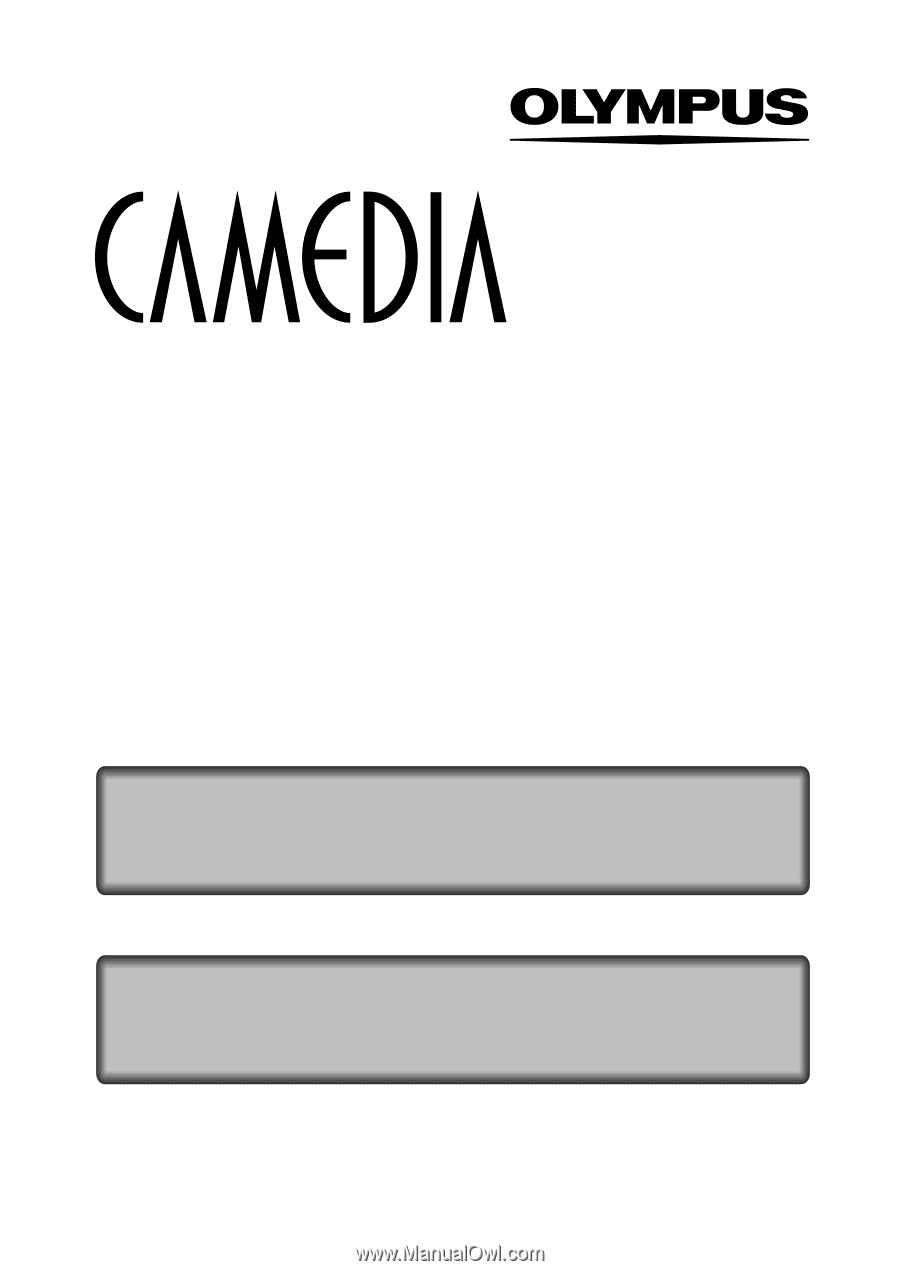
CAMERA OPERATION MANUAL
DIGITAL CAMERA
REFERENCE MANUAL
<Click Here>
C-4000 ZOOM
DIGITAL CAMERA - PC CONNECTION
OPERATION MANUAL
Explanation of digital camera functions and operating instructions.
Explanation of how to download images between your digital camera and PC.