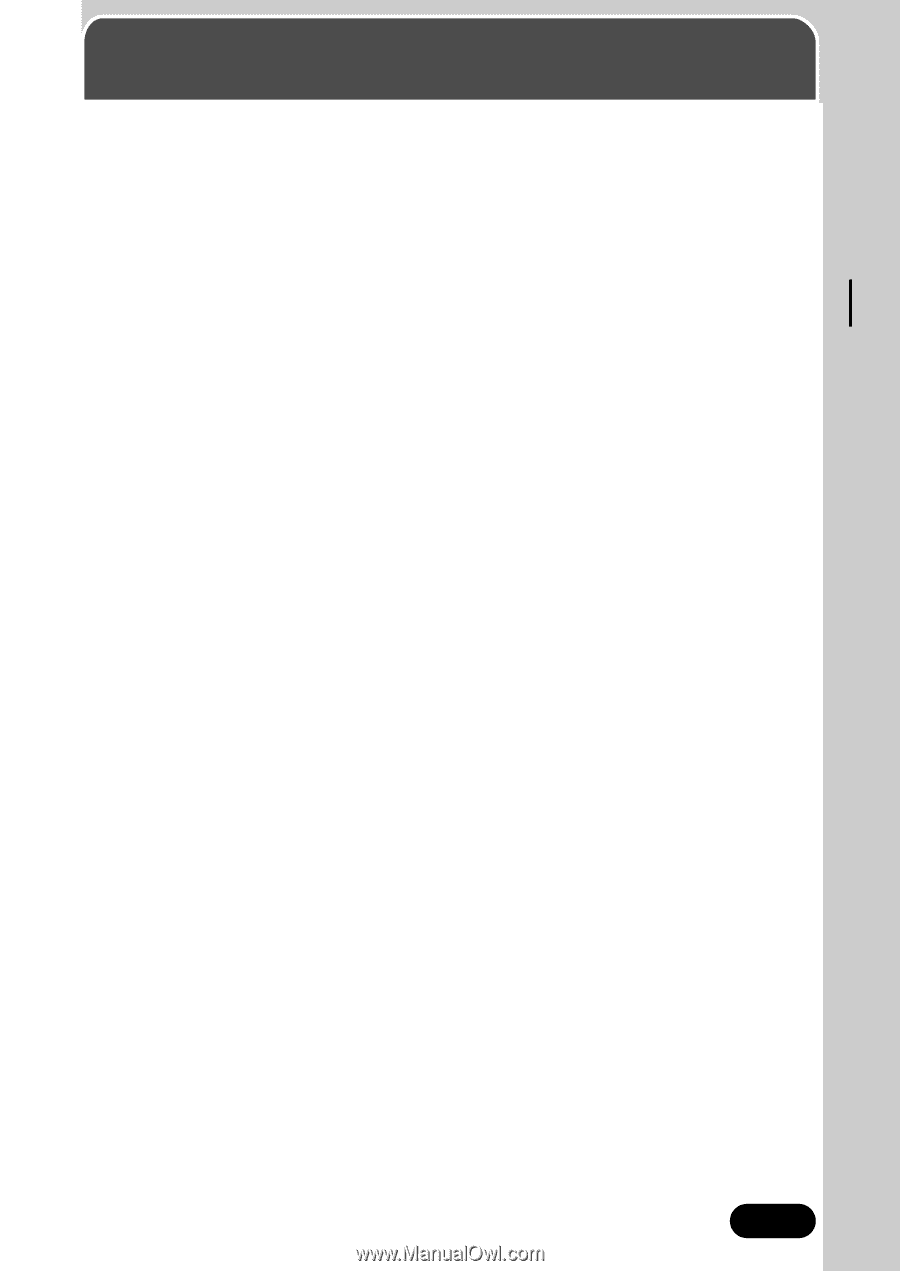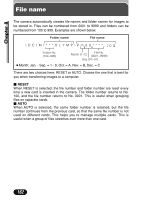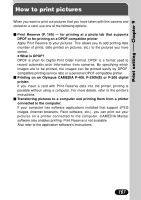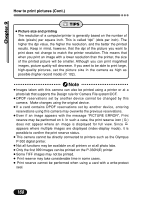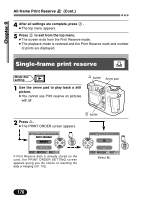Olympus C 4000 C-4000 Zoom Reference Manual (8.2 MB) - Page 168
Print setting, How to print pictures, Print setting - camedia c digital camera
 |
View all Olympus C 4000 manuals
Add to My Manuals
Save this manual to your list of manuals |
Page 168 highlights
Print setting Chapter 9 How to print pictures When you want to print out pictures that you have taken with this camera and stored on a card, use one of the following options: Ⅵ Print Reserve (P. 169) - for printing at a photo lab that supports DPOF or for printing on a DPOF compatible printer Apply Print Reserve to your pictures. This allows you to add printing data (number of prints, date printed on pictures, etc.) to the pictures you have stored. ● What is DPOF? DPOF is short for Digital Print Order Format. DPOF is a format used to record automatic print information from cameras. By specifying which images are to be printed, the images can be printed easily by DPOFcompatible printing service labs or a personal DPOF-compatible printer. Ⅵ Printing on an Olympus CAMEDIA P-400, P-330N(E) or P-200 digital printer: If you insert a card with Print Reserve data into the printer, printing is possible without using a computer. For more details, refer to the printer's instructions. Ⅵ Transferring pictures to a computer and printing them from a printer connected to the computer: If your computer has software applications installed that support JPEG images (Internet browsers, Paint software, etc.), you can print out your pictures on a printer connected to the computer. CAMEDIA Master software also enables printing. Print Reserve is not available. Also refer to the application software's instructions. 167