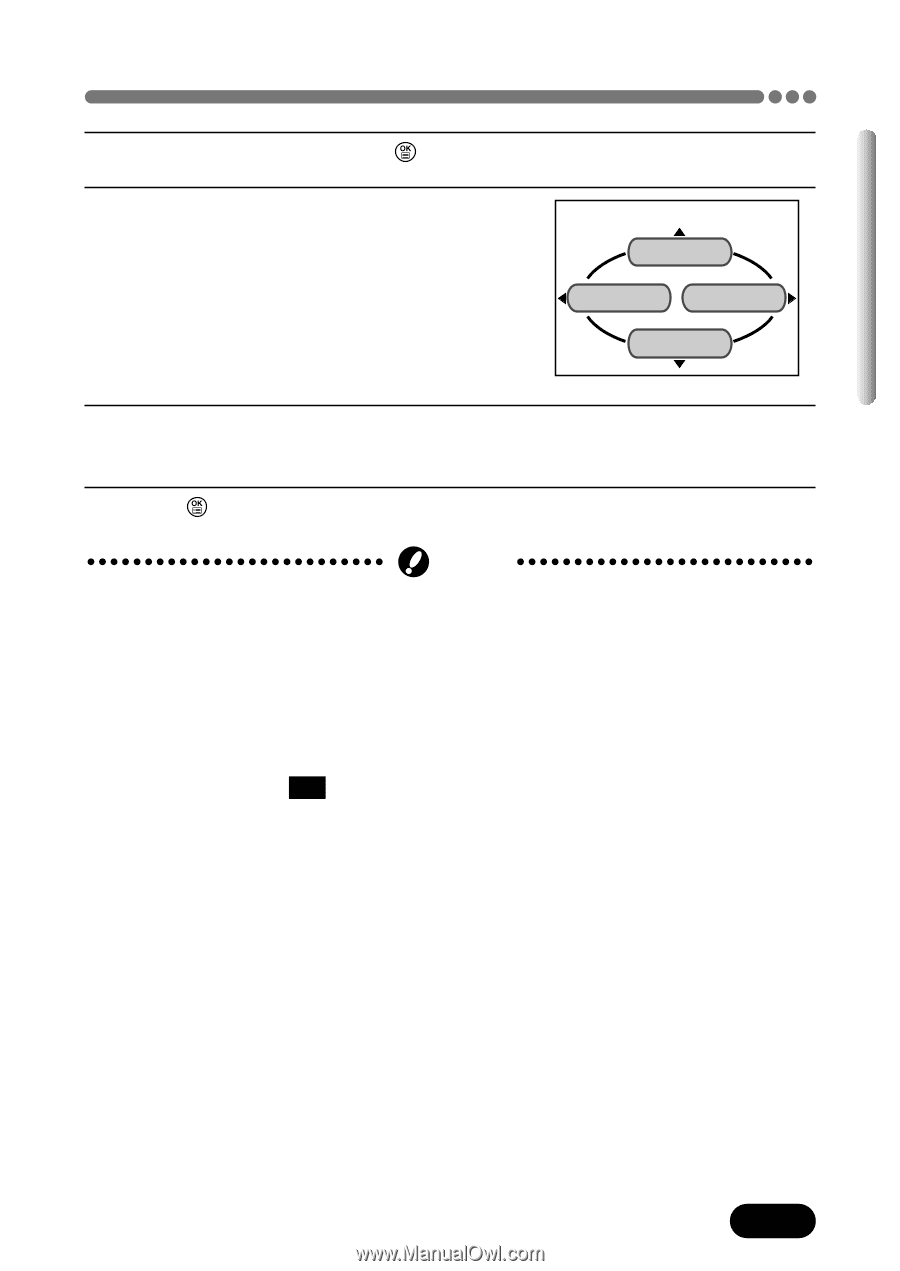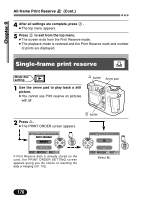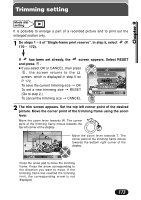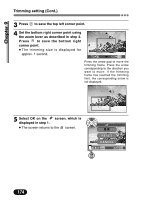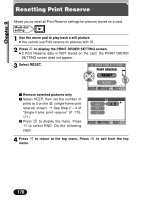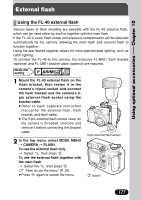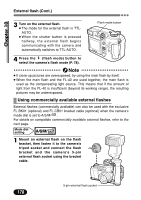Olympus C 4000 C-4000 Zoom Reference Manual (8.2 MB) - Page 176
To complete setting, press, twice., to select END. - zoom fix
 |
View all Olympus C 4000 manuals
Add to My Manuals
Save this manual to your list of manuals |
Page 176 highlights
Chapter 9 Trimming setting (Cont.) 6 To complete setting, press twice. 7 Press É to select END. ● The PRINT ORDER screen appears. SINGLE PRINT END MORE CANCEL 8 Press É repeatedly until the PRINT ORDER screen disappears. ● The top menu appears. 9 Press to exit from the top menu. Note ● The size of the printed picture varies depending on the printer setting. If the trimmed picture size is small, printing magnification increases accordingly, resulting in a printed picture with lower resolution. ● For best results with close-up prints, it is recommended to use the TIFF, SHQ or HQ mode. ● The vertical to horizontal ratio in the trimming screen can be changed using the arrow pad, but if the zoom lever is used, the ratio is fixed at 4:3.If images recorded in 3:2 are trimmed, the ratio is also fixed at 4:3. 175