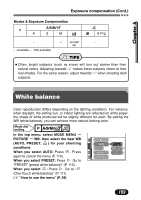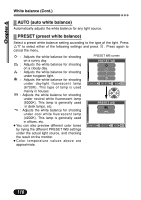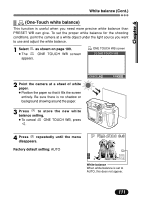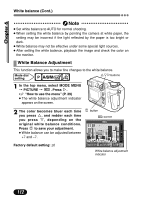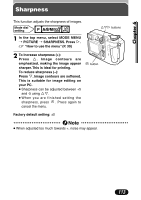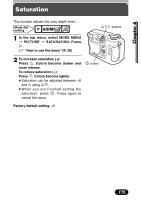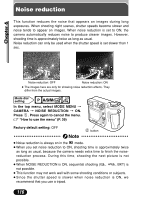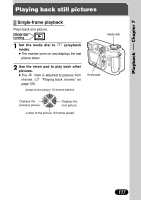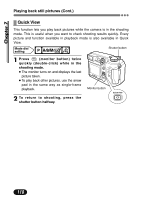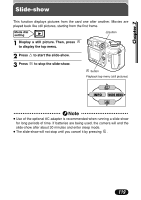Olympus C 4000 C-4000 Zoom Reference Manual (8.2 MB) - Page 115
Contrast, CONTRAST. Press
 |
View all Olympus C 4000 manuals
Add to My Manuals
Save this manual to your list of manuals |
Page 115 highlights
Chapter 6 Contrast This function adjusts the contrast of images. For example, images with strong differences in light and shadow can become milder, while those with weaker differences can become more vivid. Mode dial setting Ññí buttons 1 In the top menu, select MODE MENU T PICTURE T CONTRAST. Press í. ~ "How to use the menu" (P. 39) 2 To increase contrast (+): Press Ñ. Light and dark areas are defined more clearly. This makes images look crisper. To reduce contrast (-): Press ñ. Images become softer. This is suitable for image editing on your PC. ● Contrast can be adjusted between +5 and -5 using Ññ. ● When you are finished setting the contrast, press . Press again to cancel the menu. button Factory default setting: ±0 114
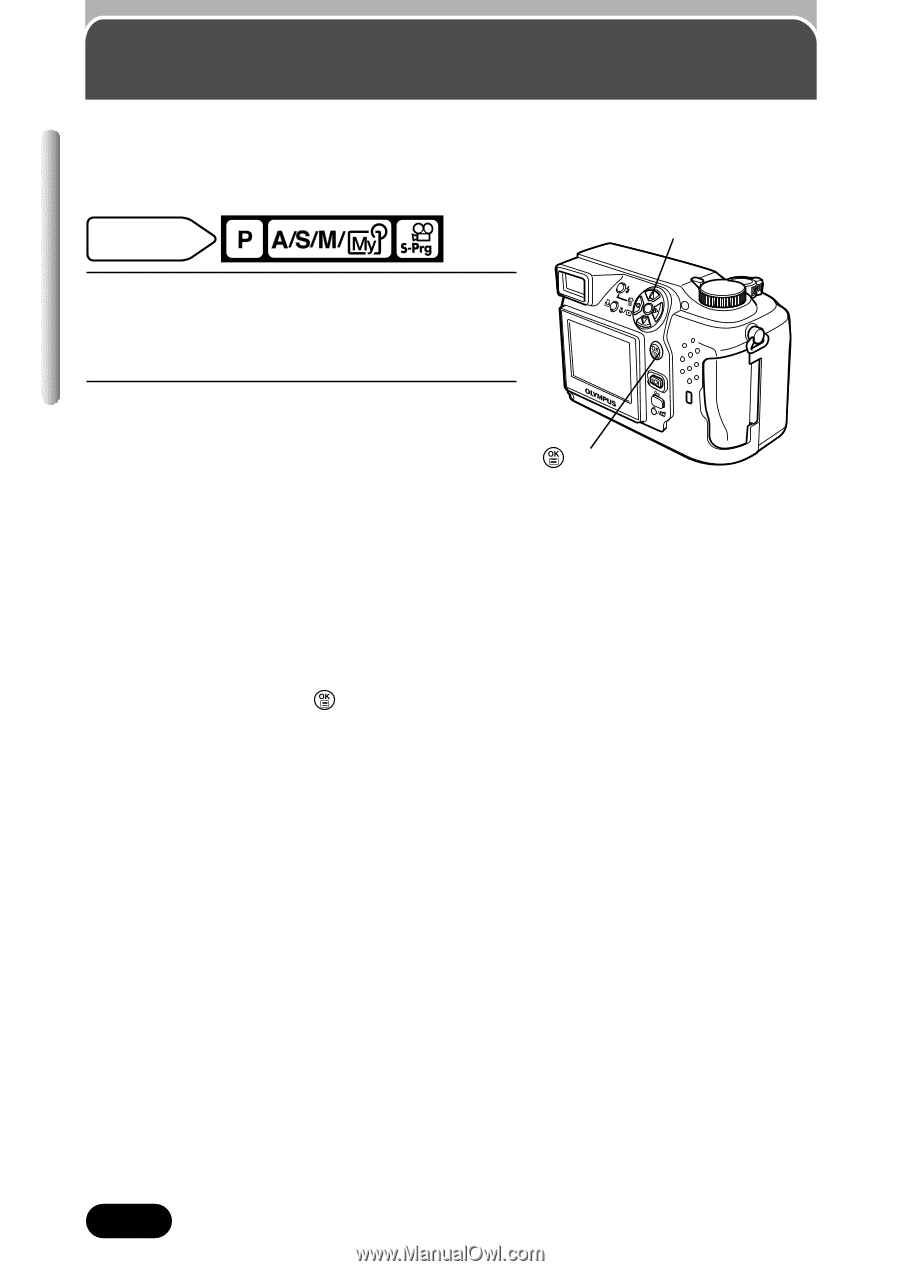
114
Chapter 6
Contrast
This function adjusts the contrast of images.
For example, images with strong differences in light and shadow can become
milder, while those with weaker differences can become more vivid.
1
In the top menu, select MODE MENU
T
PICTURE
T
CONTRAST. Press
í
.
~
“
How to use the menu
”
(P. 39)
2
To increase contrast (+):
Press
Ñ
. Light and dark areas are
defined more clearly. This makes
images look crisper.
To reduce contrast (
–
):
Press
ñ
. Images become softer. This
is suitable for image editing on your
PC.
●
Contrast can be adjusted between +5
and -5 using
Ññ
.
●
When you are finished setting the
contrast, press
. Press again to
cancel the menu.
Factory default setting:
±0
Ññí
buttons
button
Mode dial
setting