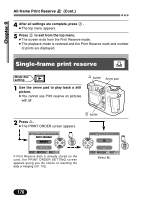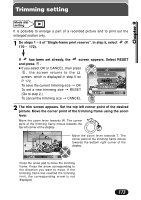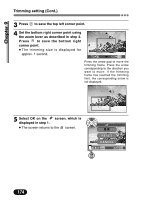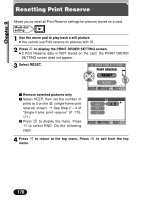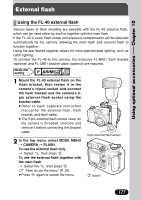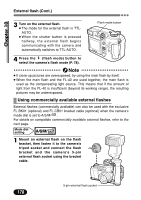Olympus C 4000 C-4000 Zoom Reference Manual (8.2 MB) - Page 175
Trimming setting Cont., Select OK on
 |
View all Olympus C 4000 manuals
Add to My Manuals
Save this manual to your list of manuals |
Page 175 highlights
Chapter 9 Trimming setting (Cont.) 3 Press to save the top left corner point. 4 Set the bottom right corner point using the zoom lever as described in step 2. Press to save the bottom right corner point. ● The trimming size is displayed for approx. 1 second. GO Press the arrow pad to move the trimming frame. Press the arrow corresponding to the direction you want to move. If the trimming frame has reached the trimming limit, the corresponding arrow is not displayed. 5 Select OK on the screen, which is displayed in step 1. ● The screen returns to the screen. O K RESET CANCEL 174
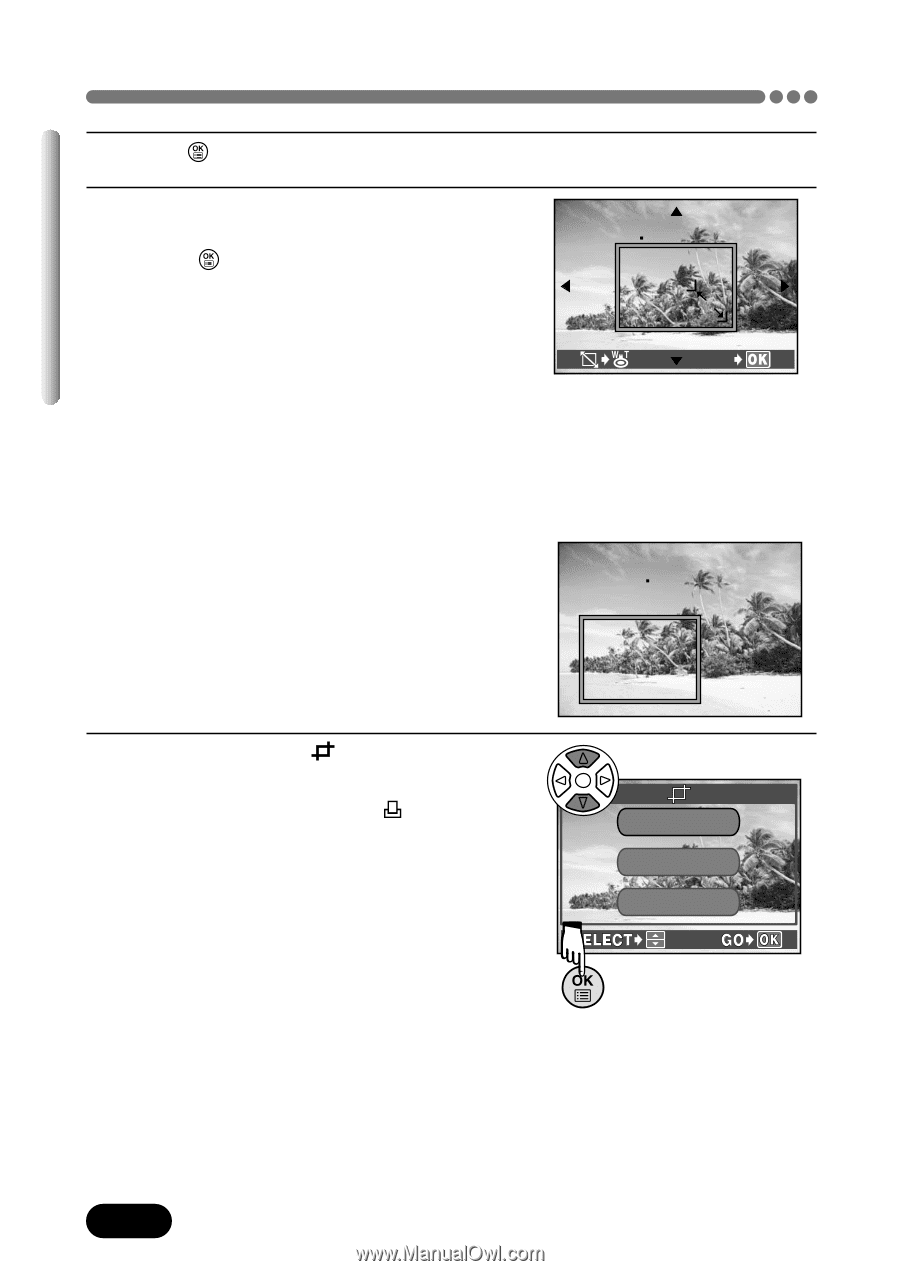
174
Chapter 9
Trimming setting (Cont.)
3
Press
to save the top left corner point.
4
Set the bottom right corner point using
the zoom lever as described in step 2.
Press
to save the bottom right
corner point.
●
The trimming size is displayed for
approx. 1 second.
5
Select OK on the
screen, which is
displayed in step 1.
●
The screen returns to the
screen.
GO
CANCEL
RESET
O K
Press the arrow pad to move the
trimming frame. Press the arrow
corresponding to the direction you
want to move. If the trimming
frame has reached the trimming
limit, the corresponding arrow is
not displayed.