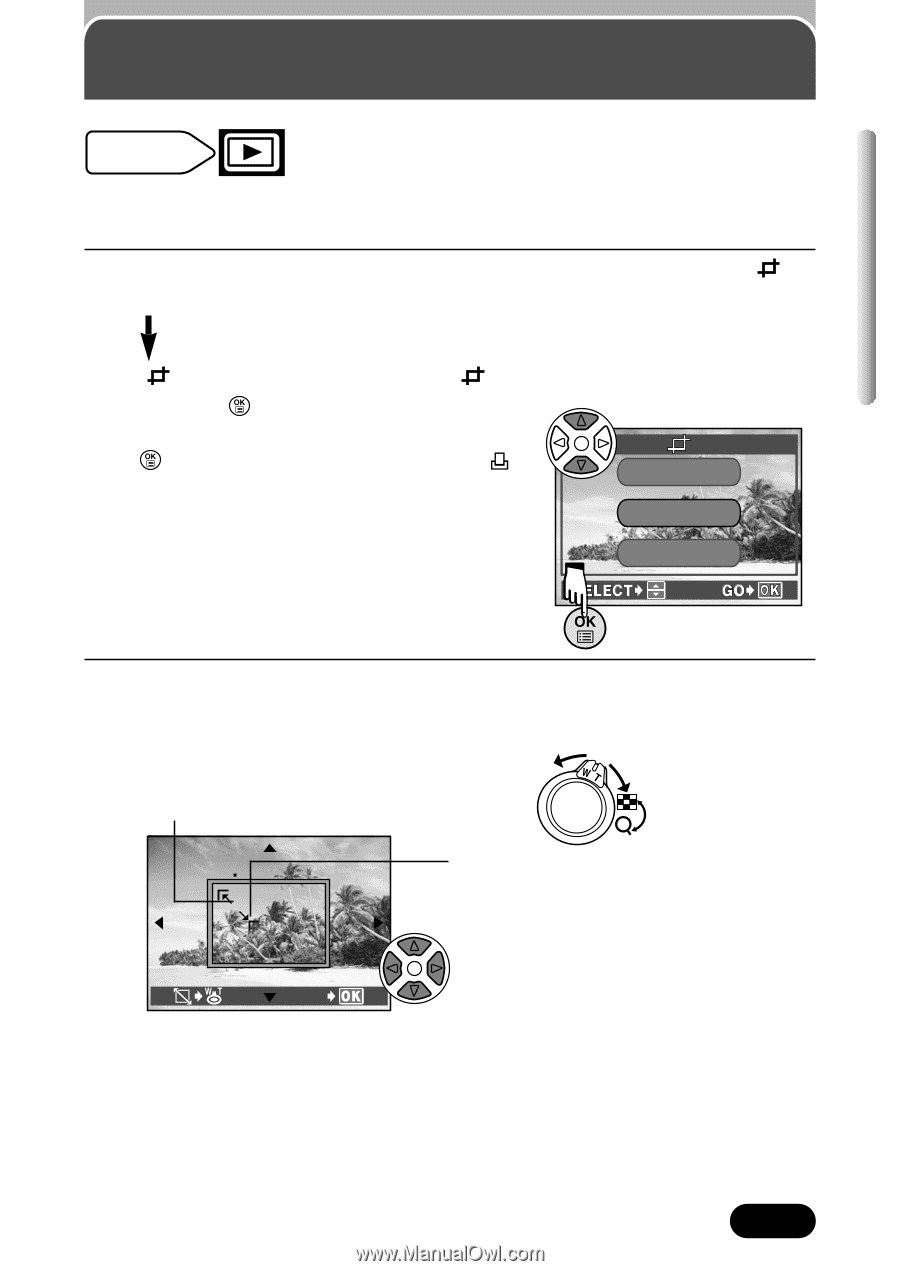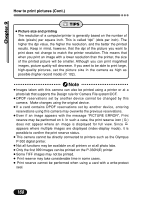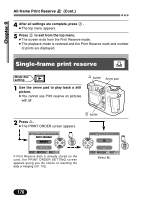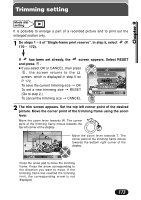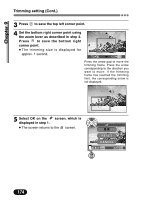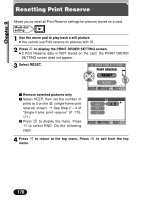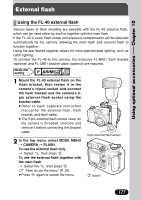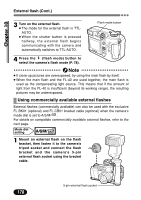Olympus C 4000 C-4000 Zoom Reference Manual (8.2 MB) - Page 174
Trimming setting
 |
View all Olympus C 4000 manuals
Add to My Manuals
Save this manual to your list of manuals |
Page 174 highlights
Trimming setting Chapter 9 Mode dial setting It is possible to enlarge a part of a recorded picture and to print out the enlarged section only. 1 Do steps 1 - 5 of "Single-frame print reserve". In step 5, select (P. 170 - 172). If has been set already, the screen appears. Select RESET and press . ● If you select OK or CANCEL, then press , the screen returns to the O K screen, which is displayed in step 5 on P. 172. RESET To save the current trimming size T OK To set a new trimming size T RESET CANCEL (Go to step 2.) To cancel the trimming size T CANCEL 2 The trim screen appears. Set the top left corner point of the desired picture. Move the corner point of the trimming frame using the zoom lever. Move the zoom lever towards W. The corner point of the trimming frame moves towards the top left corner of the display. Move the zoom lever towards T. The corner point of the trimming frame moves towards the bottom right corner of the display. GO Press the arrow pad to move the trimming frame. Press the arrow corresponding to the direction you want to move. If the trimming frame has reached the trimming limit, the corresponding arrow is not displayed. 173