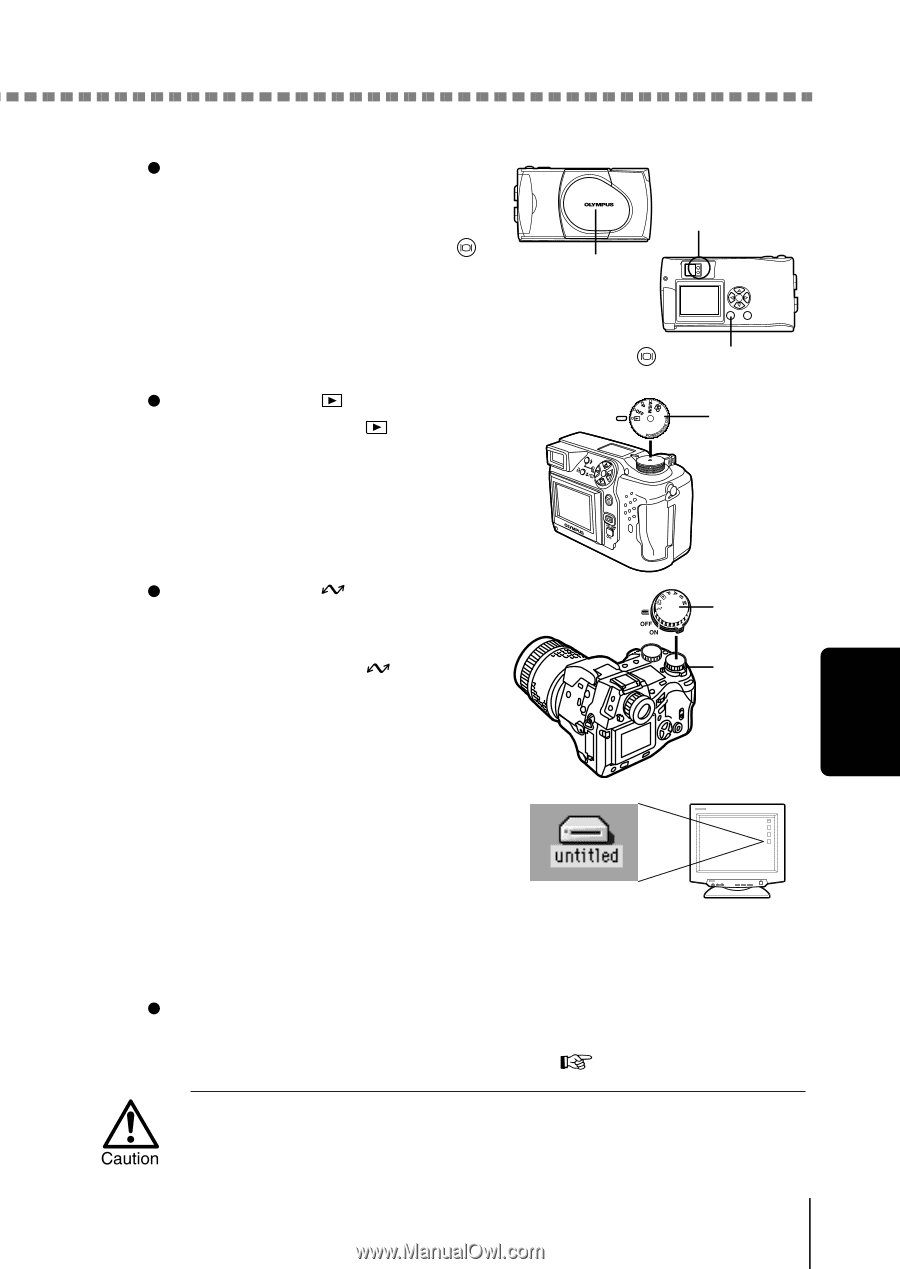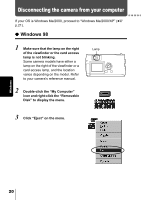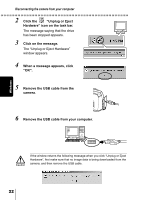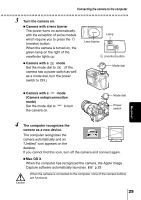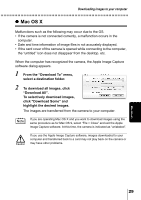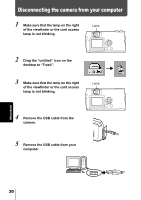Olympus C 4000 C-4000 Zoom Reference Manual (8.2 MB) - Page 238
Turn the camera on., Camera with a lens barrier, Camera with a, Camera setup/connection, The computer recognizes the, camera as a new device., Mac OS X
 |
View all Olympus C 4000 manuals
Add to My Manuals
Save this manual to your list of manuals |
Page 238 highlights
Connecting the camera to the computer 3 Turn the camera on. Camera with a lens barrier The power turns on automatically, with the exception of some models which require you to press the (monitor) button. When the camera is turned on, the green lamp on the right of the viewfinder lights up. Camera with a mode Set the mode dial to . (If the camera has a power switch as well as a mode dial, turn the power switch to ON.) Lens barrier Lamp (monitor) button Mode dial Camera with a mode (Camera setup/connection mode) Set the mode dial to to turn the camera on. Mode dial Power switch 4 The computer recognizes the camera as a new device. The computer recognizes the camera automatically and an "Untitled" icon appears on the desktop. If you cannot find this icon, turn off the camera and connect again. Mac OS X When the computer has recognized the camera, the Apple Image Capture software automatically launches. p.29 When the camera is connected to the computer, none of the camera buttons are functional. Macintosh 25