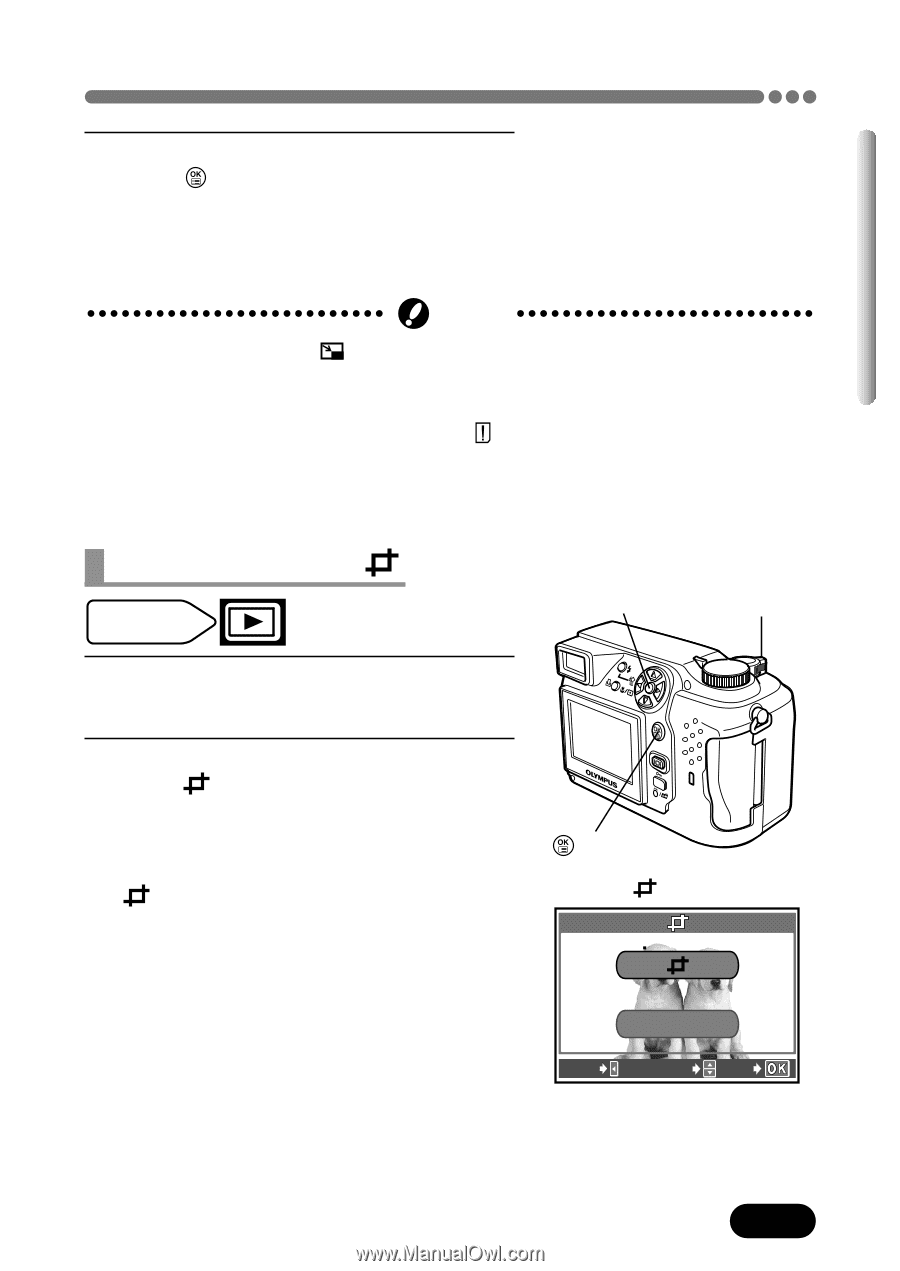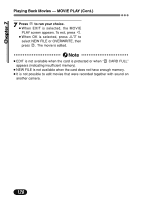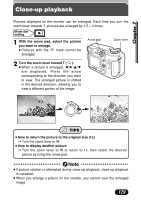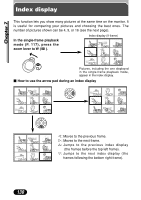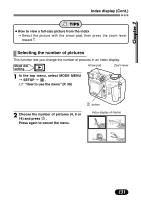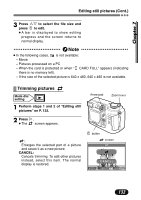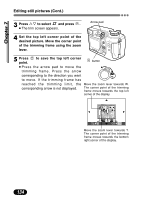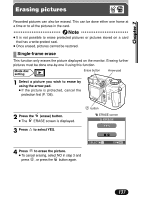Olympus C 4000 C-4000 Zoom Reference Manual (8.2 MB) - Page 134
Trimming pictures, Editing still pictures Cont.
 |
View all Olympus C 4000 manuals
Add to My Manuals
Save this manual to your list of manuals |
Page 134 highlights
Chapter 7 Editing still pictures (Cont.) 3 Press Ññ to select the file size and press to edit. ● A bar is displayed to show editing progress and the screen returns to normal display. Note ● In the following cases, is not available: - Movie - Pictures processed on a PC - When the card is protected or when " CARD FULL" appears (indicating there is no memory left). - If the size of the selected picture is 640 x 480, 640 x 480 is not available. Trimming pictures Mode dial setting 1 Perform steps 1 and 2 of "Editing still pictures" on P. 132. 2 Press í. ● The screen appears. Arrow pad Zoom lever : Enlarges the selected part of a picture and saves it as a new picture. CANCEL: Cancels trimming. To edit other pictures instead, select this item. The normal display is restored. button screen CANCEL EXIT SELECT GO 133