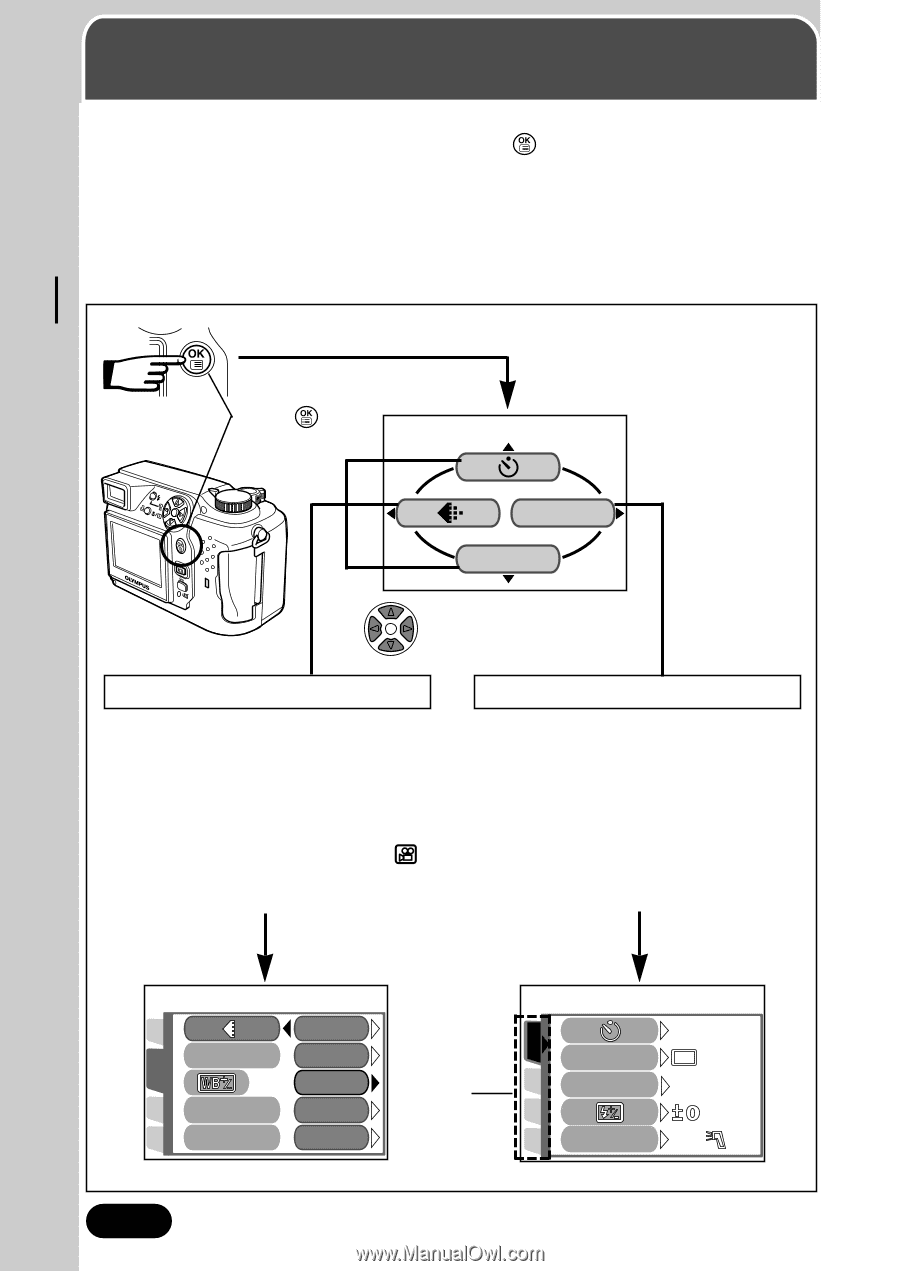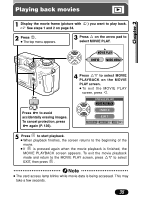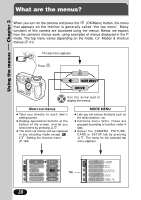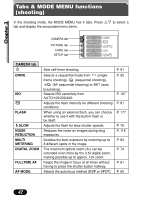Olympus C 4000 C-4000 Zoom Reference Manual (8.2 MB) - Page 39
Using the Menus, What are the menus?, Using the menus
 |
View all Olympus C 4000 manuals
Add to My Manuals
Save this manual to your list of manuals |
Page 39 highlights
Using the menus Chapter 3 What are the menus? When you turn on the camera and press the (OK/Menu) button, the menu that appears on the monitor is generally called "the top menu". Many functions of this camera are accessed using the menus. Below, we explain how the camera's menus work, using examples of menus displayed in the P mode. The top menu varies depending on the mode. ~ Modes & shortcut menus (P. 41) The top menu appears. Press . MODE MENU DRIVE Use the arrow pad to display the menus. Short cut menus ● Take you directly to each item's setting screen. ● Display operational buttons at the bottom of the screen, and let you select items by pressing Ññ. ● The short cut menus can be replaced in any shooting mode except . ~ "Setting the shortcut menu" (P. 149) MODE MENU ● Lets you set various functions such as the white balance, etc. ● Contains menu items. These are grouped according to function under 4 tabs. ● Select the CAMERA, PICTURE, CARD or SETUP tab by pressing Ññ. The menu for the selected tab menu appears. SET CARD PICTURE CAM SET CARD PIC CAMERA TIFF WB SHQ HQ Tab SHARPNESS SQ1 CONTRAST SQ2 38 DRIVE ISO OFF AUTO FLASH IN+