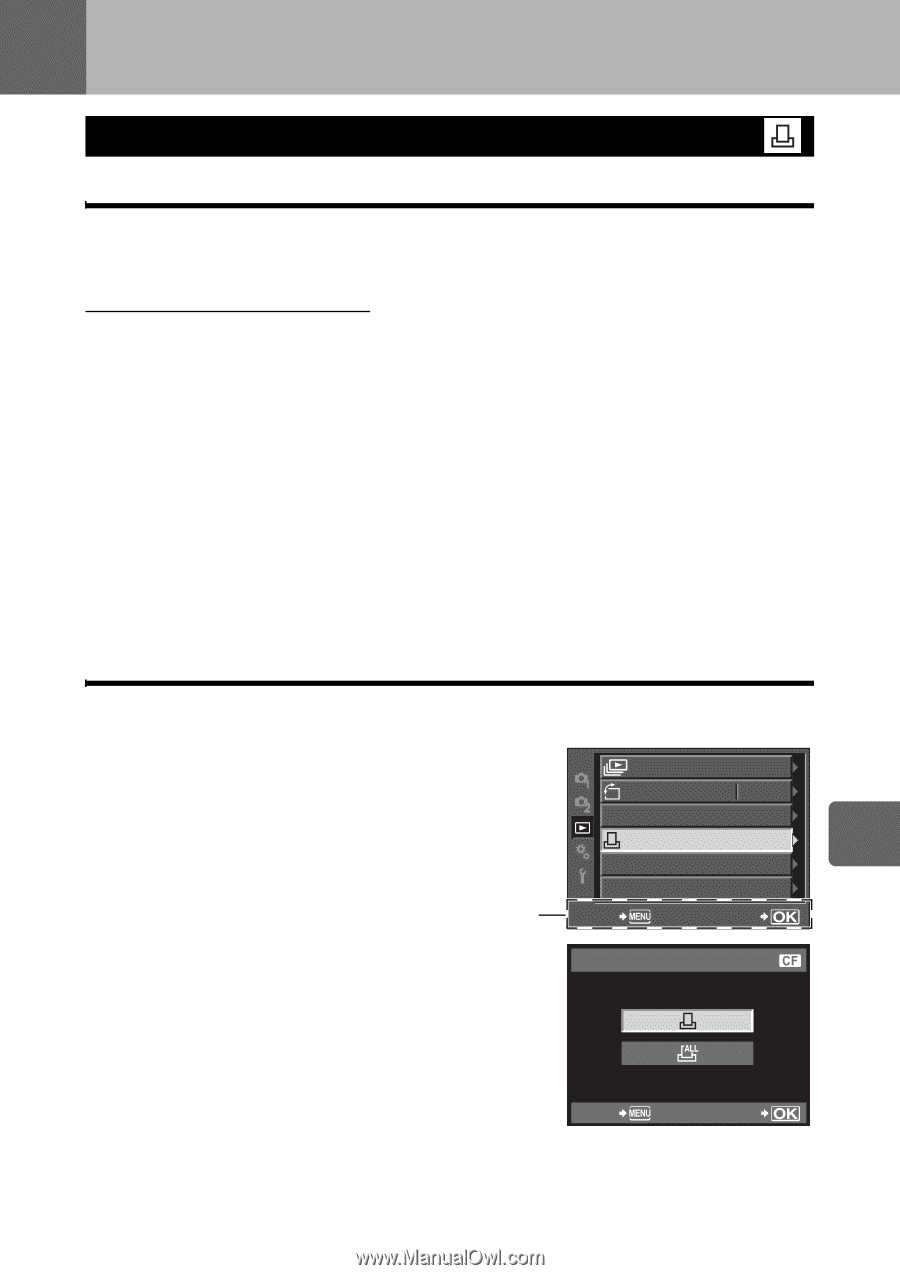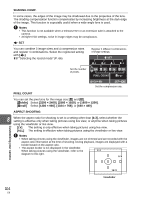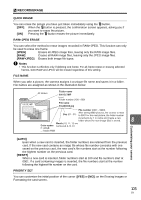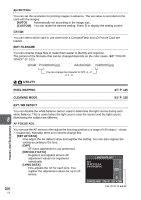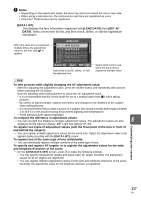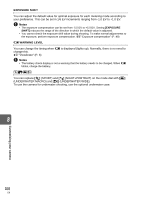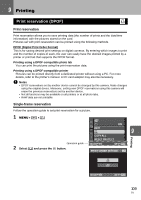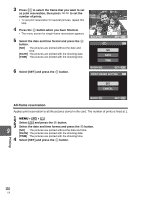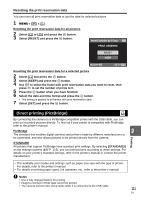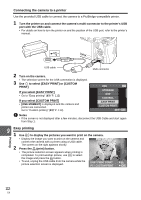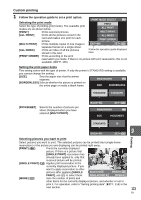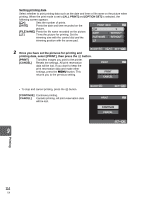Olympus E620 E-620 Instruction Manual (English) - Page 109
Print reservation DPOF - user manual
 |
UPC - 050332167322
View all Olympus E620 manuals
Add to My Manuals
Save this manual to your list of manuals |
Page 109 highlights
9 Printing Print reservation (DPOF) Print reservation Print reservation allows you to save printing data (the number of prints and the date/time information) with the pictures stored on the card. Pictures set with print reservation can be printed using the following methods. DPOF (Digital Print Order Format) This is for saving desired print settings on digital cameras. By entering which images to print and the number of copies of each, the user can easily have the desired images printed by a printer or print lab that supports the DPOF format. Printing using a DPOF-compatible photo lab You can print the pictures using the print reservation data. Printing using a DPOF-compatible printer Pictures can be printed directly from a dedicated printer without using a PC. For more details, refer to the printer's manual. A PC card adapter may also be necessary. x Notes • DPOF reservations set by another device cannot be changed by this camera. Make changes using the original device. Moreover, setting new DPOF reservations using this camera will erase the previous reservations set by another device. • Not all functions may be available on all printers or at all photo labs. • RAW data are not printable. Single-frame reservation Follow the operation guide to set print reservation for a picture. 1 MENU [q] [