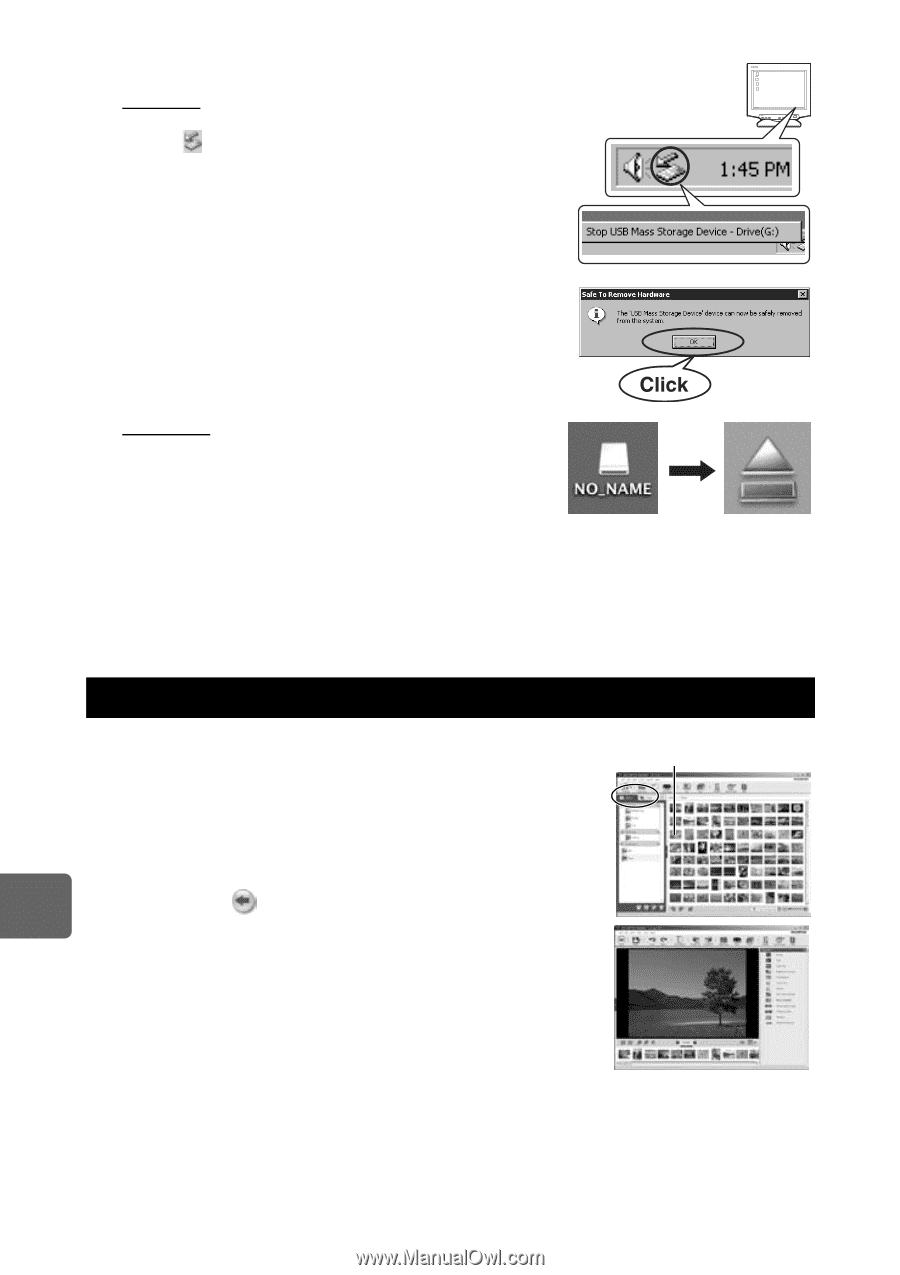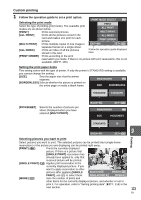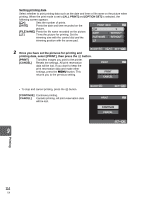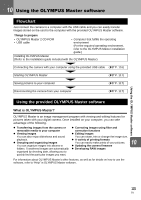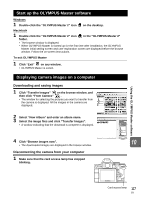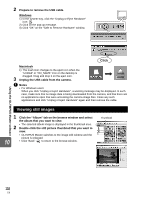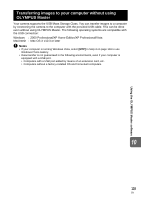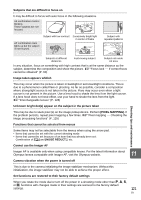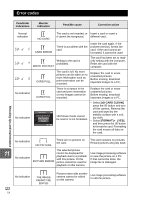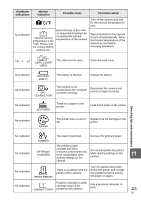Olympus E620 E-620 Instruction Manual (English) - Page 118
Viewing still images
 |
UPC - 050332167322
View all Olympus E620 manuals
Add to My Manuals
Save this manual to your list of manuals |
Page 118 highlights
2 Prepare to remove the USB cable. Windows 1) In the system tray, click the "Unplug or Eject Hardware" icon . 2) Click on the pop-up message. 3) Click "OK" on the "Safe to Remove Hardware" window. Macintosh 1) The trash icon changes to the eject icon when the "Untitled" or "NO_NAME" icon on the desktop is dragged. Drag and drop it on the eject icon. 3 Unplug the USB cable from the camera. x Notes • For Windows users: When you click "Unplug or Eject Hardware", a warning message may be displayed. In such case, make sure that no image data is being downloaded from the camera, and that there are no applications open that were accessing the camera image files. Close any such applications and click "Unplug or Eject Hardware" again and then remove the cable. Using the OLYMPUS Master software Viewing still images 1 Click the "Album" tab on the browse window and select the album that you want to view. • The selected album image is displayed in the thumbnail area. 2 Double-click the still picture thumbnail that you want to view. • OLYMPUS Master switches to the image edit window and the 10 picture is enlarged. • Click "Back" to return to the browse window. Thumbnail 118 EN