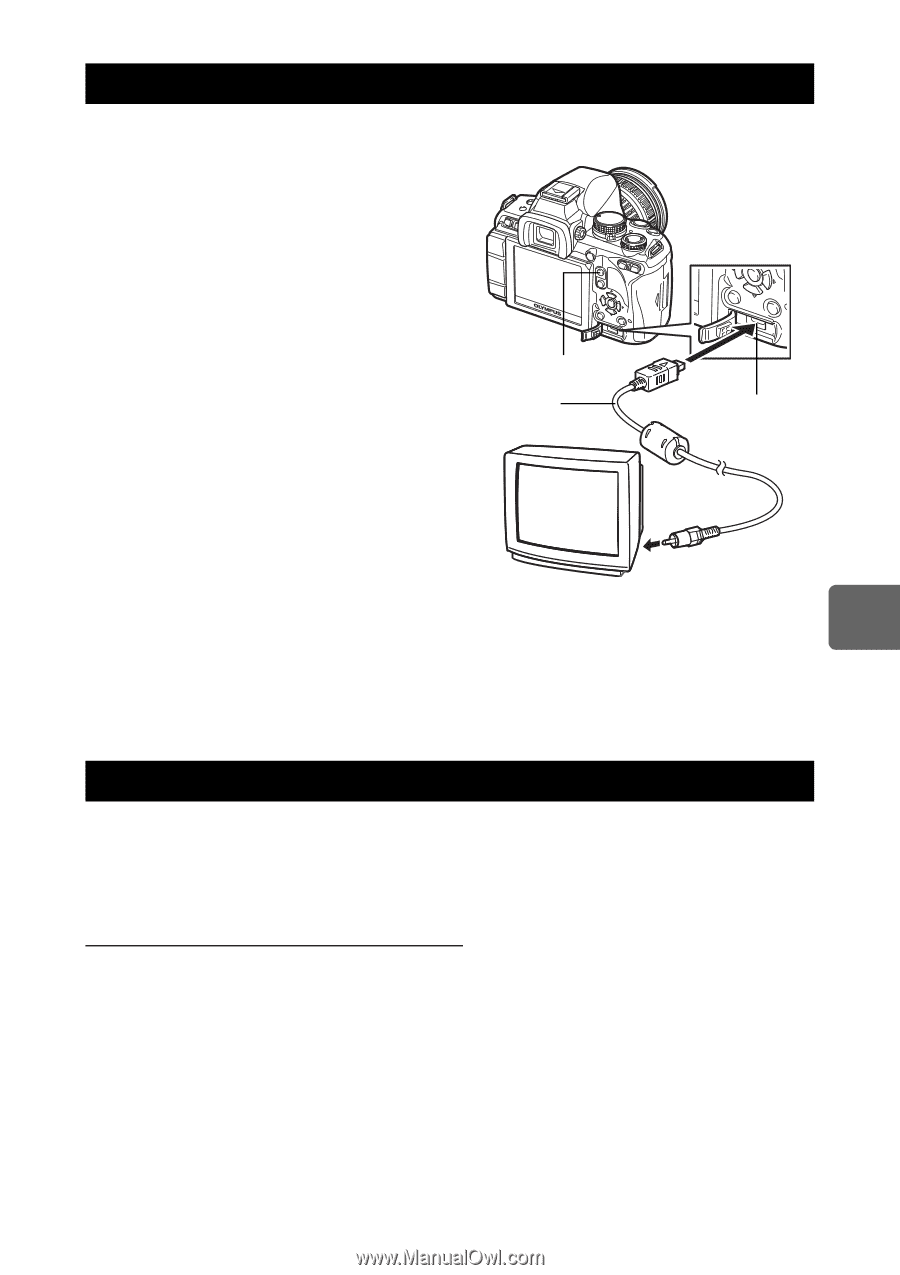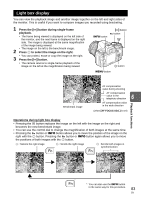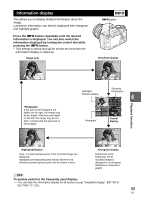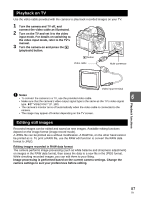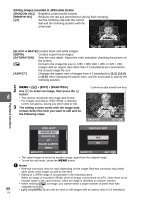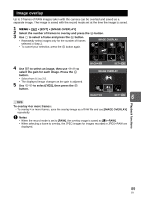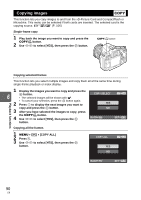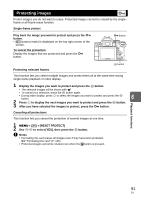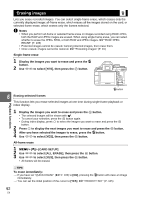Olympus E620 E-620 Instruction Manual (English) - Page 87
Playback on TV, Editing still images
 |
UPC - 050332167322
View all Olympus E620 manuals
Add to My Manuals
Save this manual to your list of manuals |
Page 87 highlights
Playback on TV Use the video cable provided with the camera to play back recorded images on your TV. 1 Turn the camera and TV off, and connect the video cable as illustrated. 2 Turn on the TV and set it to the video input mode. For details on switching to the video input mode, refer to the TV's manual. 3 Turn the camera on and press the q (playback) button. q button Video cable Multi-connector Video input terminal x Notes • To connect the camera to a TV, use the provided video cable. 6 • Make sure that the camera's video output signal type is the same as the TV's video signal type. g"VIDEO OUT" (P. 100) • The camera's monitor turns off automatically when the video cable is connected to the camera. • The image may appear off-center depending on the TV screen. Playback functions Editing still images Recorded images can be edited and saved as new images. Available editing functions depend on the image format (image record mode). A JPEG file can be printed as is without modification. A RAW file, on the other hand cannot be printed as is. To print a RAW file, use the RAW edit function to convert the RAW data format to JPEG. Editing images recorded in RAW data format The camera performs image processing (such as white balance and sharpness adjustment) on images in the RAW data format, then saves the data to a new file in the JPEG format. While checking recorded images, you can edit them to your liking. Image processing is performed based on the current camera settings. Change the camera settings to suit your preferences before editing. 87 EN