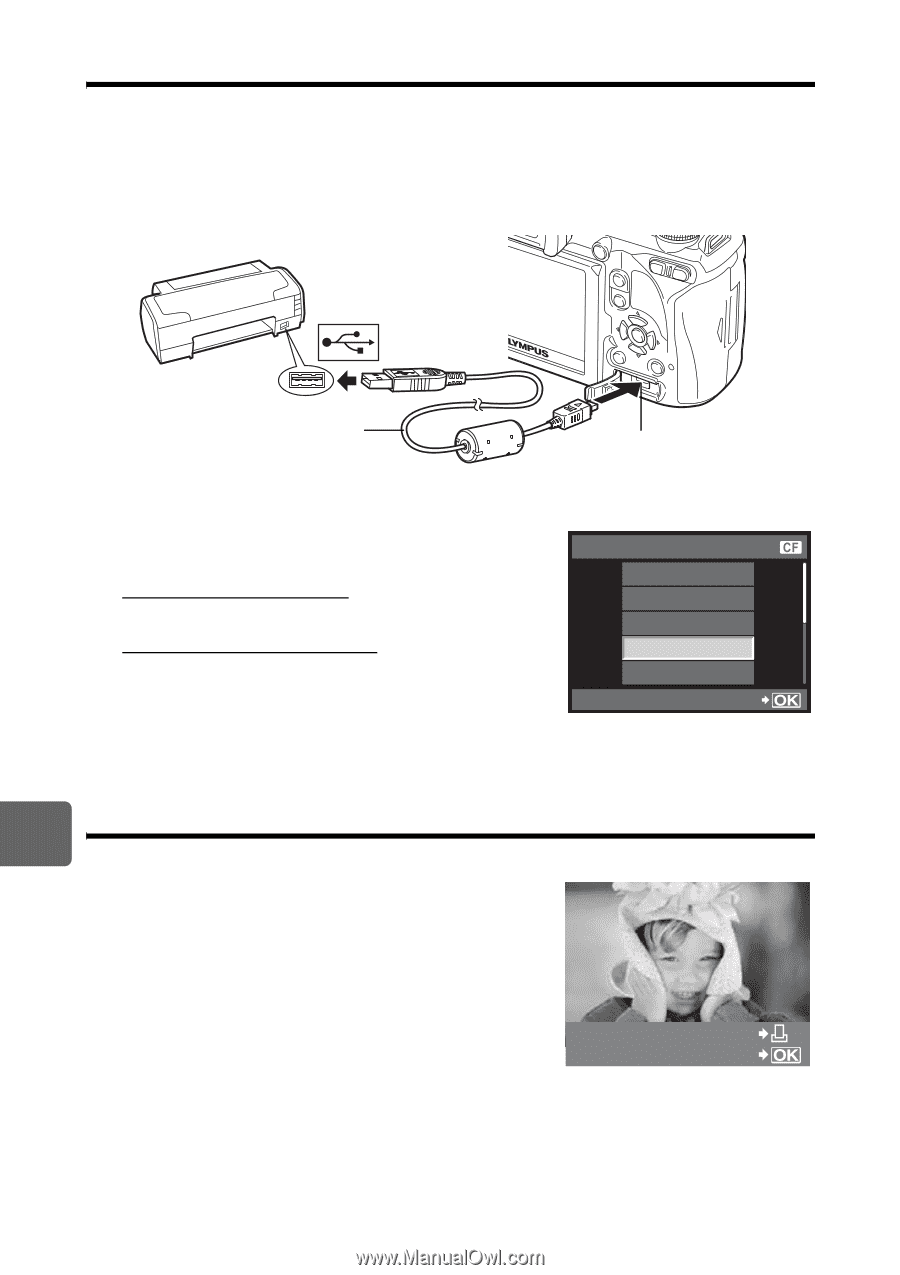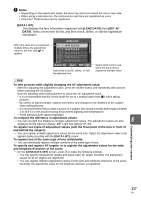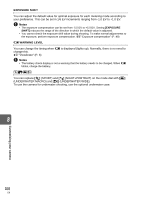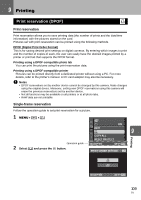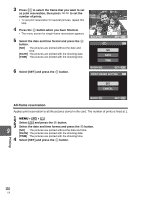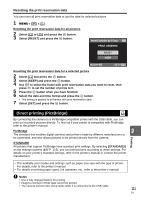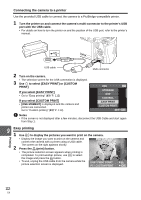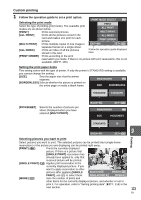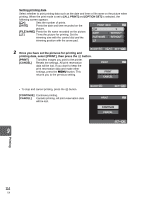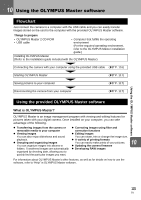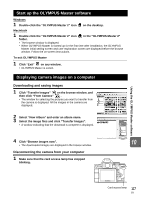Olympus E620 E-620 Instruction Manual (English) - Page 112
Connecting the camera to a printer, Easy printing
 |
UPC - 050332167322
View all Olympus E620 manuals
Add to My Manuals
Save this manual to your list of manuals |
Page 112 highlights
Connecting the camera to a printer Use the provided USB cable to connect the camera to a PictBridge-compatible printer. 1 Turn the printer on and connect the camera's multi-connector to the printer's USB port with the USB cable. • For details on how to turn the printer on and the position of the USB port, refer to the printer's manual. USB cable Multi-connector 2 Turn on the camera. • The selection screen for the USB connection is displayed. 3 Use p to select [EASY PRINT] or [CUSTOM PRINT]. USB If you select [EASY PRINT] • Go to "Easy printing" (gP. 112) If you select [CUSTOM PRINT] • [ONE MOMENT] is displayed and the camera and printer are connected. Go to "Custom printing" (gP. 113) STORAGE MTP CONTROL EASY PRINT CUSTOM PRINT SET x Notes • If the screen is not displayed after a few minutes, disconnect the USB Cable and start again from Step 1. 9 Easy printing 1 Use hi to display the pictures you want to print on the camera. Printing • Display the image you want to print on the camera and connect the camera with a printer using a USB cable. The screen on the right appears shortly. 2 Press the < (print) button. • The picture selection screen appears when printing is completed. To print another picture, use hi to select the image and press the < button. • To exit, unplug the USB cable from the camera while the picture selection screen is displayed. EASY PRINT START PC / CUSTOM PRINT 112 EN