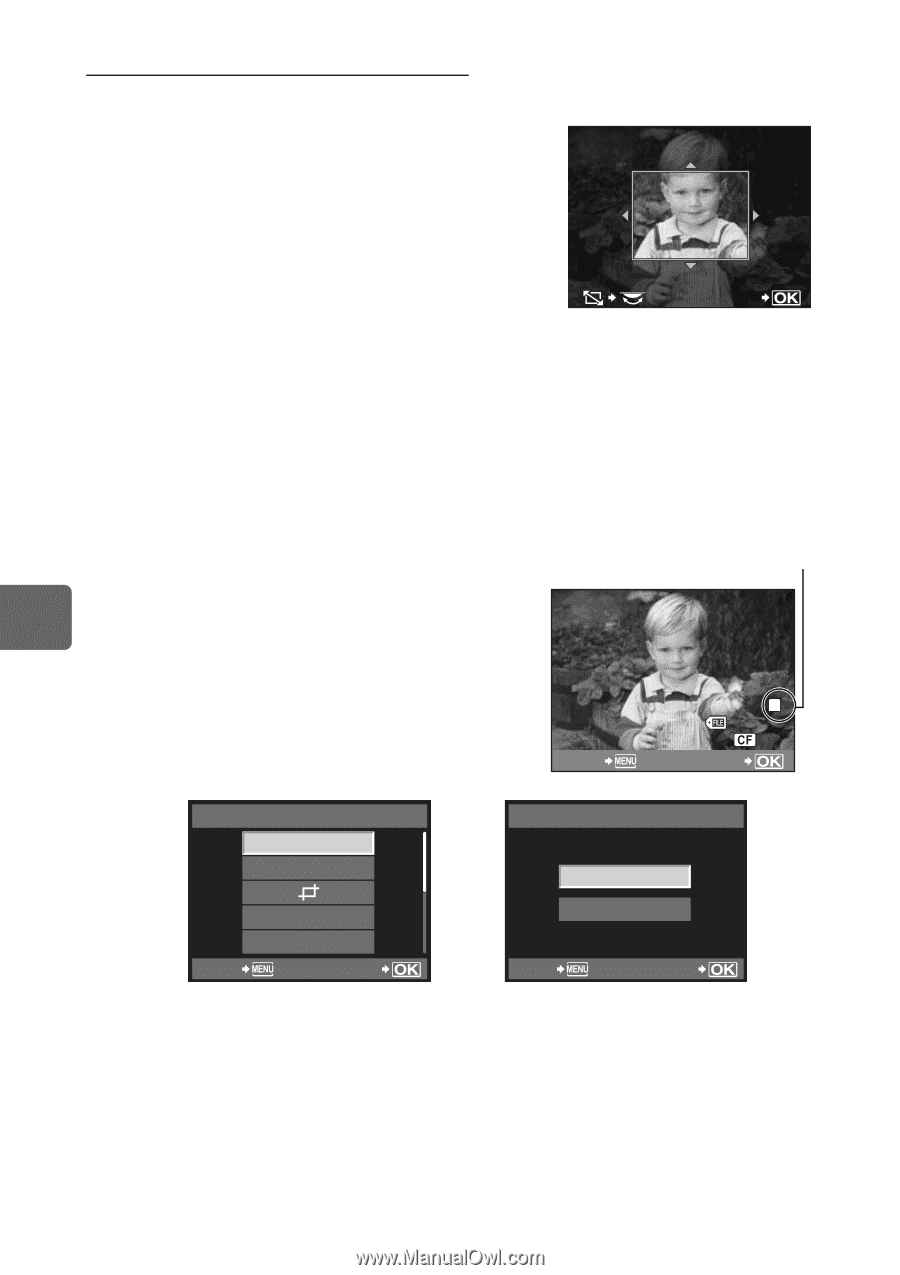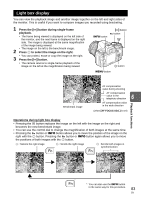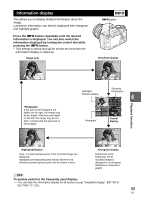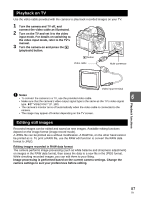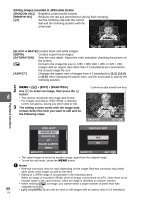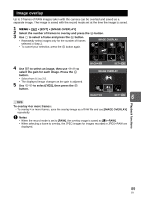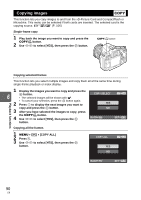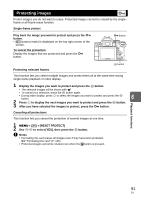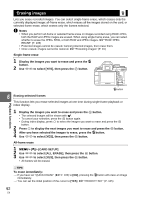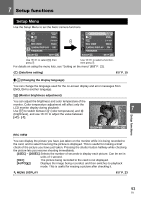Olympus E620 E-620 Instruction Manual (English) - Page 88
Black & White] - memory card
 |
UPC - 050332167322
View all Olympus E620 manuals
Add to My Manuals
Save this manual to your list of manuals |
Page 88 highlights
Editing images recorded in JPEG data format [SHADOW ADJ] Brightens a dark backlit subject. [REDEYE FIX] [P] Reduces the red-eye phenomenon during flash shooting. Set the trimming size with the control dial and the trimming position with the arrow pad. SET [BLACK & WHITE] Creates black and white images. [SEPIA] Creates sepia-toned images. [SATURATION] Sets the color depth. Adjust the color saturation checking the picture on [Q] the screen. Converts the image file size to 1280 × 960, 640 × 480, or 320 × 240. Images with an aspect ratio other than 4:3 (standard) are converted to the closest image file size. [ASPECT] Changes the aspect ratio of images from 4:3 (standard) to [3:2], [16:9], or [6:6]. After changing the aspect ratio, use the arrow pad to specify the trimming position. 1 MENU [q] [EDIT] [RAW/JPEG] 2 Use hi to select an image, then press the i 6 button. • The camera recognizes the image data format. • For images recorded in JPEG+RAW, a selection screen will appear, asking you which data to edit. 3 The setting screen varies with the image data format. Select the item you want to edit and do the following steps. Confirm the data format from here. BACK LN 100-0020 40 SET Playback functions JPEG EDIT SHADOW ADJ REDEYE FIX RAW DATA EDIT YES BLACK & WHITE SEPIA BACK SET BACK NO SET • The edited image is saved as another image, apart from the original image. • To exit the edit mode, press the MENU button. x Notes • Red-eye correction may not work depending on the image. Red-eye correction may affect other parts of the image, as well as the eyes. • Editing of a JPEG image is not possible in the following cases: When an image is recorded in RAW, when an image is processed on a PC, when there is not enough space in the card memory, when an image is recorded on another camera • When resizing ([Q]) an image, you cannot select a larger number of pixels than was 88 originally recorded. • [P] and [ASPECT] can only be used to edit images with an aspect ratio of 4:3 (standard). EN