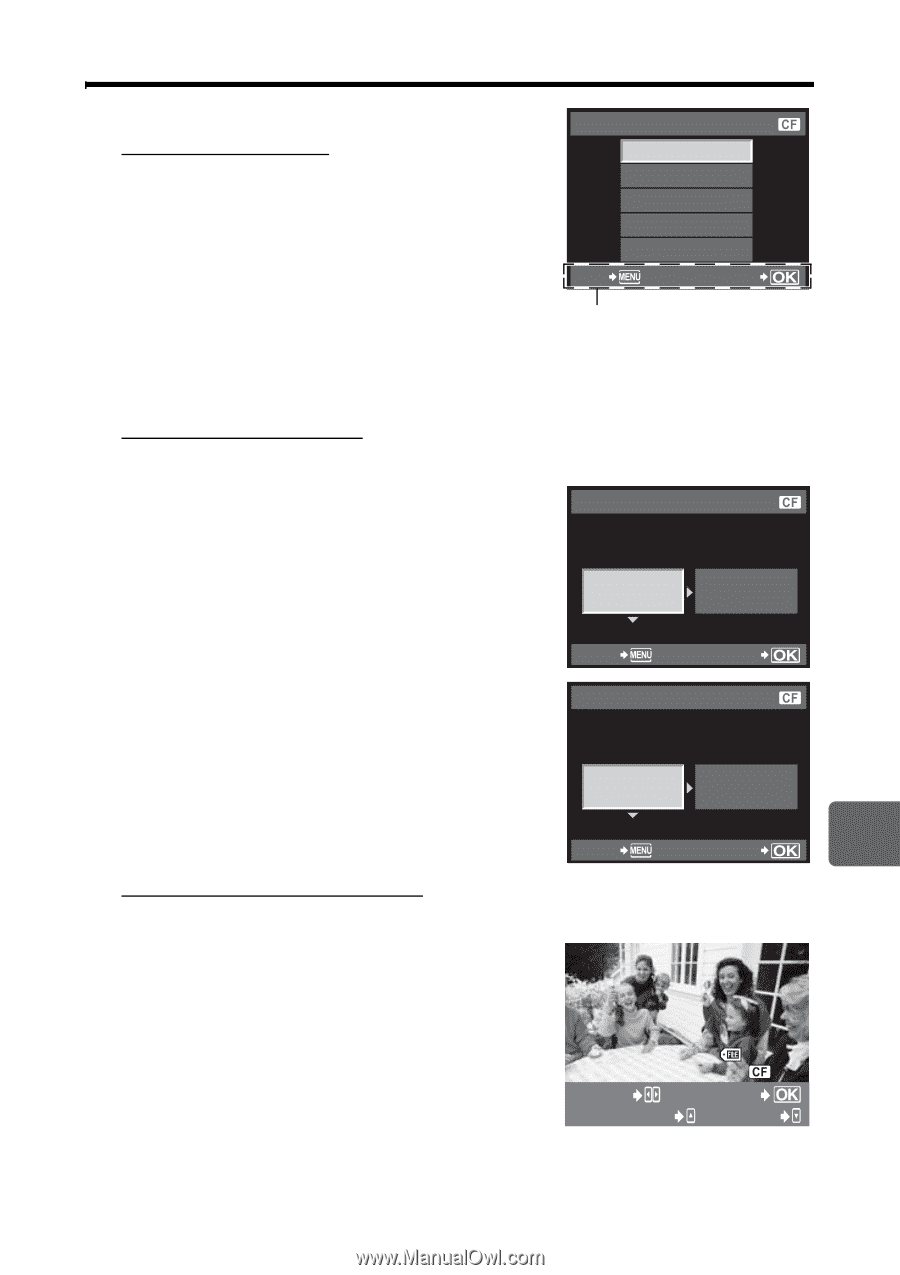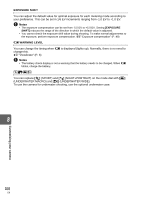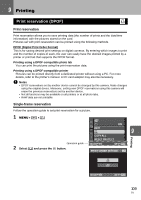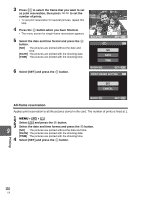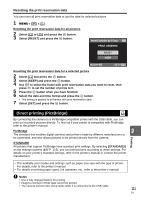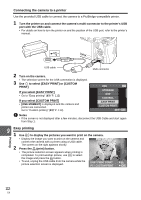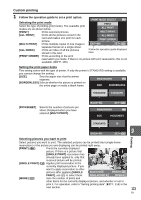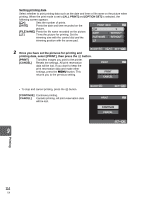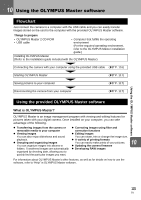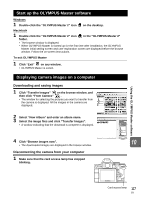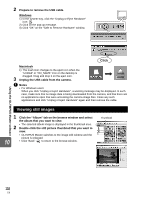Olympus E620 E-620 Instruction Manual (English) - Page 113
Custom printing
 |
UPC - 050332167322
View all Olympus E620 manuals
Add to My Manuals
Save this manual to your list of manuals |
Page 113 highlights
Custom printing 1 Follow the operation guide to set a print option. PRINT MODE SELECT Selecting the print mode Select the type of printing (print mode). The available print modes are as shown below. PRINT ALL PRINT [PRINT] Prints selected pictures. MULTI PRINT [ALL PRINT] Prints all the pictures stored in the ALL INDEX card and makes one print for each picture. PRINT ORDER [MULTI PRINT] Prints multiple copies of one image in EXIT SET [ALL INDEX] separate frames on a single sheet. Prints an index of all the pictures stored in the card. Follow the operation guide displayed here. [PRINT ORDER] Prints according to the print reservation you made. If there is no picture with print reservation, this is not available. (gP. 109) Setting the print paper items This setting varies with the type of printer. If only the printer's STANDARD setting is available, you cannot change the setting. [SIZE] Sets the paper size that the printer supports. PRINTPAPER [BORDERLESS] Selects whether the picture is printed on the entire page or inside a blank frame. SIZE BORDERLESS STANDARD STANDARD [PICS/SHEET] Selects the number of pictures per sheet. Displayed when you have selected [MULTI PRINT]. BACK SET PRINTPAPER SIZE PICS/SHEET STANDARD 16 BACK 9 SET Printing Selecting pictures you want to print Select pictures you want to print. The selected pictures can be printed later (single-frame reservation) or the picture you are displaying can be printed right away. [PRINT] (f) Prints the currently displayed picture. If there is a picture that [SINGLE PRINT] reservation has already been applied to, only that reserved picture will be printed. [SINGLE PRINT] (t) Applies print reservation to the currently displayed picture. If you want to apply reservation to other 123-3456 15 pictures after applying [SINGLE SELECT PRINT [MORE] (u) PRINT], use hi to select them. Sets the number of prints and SINGLEPRINT MORE other items for the currently displayed picture, and whether or not to print it. For operation, refer to "Setting printing data" (gP. 114) in the next section. 113 EN