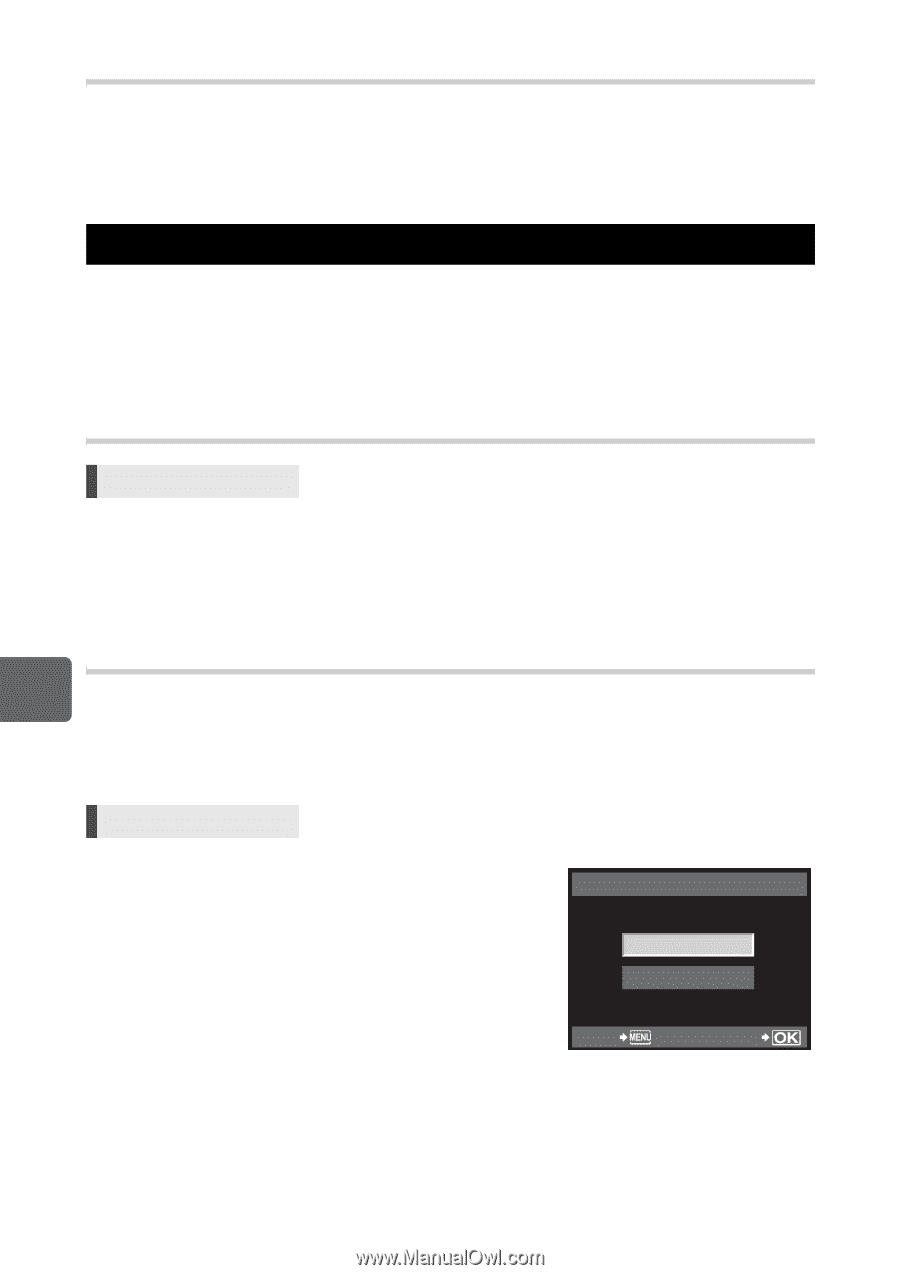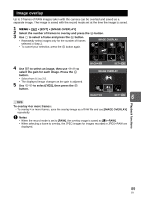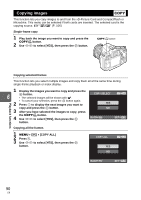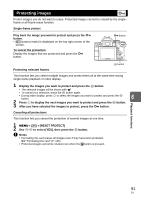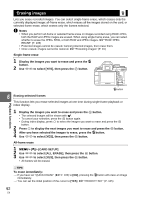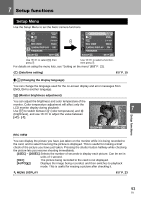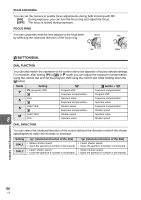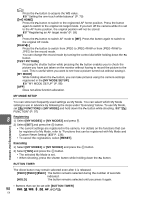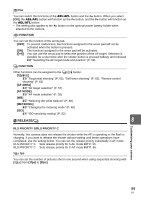Olympus E620 E-620 Instruction Manual (English) - Page 94
Resetting the camera settings
 |
UPC - 050332167322
View all Olympus E620 manuals
Add to My Manuals
Save this manual to your list of manuals |
Page 94 highlights
FIRMWARE Your product's firmware version will be displayed. When you make inquiries about your camera or accessories or when you want to download software, you will need to state which version of each of the products you are using. Press i. Your product's firmware version will be displayed. Press the i button to return to the previous screen. Resetting the camera settings In P, A, S, and M mode, current camera settings (including any changes you have made) are retained when the power is turned off. To reset the camera to the factory default settings, set [RESET]. You can register settings in advance to [RESET1] and [RESET2]. The camera settings at that time are registered in [RESET1] and [RESET2]. For details on the registered functions, refer to "Functions that can be registered with My Mode and Custom Reset Setting" (gP. 136). Registering [RESET1]/[RESET2] Menu MENU [W] [CUSTOM RESET] 1 Select either [RESET1]/[RESET2] to register and press i. • If settings have already been registered, [SET] is displayed next to [RESET1]/[RESET2]. Selecting [SET] again overwrites the registered setting. • To cancel the registration, select [RESET]. 2 Select [SET] and press the i button. Using reset settings 7 This resets the camera to the factory default settings. You can also reset the camera to the [RESET1] or [RESET2] setting. [RESET] Resets to the factory default settings. For the default settings, see "Menu directory" (gP. 137). [RESET1]/[RESET2] Resets to the registered settings. Setup functions Menu MENU [W] [CUSTOM RESET] 1 Select [RESET], [RESET1] , or [RESET2] and press the i button. 2 Use fg to select [YES], then press the i button. RESET1 YES NO BACK SET 94 EN