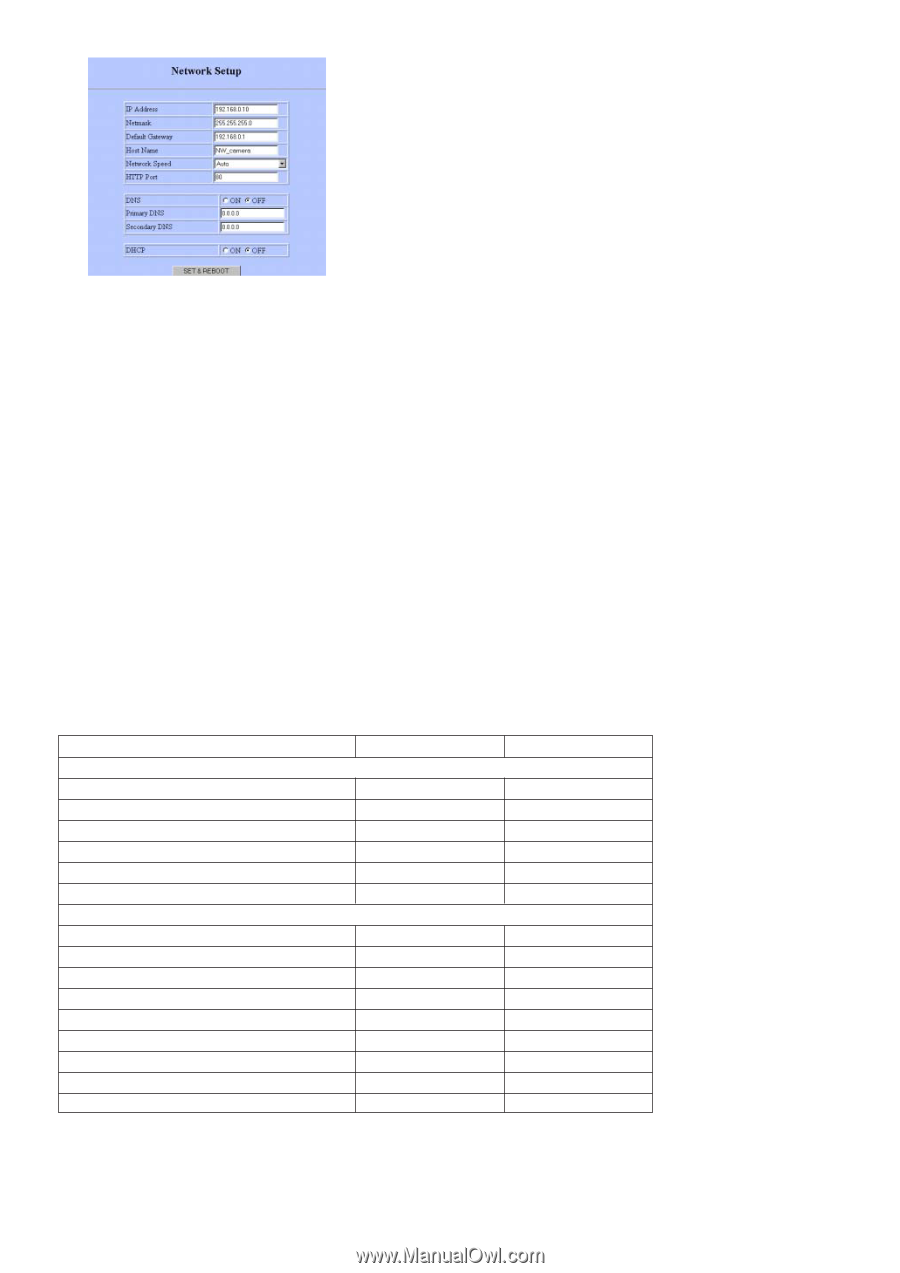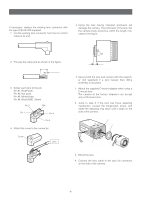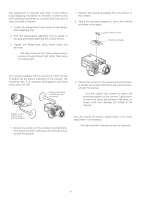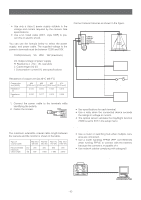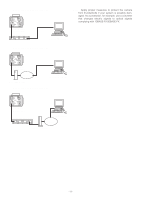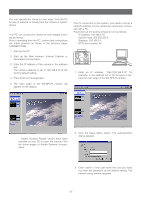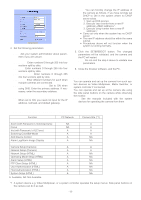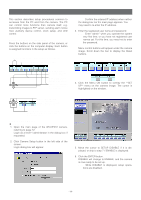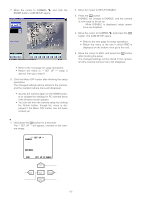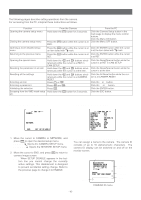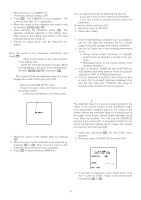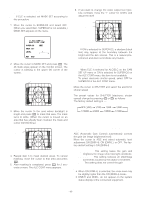Panasonic WVNP472 WVNP472 User Guide - Page 13
ACCESS FROM THE CAMERA / SYSTEM DEVICE, Function Comparison / PC Network vs. Camera site
 |
View all Panasonic WVNP472 manuals
Add to My Manuals
Save this manual to your list of manuals |
Page 13 highlights
4. Set the following parameters. Note: Ask your system administrator about parameters if you are unsure. IP Address: Enter numbers 0 through 255 into four sections split by dots. Netmask: Enter numbers 0 through 255 into four sections split by dots. Default gateway: Enter numbers 0 through 255 into four sections split by dots HTTP Port: Enter different numbers for each when multiple cameras are connected. DNS (Domain Name System): Set to ON when using DNS. Enter the primary address. If necessary, enter the secondary address. DHCP (Dynamic Host Configuration Protocol): When set to ON, you need not input for the IP address, netmask, and default gateway. Note: You can forcibly change the IP address of the camera as follows, if you have wrongly set DHCP to ON in the system where no DHCP server exists. 1. Start up DOS prompt. 2. Execute "arp-s". 3. Execute "ping-t". • Carry out only when the system has no DHCP server. • The new IP address should be within the same subnet. • Procedures above will not function when the system is running normally. 5. Click the SET&REBOOT button. The changed parameters will be validated, and the camera and the PC will restart. Note: Do not omit the step 4 above to validate new parameters. 6. Close the browser software, and the PC. Access from the Camera/System Device You can operate and set up the camera from such system devices as Video Multiplexer, Matrix Switcher, or system controller if connected. You can operate and set up at the camera site using the side panel buttons on the camera while observing the monitor. Note: See the manuals included with the system devices for operating the camera from them • Function Comparison / PC Network vs. Camera site Function VIEWING IMAGES Zoom (with Panasonic's motorized lens) Focus Iris (with Panasonic's ALC lens) Switching Color/BW Mode AUX Device Control Alarm Log/Alarm Image Display MENU SETUPS Camera Setup (Camera) Network Setup (Camera) Network Setup (HTML) Operating Mode Setup (HTML) Alarm Setup (HTML) FTP Client Setup (HTML) User Authentication (HTML) Host Authentication (HTML) System Setup (HTML) PC Network NA NA A A A A A A A A A A A A A Camera Site (*1) A A A A NA NA A A NA NA NA NA NA NA NA A: Available, NA: Not Available Note: *1 A system device e.g. Video Multiplexer, or a system controller operates the setup menus. Side panel buttons on the camera can do it as well. -13-