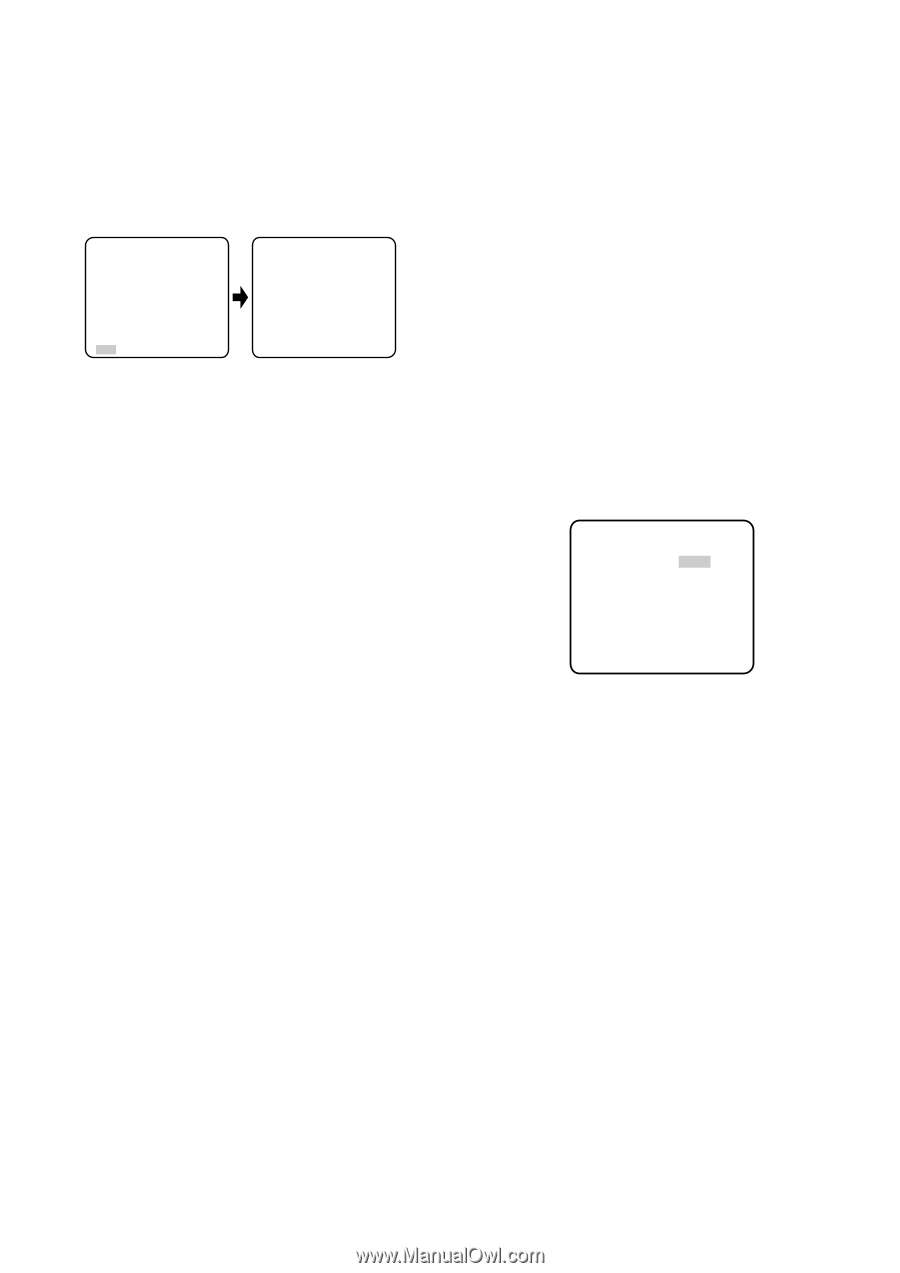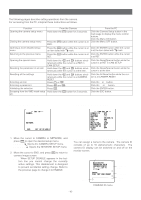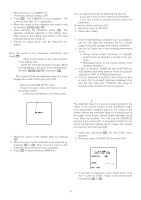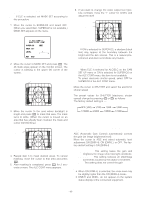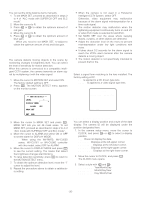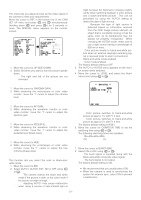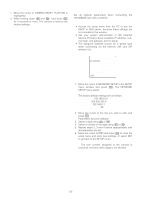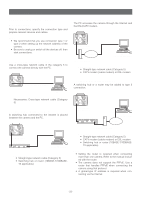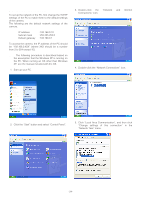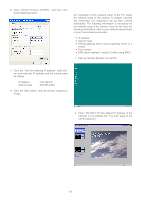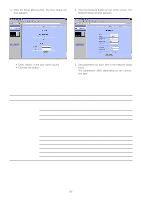Panasonic WVNP472 WVNP472 User Guide - Page 21
SPECIAL MENU, 3. Aperture Gain Setting AP GAIN
 |
View all Panasonic WVNP472 manuals
Add to My Manuals
Save this manual to your list of manuals |
Page 21 highlights
10. Special Menu This menu lets you adjust and set up the video signal of the camera to meet your requirements. Move the cursor to RET in the bottom line of the CAM SET UP menu and press L and M simultaneously (holding down L and press M) for 2 seconds or more. The SPECIAL menu appears on the monitor screen. ** CAM SET UP ** ↵↵ CAMERA ID OFF ALC/ELC ALC SHUTTER --- AGC ON(DNR-H) SENS UP OFF SYNC INT ↵ WHITE BAL ATW1 MOTION DET OFF LENS DRIVE DC CLOCK OFF RET ** SPECIAL ** UP SIDE DOWN OFF CHROMA GAIN ....I.... AP GAIN ....I.... PEDESTAL .I....... HUE .I....... - + BW OFF BURST(BW) ON CAMERA RESET /PUSH SW RET END 10-1. Camera Picture Upside Down Positioning (UP SIDE DOWN) 1. Move the cursor to UP SIDE DOWN. 2. Select ON when you want to turn the picture upside down. Note: The right and left of the picture are not reversed. night because the illuminance changes significantly when switching between a color picture and a black-and-white picture. This can be prevented by using the AUTO2 setting to detect the type of light source. Note: Because the type of light source is detected based on information received from the CCD image pickup element, an object that is constantly moving or has the same color as its background may not always be properly recognized. When choosing the AUTO2 mode, make sure to use a light source having a wavelength of 800 nm or more. EXT: Color picture reverts to black-and-white picture when an external day/night switching signal is received (refer to alarm connections). ON: Black-and-white mode enabled. OFF: Color mode enabled. The factory default setting is OFF. 3. The AUTO1 or AUTO2 menu appears on the monitor screen when selected. 4. Move the cursor to LEVEL and select the illuminance level using L or M. 10-2. Chroma Gain Setting (CHROMA GAIN) 1. Move the cursor to CHROMA GAIN. 2. While observing the vectorscope or color video monitor, move the "I" cursor to adjust the chroma level. ** BW AUTO1 ** LEVEL HIGH DURATION TIME .I.. S L 10-3. Aperture Gain Setting (AP GAIN) 1. Move the cursor to AP GAIN. 2. While observing the waveform monitor or color video monitor, move the "I" cursor to adjust the aperture gain. 10-4. Pedestal Level Setting (PEDESTAL) 1. Move the cursor to PEDESTAL. 2. While observing the waveform monitor or color video monitor, move the "I" cursor to adjust the pedestal level (black level). 10-5. Chroma Phase (Hue) Setting (HUE) 1. Move the cursor to HUE. 2. While observing the vectorscope or color video monitor, move the "I" cursor to adjust the hue (chroma phase) level. 10-6. BW This function lets you select the color or black-andwhite mode. 1. Move the cursor to BW. 2. Select AUTO1, AUTO2, EXT, ON or OFF using L or M. AUTO1: The camera selects the black and white mode if the picture is dark, or the color mode if the picture is bright enough. AUTO2: Applying AUTO1 may cause malfunction when using a source of near-infrared light at RET END LOW: Color picture switches to black-and-white picture at approx.1 lx with F1.4 lens. HIGH: Color picture switches to black-and-white picture at approx.5 lx with F1.4 lens. The factory default setting is HIGH. 5. Move the cursor for DURATION TIME to set the switching time using L or M. The following switching times are available: 10s--30s--60s--300s (S) (L) 10-7. BURST (BW) 1. Move the cursor to BURST (BW). 2. Select ON or OFF using L or M. ON: The burst signal is supplied along with the black-and-white composite video signal. OFF: The burst signal is not output. The factory default setting is ON. Notes: • We recommend that you usually select ON. • When the camera is used to synchronize the system for external sync, select ON to prevent a malfunction. -21-