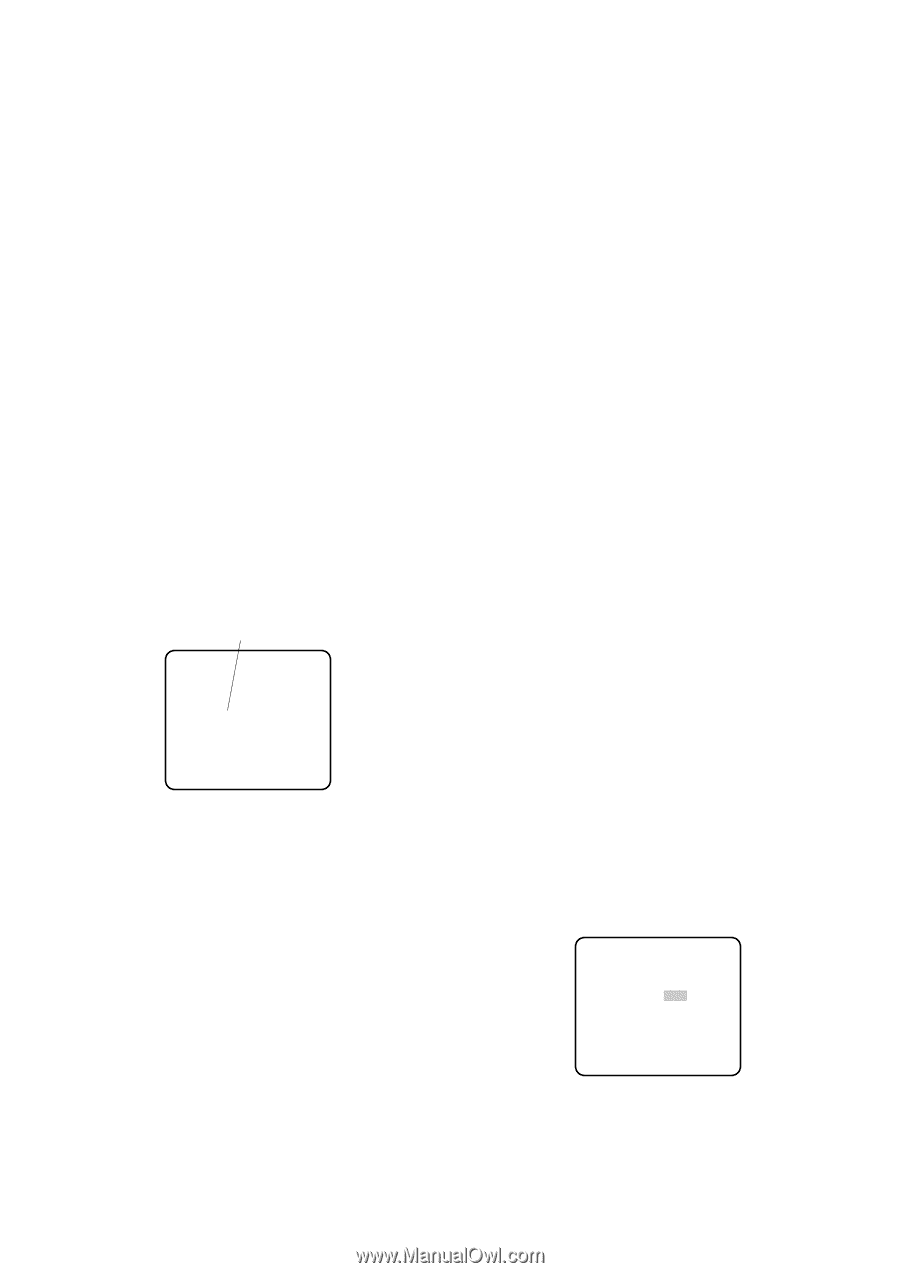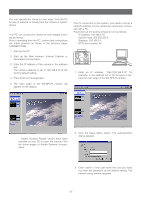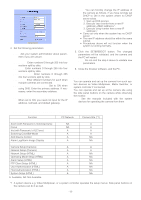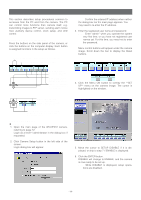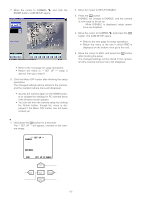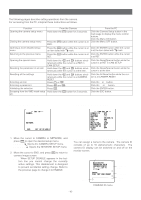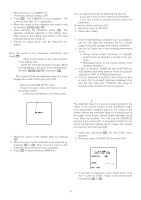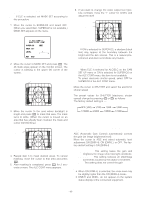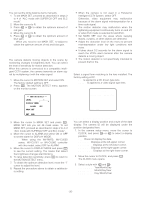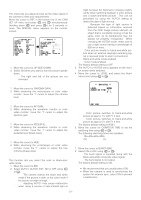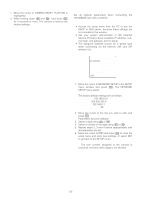Panasonic WVNP472 WVNP472 User Guide - Page 17
LIGHT CONTROL SETTING (ALC / ELC), To edit the CAMERA ID, Command Usage, SPACE, RESET
 |
View all Panasonic WVNP472 manuals
Add to My Manuals
Save this manual to your list of manuals |
Page 17 highlights
To edit the CAMERA ID 1. Move the cursor to CAMERA ID. The factory default setting is OFF. 2. Press I. The CAMERA ID menu appears. The cursor on the letter "0" is highlighted. 3. Move the cursor to the character you want to edit by pressing L/M/J/ K. 4. After selecting the character, press I. The selected character appears in the editing area. (The cursor in the editing area moves to the right automatically at this moment.) 5. Repeat the steps above until all characters are edited. Command Usage Move the cursor to the respective commands, and press I. SPACE: Adds a blank space to the cursor position in the editing area. POSI: opens the camera ID position window. Move the highlighted camera ID to the desired position with L/M/J/K, and press I. Note: The camera ID will be displayed under the clock display when both of them are set to ON. RET: Returns to the CAM SETUP menu. END: Closes the setup menu and returns to cam- era image screen. RESET: Cancels all characters in the editing area. Highlighted WV-NP472 To replace a specific character in the CAMERA ID 1. Move the cursor to the editing area by pressing K. 2. Move the cursor to the character to be replaced by pressing L or M. Then move the cursor to the character area and select a new character. 3. Press I to determine the CAMERA ID. 2. Light Control Setting (ALC/ELC) You can select the mode for adjusting the lens iris. ALC: If you use a auto iris lens, select this parameter. ELC: If you use a fixed or manual iris lens, select this parameter. The factory default setting is ALC. 1. Move the cursor to ALC/ELC. 2. Select ALC or ELC. Cautions: 1. Under bright lighting conditions such as outdoors, use an ALC type lens because the ELC control range is not wide enough under these conditions. 2. Use an ALC type lens if the following phenomena occur: • Strong smear and/or blooming on highlight objects such as spotlight or sunlight from windows. • Noticeable flicker in the picture and/or color rendition variations. 3. If ELC is selected, SUPER-D2 and SHUTTER are not available and white balance mode is automatically set to ATW1 or ATW2 previously set. 4. If ELC is selected for ALC/ELC and a fixed iris lens is used, the focal depth becomes shallower than with the ALC type lens. Therefore, the range of focus-to-object distance becomes narrower. 2-1. ALC Mode with SUPER-D2 ON Super Dynamic2 Function (SUPER-D2) The important object in a scene is usually placed in the center of the monitor screen. In the SUPER-D2 mode, more photometric weight is given to the center of the screen (where the important object is located) than to the edge of the screen (where bright backlight would most likely be located). You can use the SUPER-D2 function if you select ALC. It eliminates interference by strong background lighting which makes the camera picture dark, such as a spotlight. 1. Select ALC, and press I. The ALC CONT menu appears. 2. Move the cursor to SUPER-D2 and select ON. ** ALC CONT ** BACK LIGHT COMP SUPER-D2 ON LEVEL RET END ...I..... - + 3. If you want to adjust the video output level, move the "I" cursor for LEVEL. Adjust to the desired level by pressing L or M. -17-