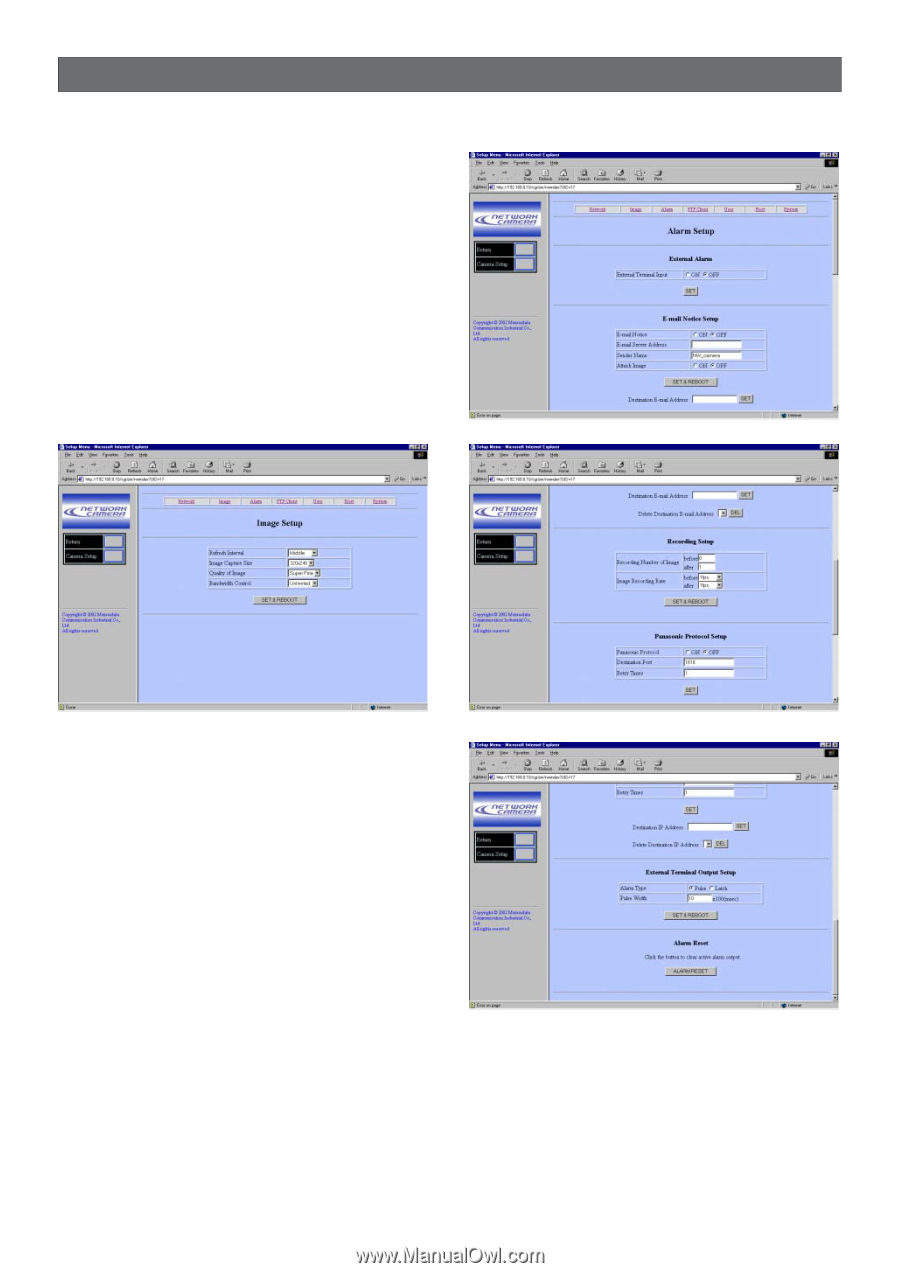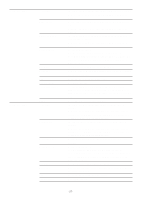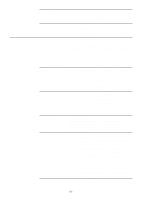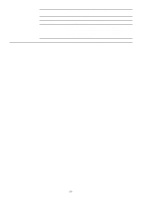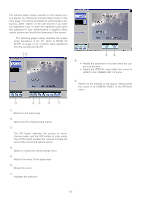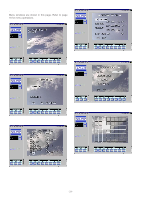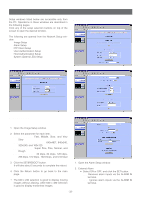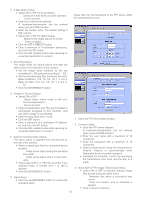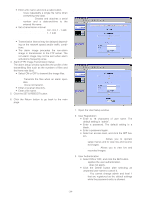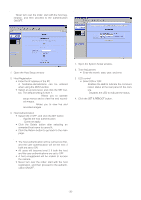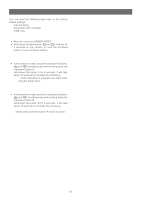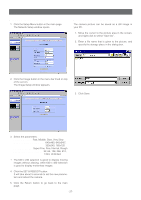Panasonic WVNP472 WVNP472 User Guide - Page 32
Pc Oriented Setup, Image Setup, Alarm Setup
 |
View all Panasonic WVNP472 manuals
Add to My Manuals
Save this manual to your list of manuals |
Page 32 highlights
PC ORIENTED SETUP Setup windows listed below are accessible only from the PC. Operations in these windows are described in the following pages. Click any of the setup selection buttons on top of the screen to open the desired window. The following are opened from the Network Setup window. Image Setup Alarm Setup FTP Client Setup User Authentication Setup Host Authentication Setup System (Date & LED) Setup ■ Alarm Setup ■ Image Setup 1. Open the Image Setup window. 2. Select the parameter for each item. Refresh Interval: Fast, Middle, Slow, and Very Slow Image Capture Size (pixels): 640x480*, 640x240, 320x240, and 160x120 Quality of Image: Super Fine, Fine, Normal, and Rough Bandwidth Control: 32 kbps, 64 kbps, 128 kbps, 256 kbps, 512 kbps, 1024 kbps, and Unlimited 3. Click the SET&REBOOT button. It will take about 5 seconds to complete the reboot. 4. Click the Return button to go back to the main page. *: The 640 x 240 selection is good to display moving images without aliasing, while 640 x 480 selection is good to display motionless images. 1. Open the Alarm Setup window. 2. External Alarm • Select ON or OFF, and click the SET button. ON: Receives alarm inputs via the ALARM IN terminal. OFF: Ignores alarm inputs via the ALARM IN terminal. -32-