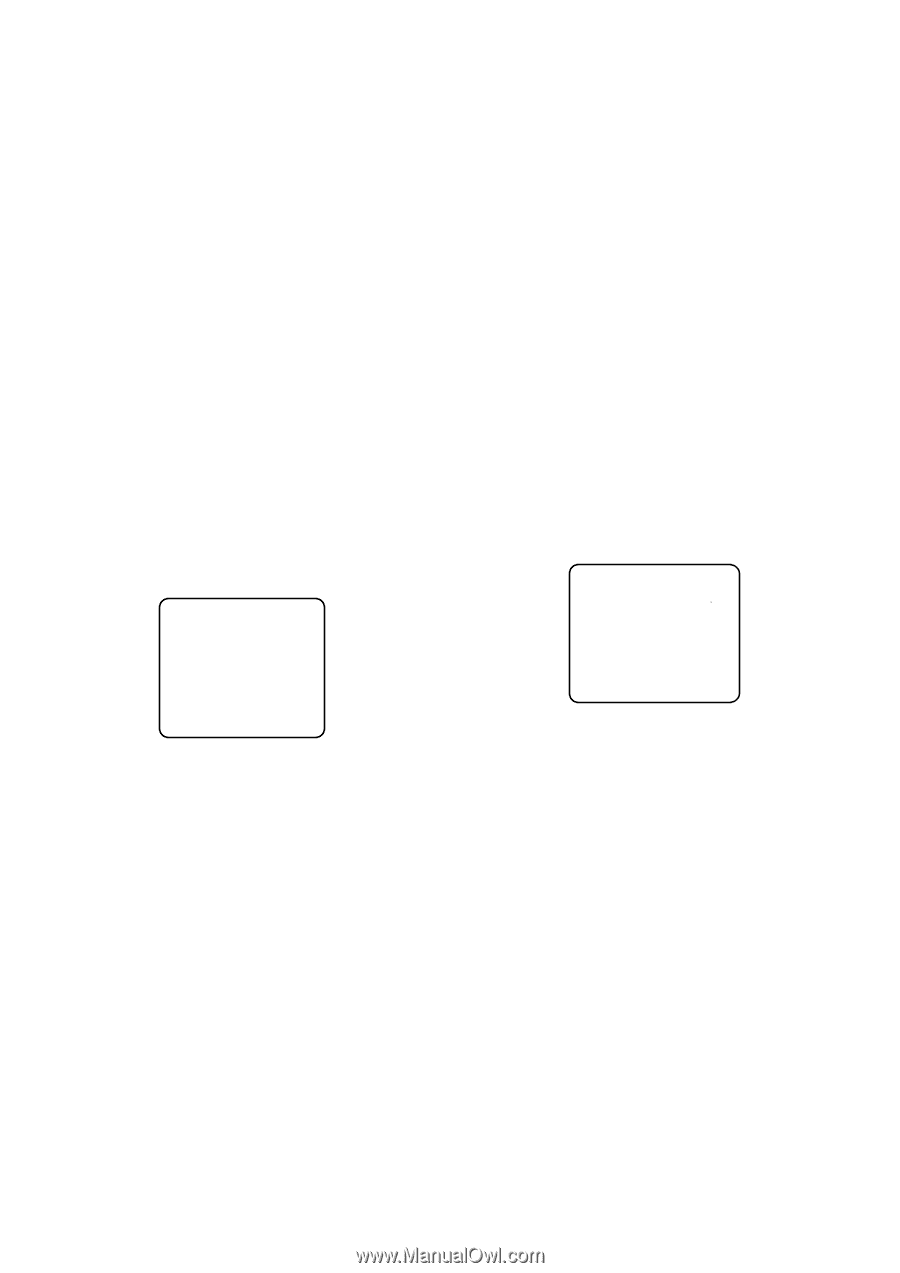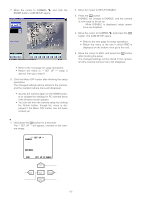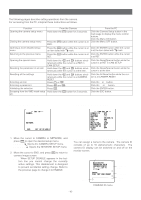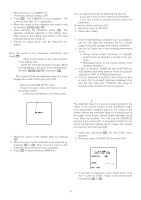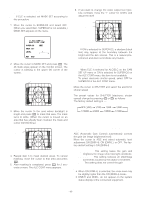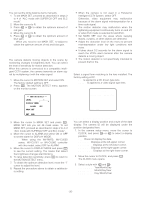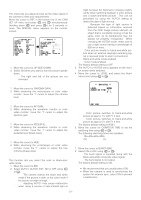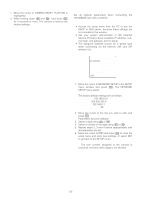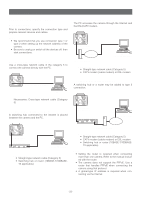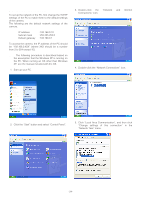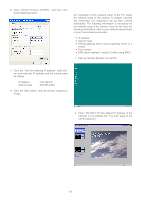Panasonic WVNP472 WVNP472 User Guide - Page 20
Motion Detector Setting (motion Det), 8. Lens Drive Signal Selection (lens Drive)
 |
View all Panasonic WVNP472 manuals
Add to My Manuals
Save this manual to your list of manuals |
Page 20 highlights
Manual Fine Adjustment for AWC (ATW) You can set the white balance items manually. 1. To set MASK SET, proceed as described in steps 2 to 4 of "ALC mode with SUPER-D2 OFF and ELC mode". 2. Move the cursor to R. 3. Press L or M to obtain the optimum amount of red gain. 4. Move the cursor to B. 5. Press L or M to obtain the optimum amount of blue gain. Note: When you need to set MASK SET, re-adjust to obtain the optimum amount of red and blue gain. 7. Motion Detector Setting (MOTION DET) The camera detects moving objects in the scene by monitoring changes in brightness level. You can select the level of sensitivity for motion detection. When this camera is connected to a compatible intelligent CCTV system, the camera transmits an alarm signal by multiplexing it with the video signal. 1. Move the cursor to MOTION DET and select ON. The factory default setting is OFF. 2. Press I. The MOTION DETECT menu appears on the monitor screen. ** MOTION DETECT ** LEVEL ....I.... - + DISPLAY MODE ↵ ↵ ALARM OFF MASK SET RET END 3. Move the cursor to MASK SET and press I. MASK SET lets you set 48 mask areas. To set MASK SET, proceed as described in steps 2 to 4 of "ALC mode with SUPER-D2 OFF and ELC mode". 4. Move the cursor to ALARM and select ON or OFF to set the alarm for DISPLAY MODE. Note: When using the WV-RM70, WV-CU550 series, WV-CU161 or WV-CU360 controller with this model, select OFF for ALARM. 5. Move the cursor to DISPLAY MODE and press I to see the current setting. The masks that detect the brightness changes start blinking. 6. To raise detection sensitivity, press I to return to the MOTION DETECT menu. 7. To obtain the optimum detection level, move the "I" cursor to adjust the level. 8. Repeat the procedure above to obtain a satisfactory setting. Notes: • When the camera is not used in a Panasonic Intelligent CCTV System, select OFF. Otherwise, video equipment may malfunction because of the alarm signal misinterpretation for a time code signal. • The motion detector may malfunction when the lightening equipment continuously turns on and off, or when ELC mode is selected for ALC/ELC. • Set MASK SET over the areas where swaying leaves, curtains, or other objects are detected. • Adjust the detection level on the menu to prevent misinterpretation under low light conditions with noise. • It takes about 0.2 seconds for the alarm signal to reach the VCR's alarm terminal after the camera detects a moving object. • The motion detector is not specifically intended to prevent theft or fire. 8. Lens Drive Signal Selection (LENS DRIVE) Select a signal form matching to the lens installed. The factory setting is DC. DC: Is applied to a DC driven type lens. VIDEO: Is applied to a video signal type lens. ** CLOCK ** CLOCK TYPE MM/DD/YYYY RET END 9. Date Display (Clock) Setting You can select a display position and a style of the date display. The camera ID will be displayed under the position designated here. 1. In the camera setup menu, move the cursor to CLOCK, and press M or L to select a display position. OFF: Does not display the date. ON (L-UP): Displays at the left-upper corner. ON (L-LOW): Displays at the left-lower corner. ON (R-UP): Displays at the right-upper corner. ON (R-LOW): Displays at the right-lower corner. 2. Move the cursor to CLOCK, and press I. The CLOCK menu opens. 3. Select a style with L and M. YYYY/MM/DD: Year/Month/Day MM/DD/YYYY: Month/Day/Year DD/MM/YYYY: Day/ Month/Year -20-