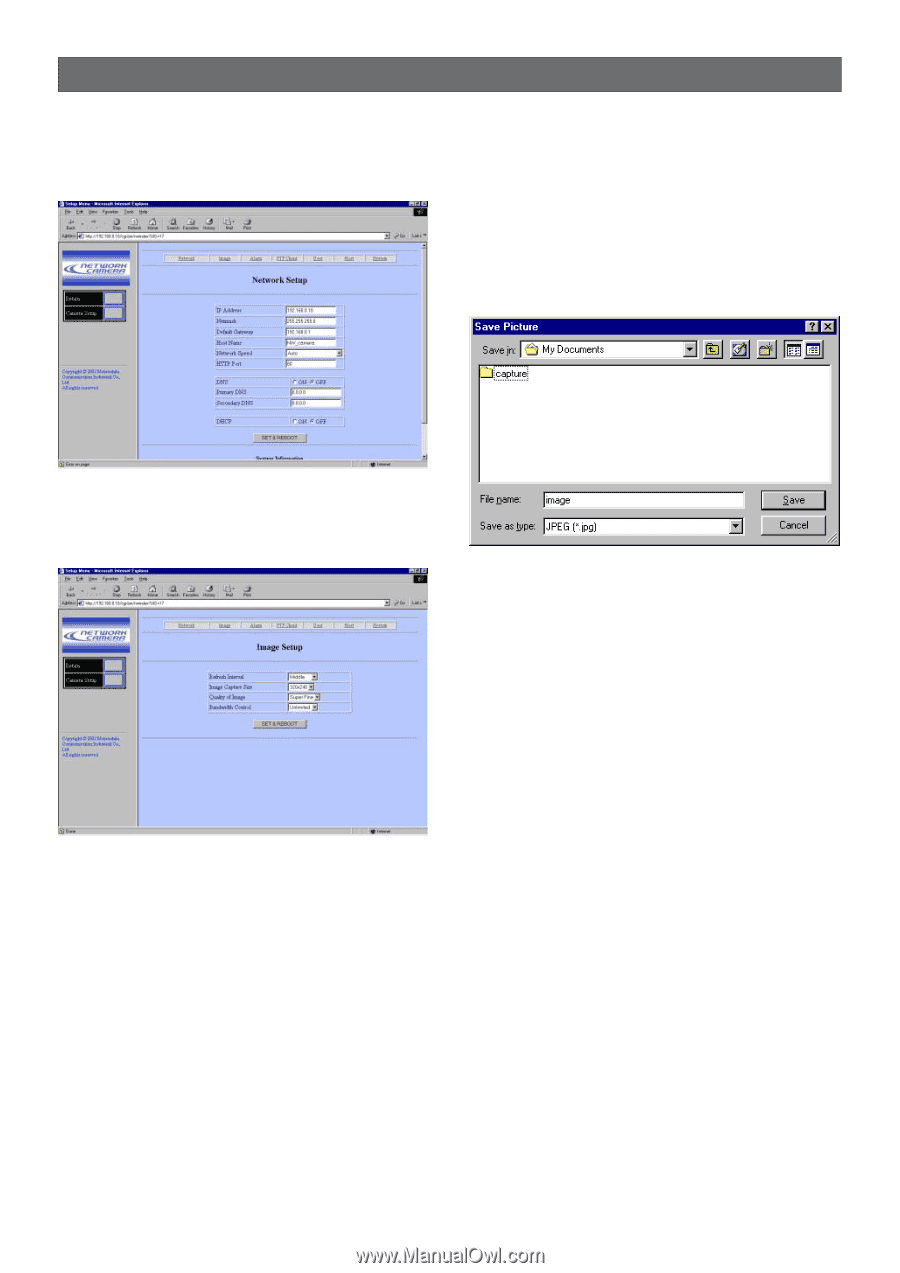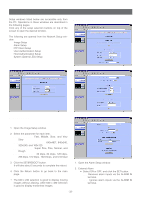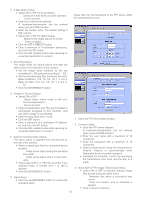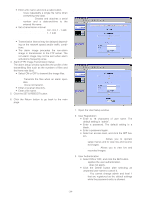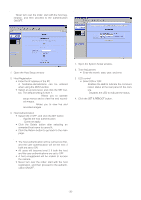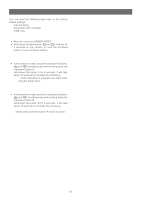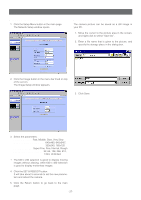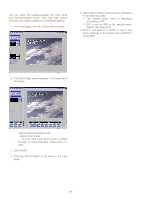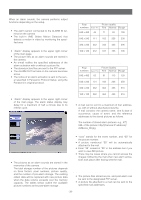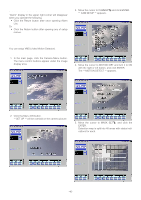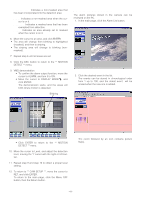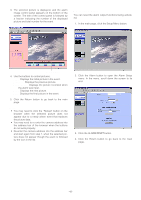Panasonic WVNP472 WVNP472 User Guide - Page 37
Viewing Pictures, Image Quality Selection, Still Picture Storage To The Pc
 |
View all Panasonic WVNP472 manuals
Add to My Manuals
Save this manual to your list of manuals |
Page 37 highlights
VIEWING PICTURES ■ Image Quality Selection 1. Click the Setup Menu button in the main page. The Network Setup window opens. ■ Still Picture Storage to the PC The camera picture can be saved as a still image in your PC. 1. Move the cursor to the picture area in the screen, and right-click to select "Save As". 2. Enter a file name that is given to the picture, and specify the storage place in the dialog box. 2. Click the Image button in the menu bar lined on top of the screen. The Image Setup window appears. 3. Click Save. 3. Select the parameters. Refresh Interval: Fast, Middle, Slow, Very Slow Image Capture Size (pixels): 640x480, 640x240*, 320x240, 160x120 Quality of Image: Super Fine, Fine, Normal, Rough Bandwidth Control (kbps): 32, 64, 128, 256, 512, 1 024, Unlimited *: The 640 x 240 selection is good to display moving images without aliasing, while 640 x 480 selection is good to display motionless images. 4. Click the SET & REBOOT button. It will take about 5 seconds to set the new parameters and reboot the camera. 5. Click the Return button to go back to the main page. -37-