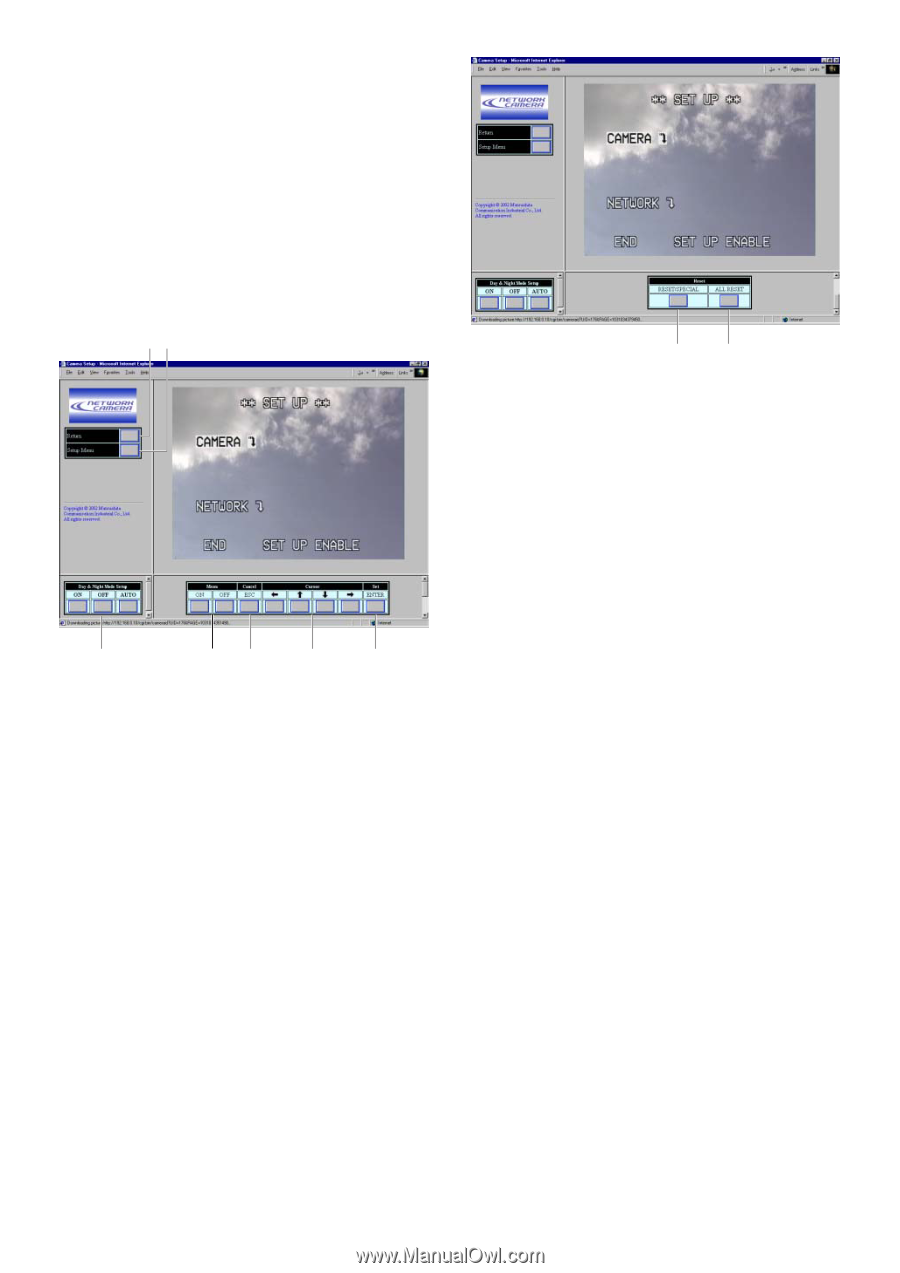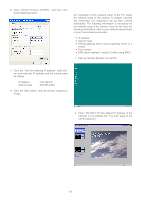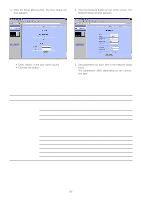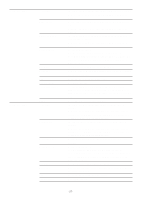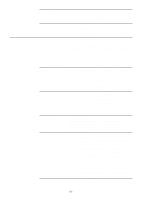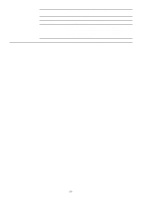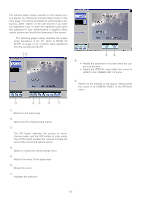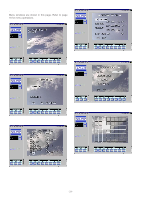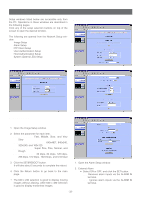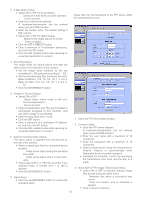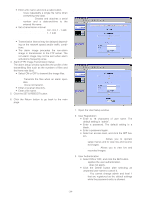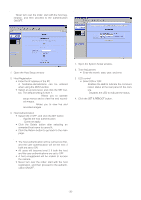Panasonic WVNP472 WVNP472 User Guide - Page 30
CAMERA SETUP FROM THE PC, Day & Night Mode Setup buttons
 |
View all Panasonic WVNP472 manuals
Add to My Manuals
Save this manual to your list of manuals |
Page 30 highlights
CAMERA SETUP FROM THE PC The camera setup menus overlaid on the camera picture appear by clicking the Camera Setup button in the main page. You will be prompted by authentication dialog box. Enter "admin" in the user column if you have not registered it yet, or enter the registered user name and password if user authentication is applied. Menu control buttons are lined in the lower part of the screen. Note: The following pages mainly describe the unique setup operations of the PC. Refer to PRIOR TO SETUP on page 14 for common setup operations from the camera and the PC. qw io i Reset button (RESET/SPECIAL) • Resets the parameter of an item when the cursor is at the item. • Opens the SPECIAL menu when the cursor is at RET in the CAMERA SET UP menu. o Reset button (ALL RESET) Resets all the settings to the factory default when the cursor is at CAMERA RESET in the SPECIAL menu. e rt y u q Return button Returns to the main page. w Setup Menu button Opens the PC-oriented setup menus. e Day & Night Mode Setup buttons (ON/OFF/AUTO) The ON button switches the picture to monochrome mode, and the OFF button to color mode. The AUTO button enables the camera to follow the input of the connected optical sensor. r Menu ON/OFF buttons (ON/OFF) Opens or closes the camera setup menu. t Cancel button (ESC) Returns the menu to the upper layer. y Cursor buttons (left/up/down/right) Moves the cursor. u Set button (ENTER) Validates the selection. -30-