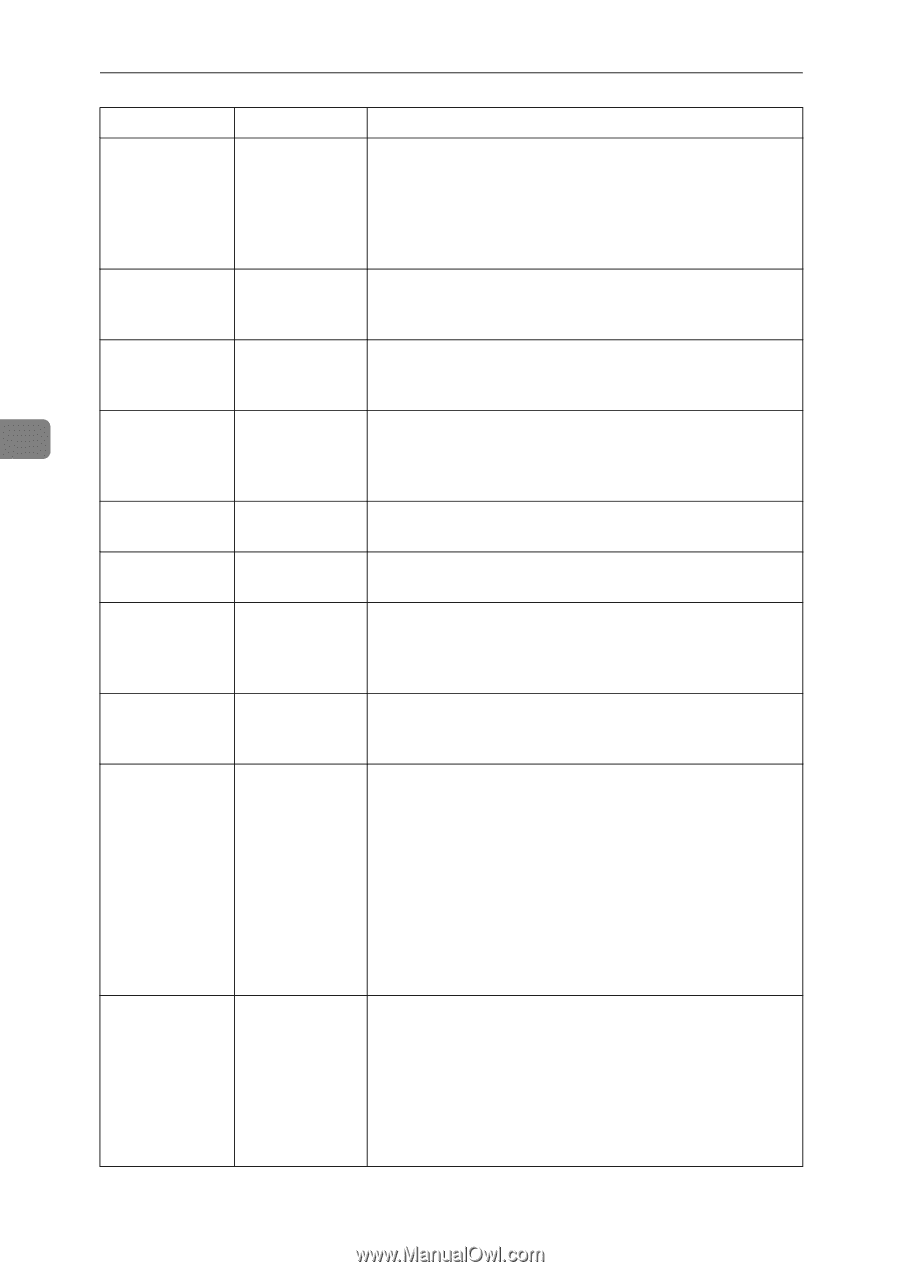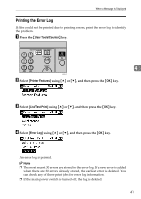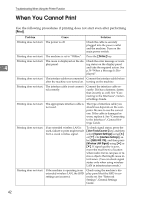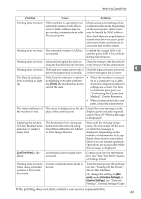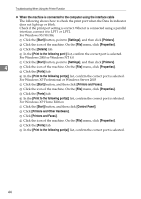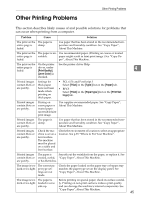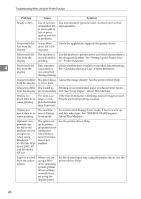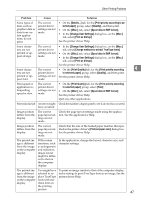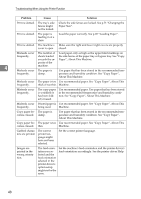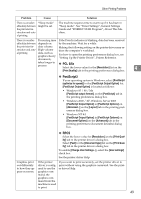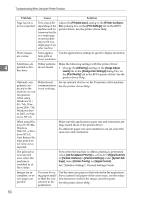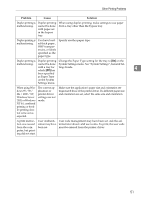Ricoh Aficio MP 2000 Troubleshooting - Page 52
Troubleshooting When Using the Printer Function
 |
View all Ricoh Aficio MP 2000 manuals
Add to My Manuals
Save this manual to your list of manuals |
Page 52 highlights
Troubleshooting When Using the Printer Function Problem Cause Solution Image is dirty. Use of non-recommended toner can result in loss of print quality and other problems. Use manufacturer-genuine toner. Contact your service representative. Print result differs from the display. A non-Windows OS is being used. Check the application supports the printer driver. Print result dif- The machine is Use the machine's printer driver and check the machine is fers from the not selected for the designated printer. See "Setting Up the Printer Driv- display. printing. er", Printer Reference. 4 Print result dif- Data transmis- Check whether there is failed or cancelled data remaining. fers from the sion failed or See "Checking the Error Log", Printer Reference. display. was cancelled during printing. Characters differ The print densi- Adjust the image density. See the printer driver Help. from the display. ty is too dark. Characters differ The loaded pa- Printing on recommended paper produces better resolufrom the display. per is unsuitable. tion. See "Copy Paper", About This Machine. It takes too The data is so much time to re- large or com- sume printing. plex that it takes time to process. If the Data In indicator is blinking, data is being processed. Simply wait until printing resumes. It takes too The machine much time to re- was in Energy sume printing. Saver mode. To resume from Energy Saver mode, it has to warm up, and this takes time. See "ENERGY STAR Program", About This Machine. Optional components connected to the machine are not recognized when using Windows 95/98/Me, Windows 2000/XP, and Windows NT 4.0. The option setup in printer properties is not configured when bidirectional transmission is not enabled. See the printer driver Help. Paper is not fed from the selected tray. When you are using a Windows operating system, printer driver settings override those set using the display panel. Set the desired input tray using the printer driver. See the printer driver Help. 46