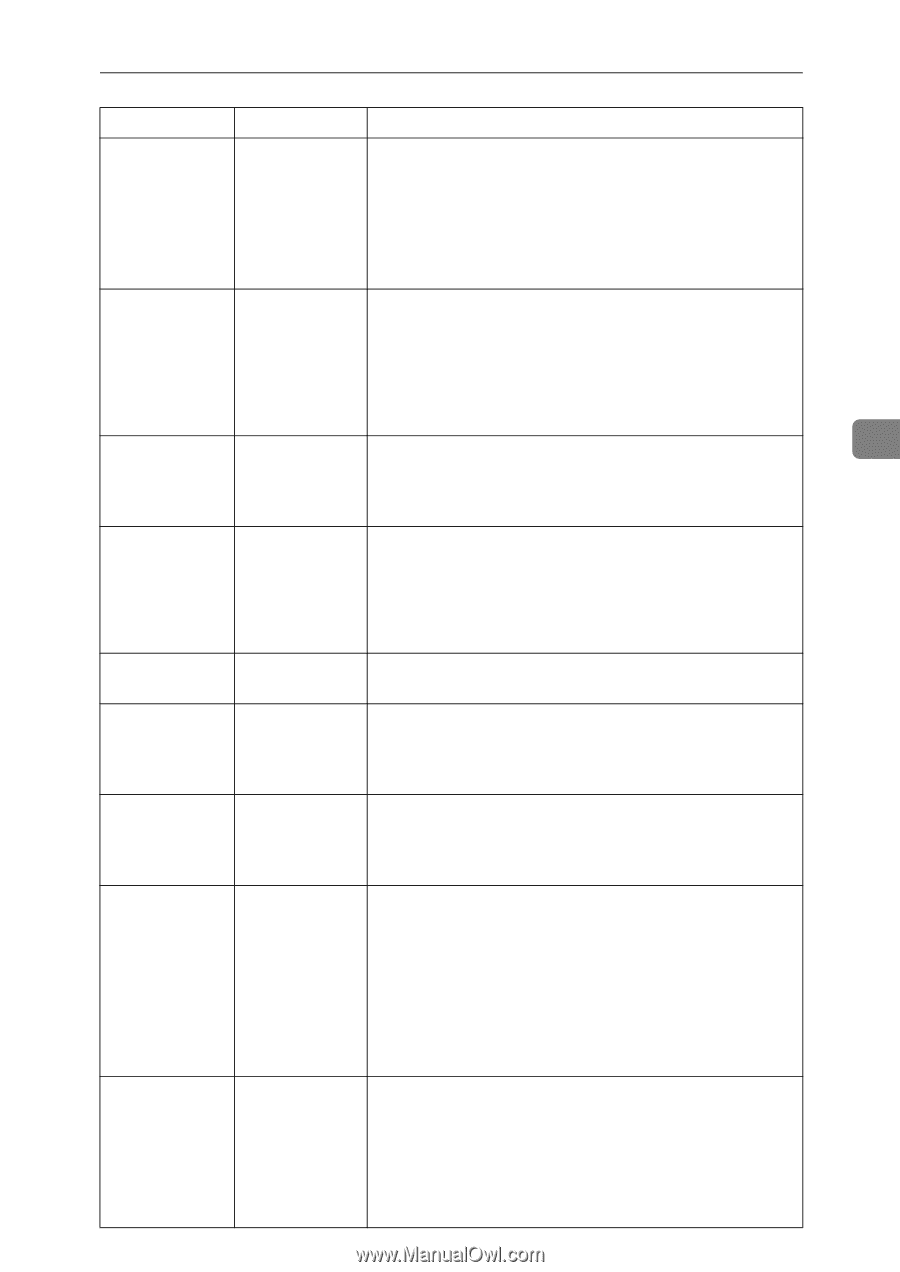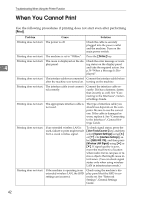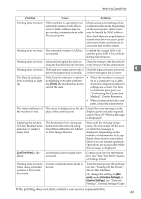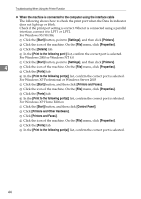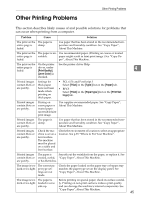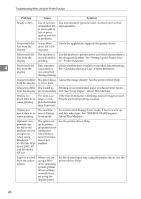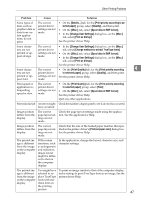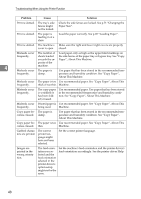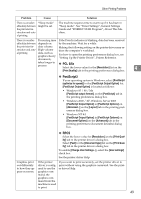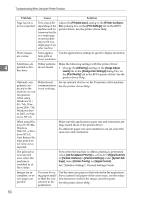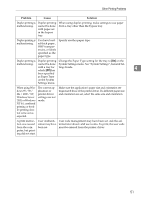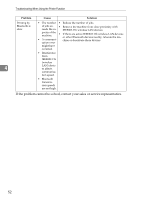Ricoh Aficio MP 2000 Troubleshooting - Page 53
Change User Settings, Print Quality
 |
View all Ricoh Aficio MP 2000 manuals
Add to My Manuals
Save this manual to your list of manuals |
Page 53 highlights
Other Printing Problems Problem Cause Solution Some types of data, such as graphics data or data from certain applications, do not print. The correct printer driver settings are not made. • On the [Details...] tab, for the [Print priority according to selected paper] group, select [Quality], and then print. • On the [Misc.] tab, select [Spool data in EMF format]. • In the [Change User Settings] dialog box, on the [Misc.] tab, select [Print as bitmap]. See the printer driver Help. Some characters are not printed or appear strange. The correct printer driver settings are not made. • In the [Change User Settings] dialog box, on the [Misc.] tab, select [Change methods to extract TrueType fonts]. • On the [Misc.] tab, select [Spool data in EMF format]. • In the [Change User Settings] dialog box, on the [Misc.] tab, select [Print as bitmap]. See the printer driver Help. Some characters are not printed or appear faint. The correct printer driver settings are not made. • On the [Print Quality] tab, for the [Print priority according to selected paper] group, select [Quality], and then print. See the printer driver Help. Print speed or application relinquishing speed is slow. The correct printer driver settings are not made. • On the [Print Quality] tab, for the [Print priority according to selected paper] group, select [Fast]. • On the [Misc.] tab, select [Spool data in EMF format]. See the printer driver Help. Quit any other applications. Print ends mid-job. An error might Check the machine's display panel to see if an error has occurred. have occurred. Image position differs from the display. The correct page layout settings are not made. Check the page layout settings made using the application. See the application's Help. Image position differs from the display. The correct page layout settings are not made. Check that the size of the loaded paper matches that specified in the printer driver's [Printout paper size:] dialog box. See the printer driver Help. The printed image is different from the image on the computer display. With certain functions, such as enlargement and reduction, image layout might be different to that on the computer display. In the application, change the layout, character size, and character settings. The printed image is different from the image on the computer display. You might have selected to replace TrueType fonts with machine fonts in the printing process. To print an image similar to that of the computer display, make settings to print TrueType fonts as an image. See the printer driver Help. 4 47