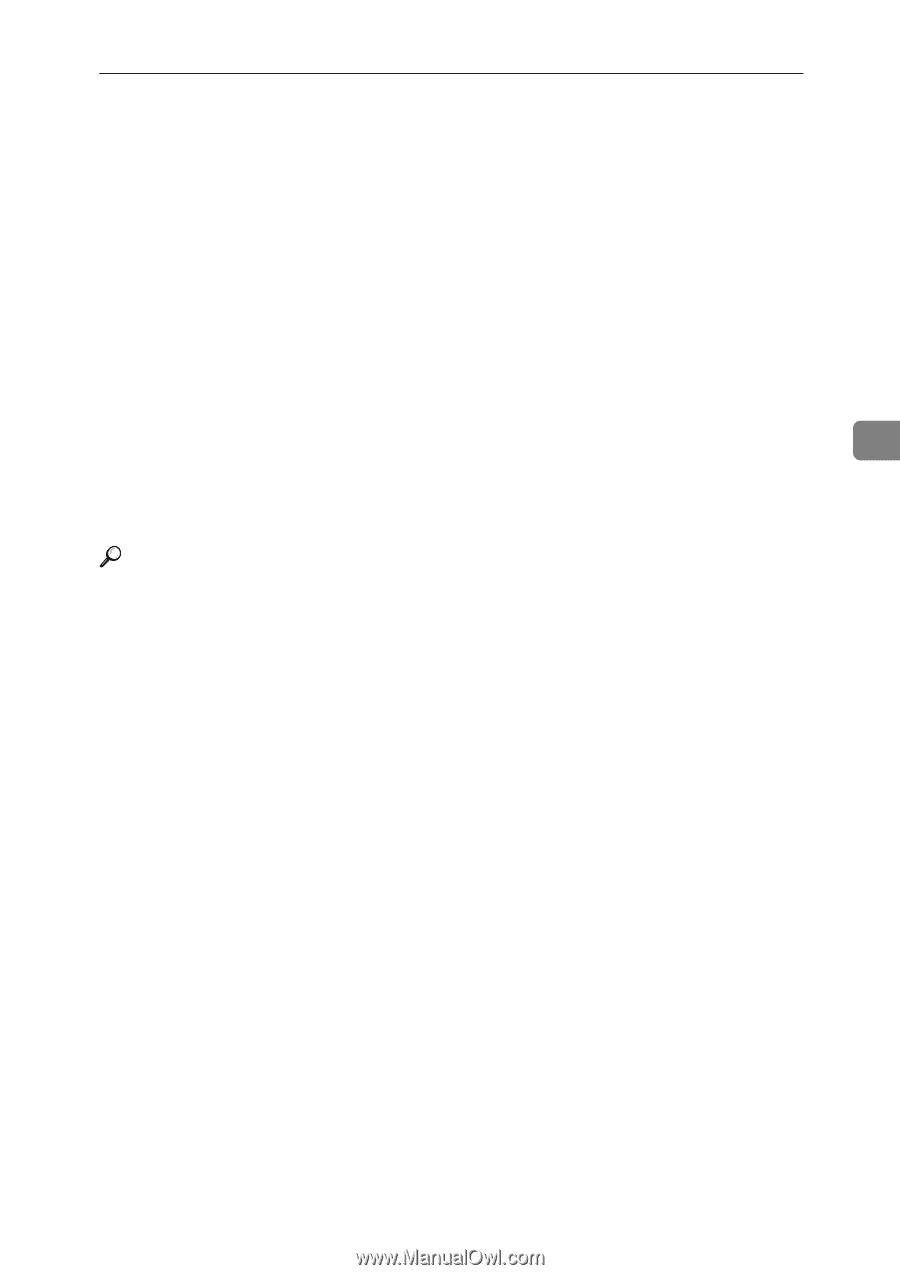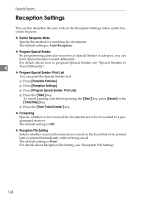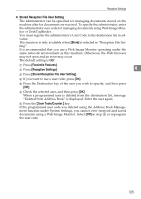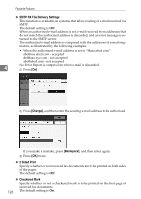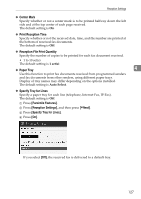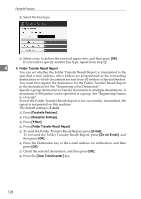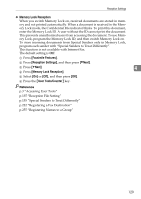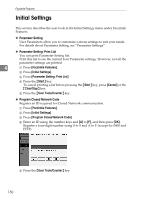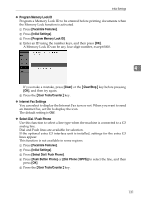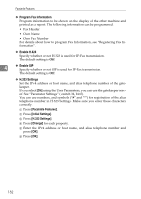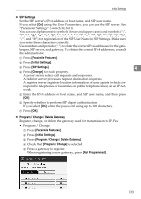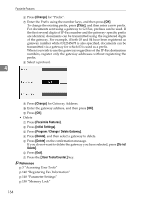Ricoh Aficio MP 6000 General Settings Guide - Page 139
Memory Lock Reception, Facsimile Features, Reception Settings, User Tools/Counter
 |
View all Ricoh Aficio MP 6000 manuals
Add to My Manuals
Save this manual to your list of manuals |
Page 139 highlights
Reception Settings ❖ Memory Lock Reception When you switch Memory Lock on, received documents are stored in memory and not printed automatically. When a document is received in the Memory Lock mode, the Confidential File indicator blinks. To print this document, enter the Memory Lock ID. A user without the ID cannot print the document. This prevents unauthorized users from accessing the document. To use Memory Lock, program the Memory Lock ID, and then switch Memory Lock on. To store incoming documents from Special Senders only in Memory Lock, program each sender with "Special Senders to Treat Differently". This function is not available with Internet Fax. The default setting is Off. A Press [Facsimile Features]. B Press [Reception Settings], and then press [TNext]. C Press [TNext]. 4 D Press [Memory Lock Reception]. E Select [On] or [Off], and then press [OK]. F Press the {User Tools/Counter} key. Reference p.3 "Accessing User Tools" p.135 "Reception File Setting" p.155 "Special Senders to Treat Differently" p.222 "Registering a Fax Destination" p.255 "Registering Names to a Group" 129