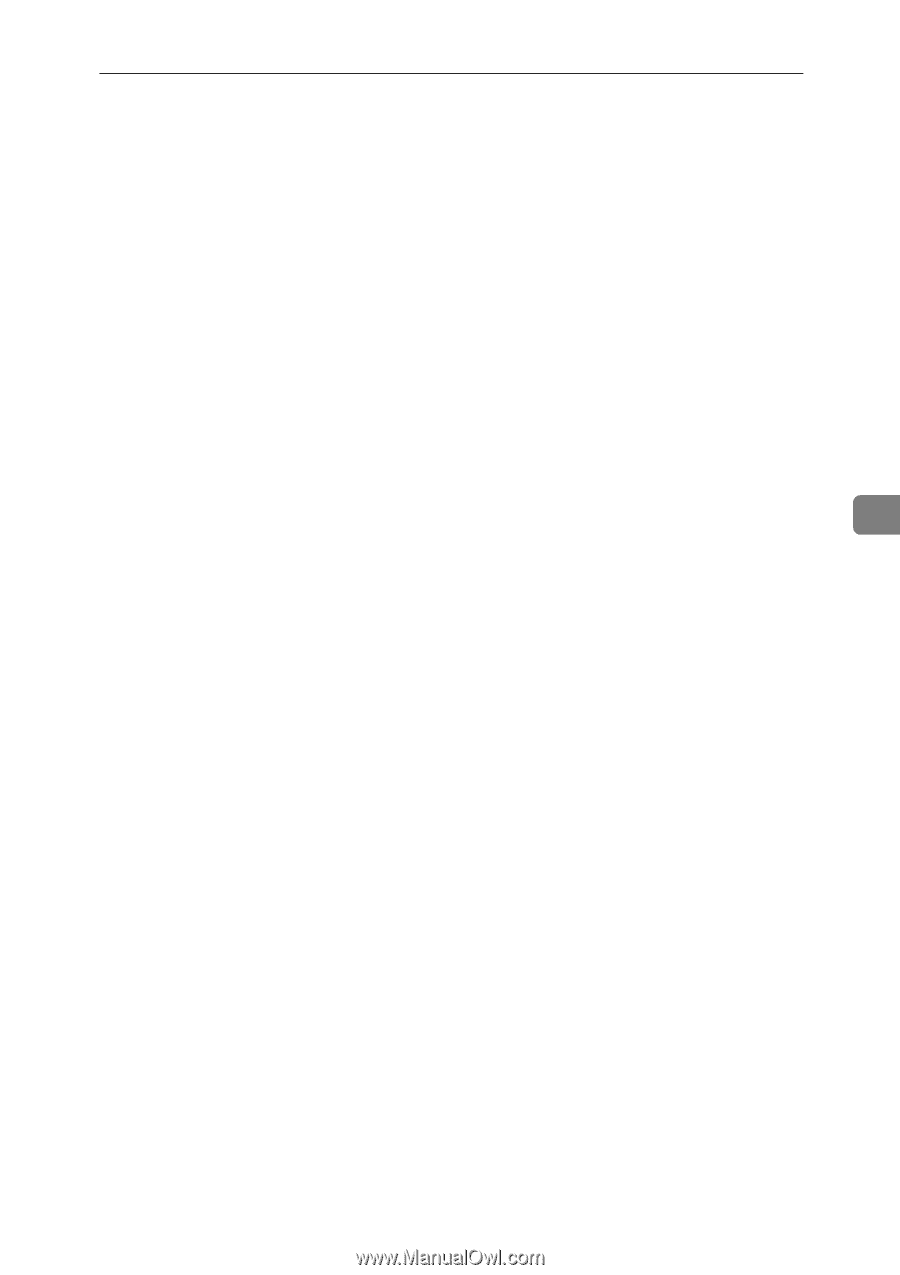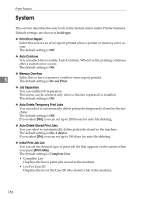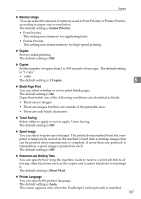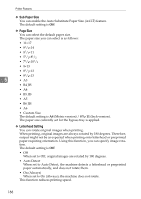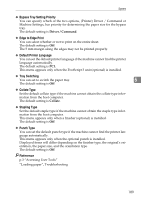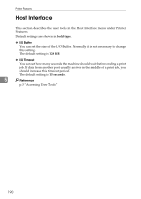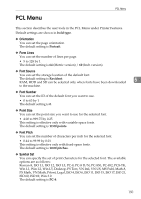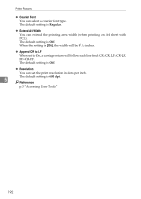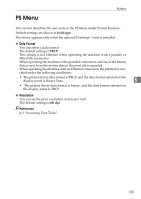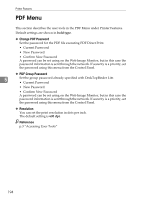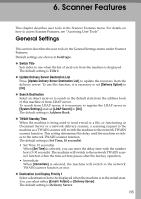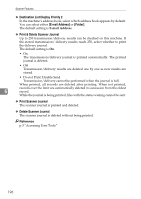Ricoh Aficio MP 6000 General Settings Guide - Page 201
PCL Menu, Orientation, Form Lines, Font Source, Font Number, Point Size, Font Pitch, Symbol Set
 |
View all Ricoh Aficio MP 6000 manuals
Add to My Manuals
Save this manual to your list of manuals |
Page 201 highlights
PCL Menu PCL Menu This section describes the user tools in the PCL Menu under Printer Features. Default settings are shown in bold type. ❖ Orientation You can set the page orientation. The default setting is Portrait. ❖ Form Lines You can set the number of lines per page. • 5 to 128 by 1 The default setting is 64 (Metric version) / 60 (Inch version). ❖ Font Source You can set the storage location of the default font. The default setting is Resident. RAM, HDD and SD can be selected only when fonts have been downloaded 5 to the machine. ❖ Font Number You can set the ID of the default font you want to use. • 0 to 63 by 1 The default setting is 0. ❖ Point Size You can set the point size you want to use for the selected font. • 4.00 to 999.75 by 0.25 This setting is effective only with variable-space fonts. The default setting is 12.00 points. ❖ Font Pitch You can set the number of characters per inch for the selected font. • 0.44 to 99.99 by 0.01 This setting is effective only with fixed-space fonts. The default setting is 10.00 pitches. ❖ Symbol Set You can specify the set of print characters for the selected font. The available options are as follows: Roman-8, ISO L1, ISO L2, ISO L5, PC-8, PC-8 D/N, PC-850, PC-852, PC8-TK, Win L1, Win L2, Win L5, Desktop, PS Text, VN Intl, VN US, MS Publ, Math-8, PS Math, VN Math, Pifont, Legal, ISO 4, ISO 6, ISO 11, ISO 15, ISO 17, ISO 21, ISO 60, ISO 69, Win 3.0 The default setting is PC-8. 191