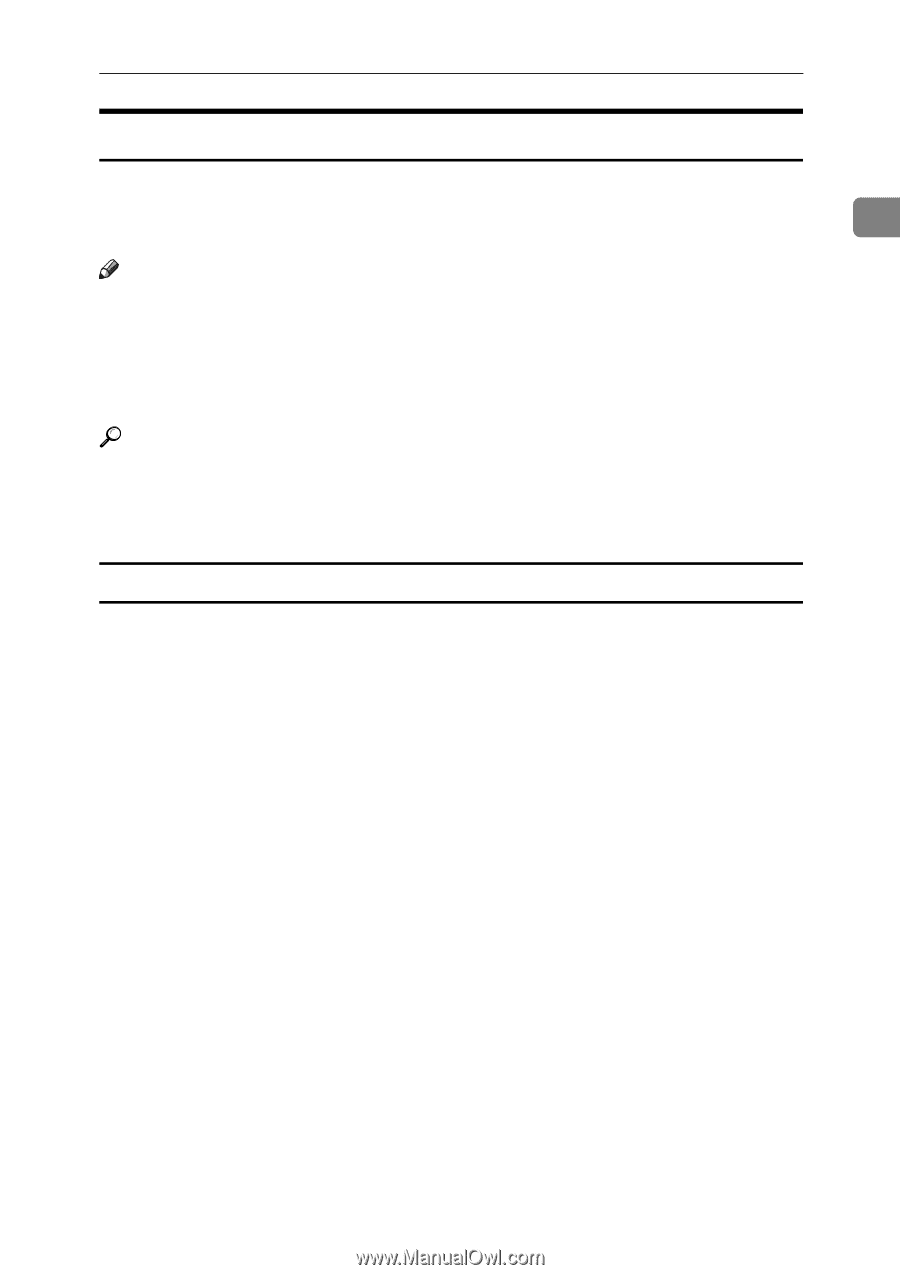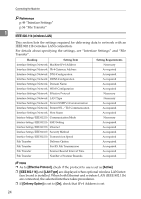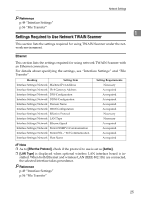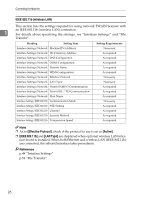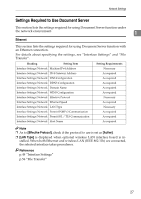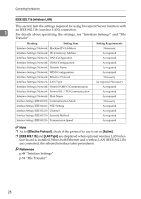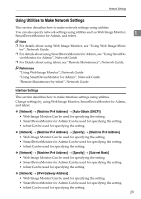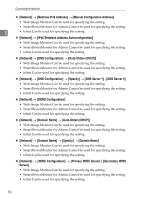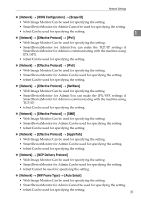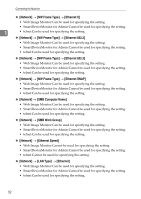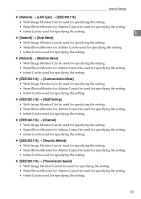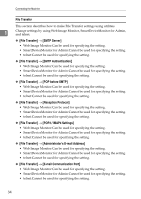Ricoh Aficio MP 6000 General Settings Guide - Page 39
Using Utilities to Make Network Settings, Interface Settings, Network, Machine IPv4 Address
 |
View all Ricoh Aficio MP 6000 manuals
Add to My Manuals
Save this manual to your list of manuals |
Page 39 highlights
Network Settings Using Utilities to Make Network Settings This section describes how to make network settings using utilities. You can also specify network settings using utilities such as Web Image Monitor, 1 SmartDeviceMonitor for Admin, and telnet. Note ❒ For details about using Web Image Monitor, see "Using Web Image Moni- tor", Network Guide. ❒ For details about using SmartDeviceMonitor for Admin, see "Using SmartDeviceMonitor for Admin", Network Guide. ❒ For Details about using telnet, see "Remote Maintenance", Network Guide. Reference "Using Web Image Monitor", Network Guide "Using SmartDeviceMonitor for Admin", Network Guide "Remote Maintenance by telnet", Network Guide Interface Settings This section describes how to make Interface settings using utilities. Change settings by using Web Image Monitor, SmartDeviceMonitor for Admin, and telnet. ❖ [Network] → [Machine IPv4 Address] → [Auto-Obtain (DHCP)] • Web Image Monitor:Can be used for specifying the setting. • SmartDeviceMonitor for Admin:Can be used for specifying the setting. • telnet:Can be used for specifying the setting. ❖ [Network] → [Machine IPv4 Address] → [Specify] → [Machine IPv4 Address] • Web Image Monitor:Can be used for specifying the setting. • SmartDeviceMonitor for Admin:Can be used for specifying the setting. • telnet:Can be used for specifying the setting. ❖ [Network] → [Machine IPv4 Address] → [Specify] → [Sub-net Mask] • Web Image Monitor:Can be used for specifying the setting. • SmartDeviceMonitor for Admin:Can be used for specifying the setting. • telnet:Can be used for specifying the setting. ❖ [Network] → [IPv4 Gateway Address] • Web Image Monitor:Can be used for specifying the setting. • SmartDeviceMonitor for Admin:Can be used for specifying the setting. • telnet:Can be used for specifying the setting. 29