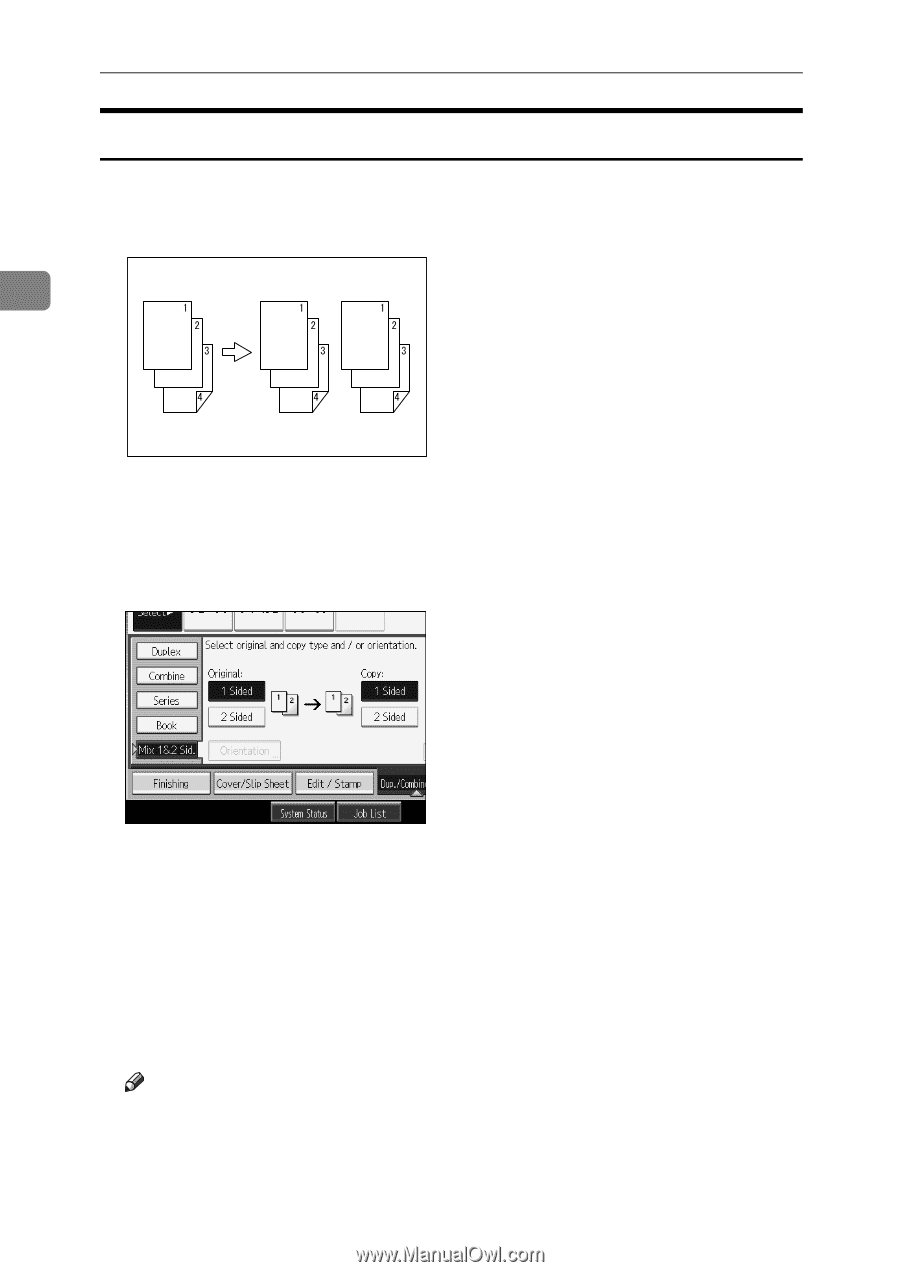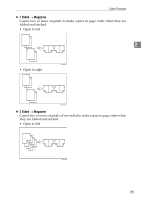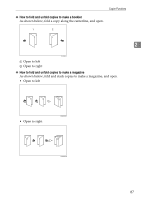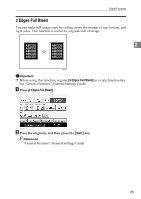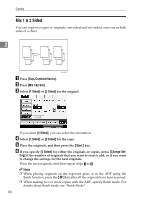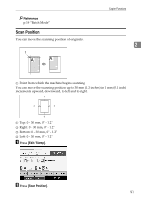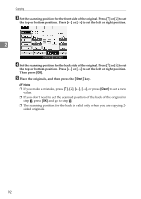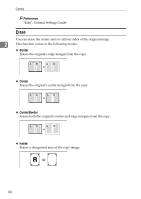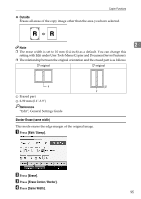Ricoh Aficio MP 7000 Copy/Document Server Reference - Page 108
Mix 1 & 2 Sided, Dup./Combine/Series, Mix 1&2 Sid., Sided, Start, Change Set
 |
View all Ricoh Aficio MP 7000 manuals
Add to My Manuals
Save this manual to your list of manuals |
Page 108 highlights
Copying Mix 1 & 2 Sided You can copy two types of originals, one-sided and two-sided, onto one or both sides of a sheet. 2 GCKONZ0J A Press [Dup./Combine/Series]. B Press [Mix 1&2 Sid.]. C Select [1 Sided] or [2 Sided] for the original. If you select [2 Sided], you can select the orientation. D Select [1 Sided] or [2 Sided] for the copy. E Place the originals, and then press the {Start} key. F If you specify [2 Sided] for either the originals or copies, press [Change Set- ting] if the number of originals that you want to scan is odd, or if you want to change the settings for the next originals. Place the next originals, and then repeat steps C to E. Note ❒ When placing originals on the exposure glass or in the ADF using the Batch function, press the {q} key after all the originals have been scanned. ❒ When making two or more copies with the ADF, specify Batch mode. For details about Batch mode, see "Batch Mode". 90