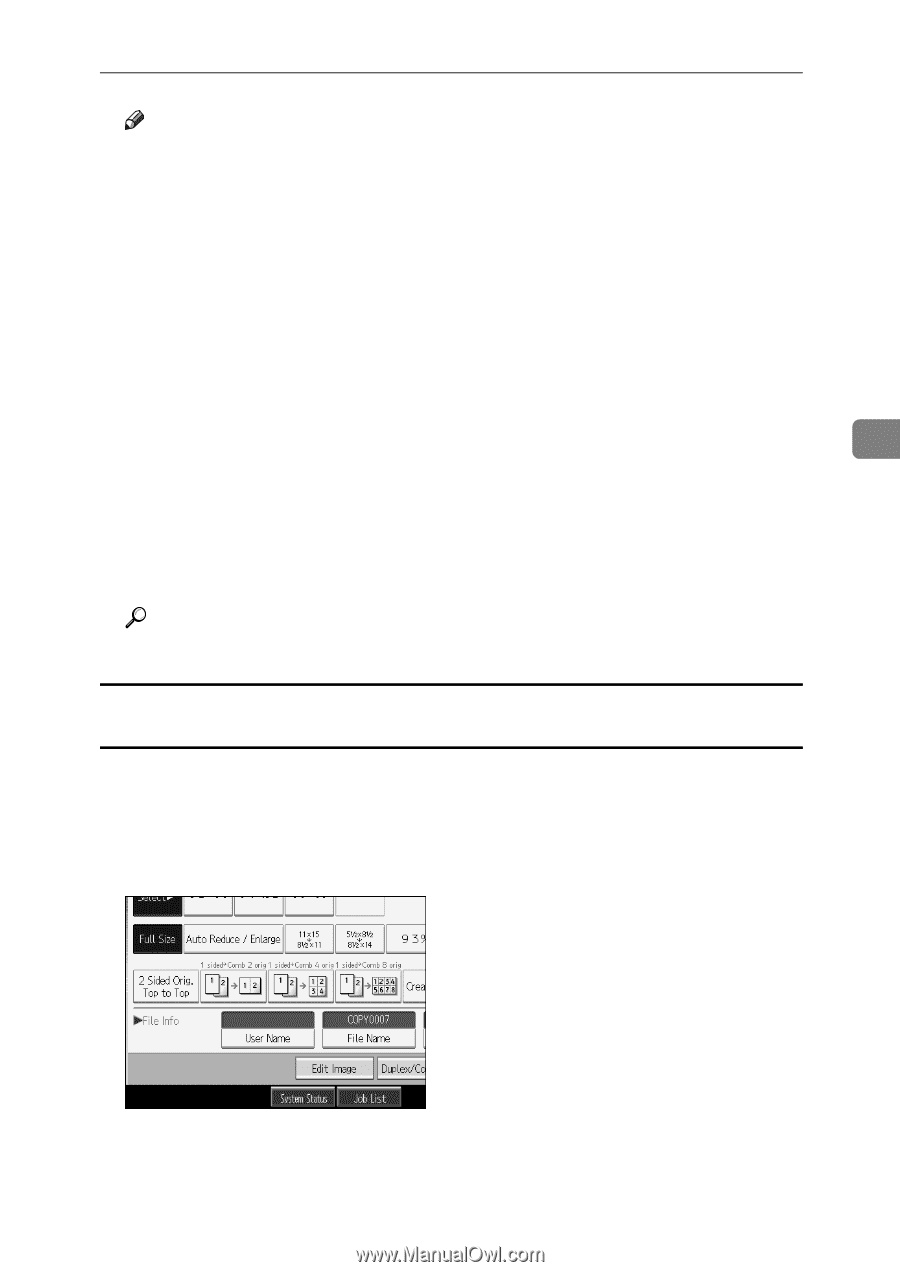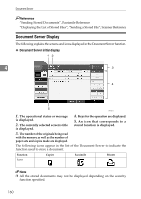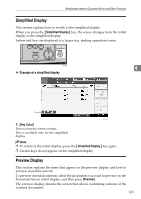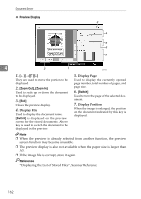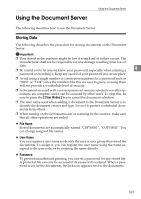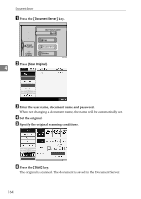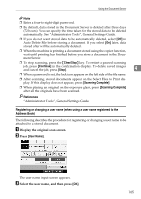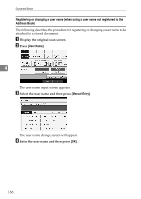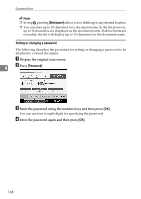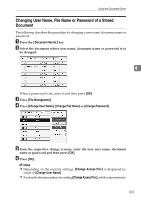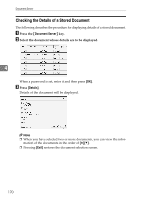Ricoh Aficio MP 7000 Copy/Document Server Reference - Page 183
Registering or changing a user name (when using a user name registered to the Address Book)
 |
View all Ricoh Aficio MP 7000 manuals
Add to My Manuals
Save this manual to your list of manuals |
Page 183 highlights
Using the Document Server Note ❒ Enter a four-to eight-digit password. ❒ By default, data stored in the Document Server is deleted after three days (72 hours). You can specify the time taken for the stored data to be deleted automatically. See "Administrator Tools", General Settings Guide. ❒ If you do not want stored data to be automatically deleted, select [Off] in Auto Delete File before storing a document. If you select [On] later, data stored after will be automatically deleted. ❒ When the machine is printing a document stored using the copier function, wait until printing has finished before you store a document in the Document Server. ❒ To stop scanning, press the {Clear/Stop} key. To restart a paused scanning job, press [Continue] in the confirmation display. To delete saved images and cancel the job, press [Stop]. 4 ❒ When a password is set, the lock icon appears on the left side of the file name. ❒ After scanning, stored documents appear on the Select Files to Print display. If this display does not appear, press [Scanning Complete]. ❒ When placing an original on the exposure glass, press [Scanning Complete] after all the originals have been scanned. Reference "Administrator Tools", General Settings Guide Registering or changing a user name (when using a user name registered to the Address Book) The following describes the procedure for registering or changing a user name to be attached to a stored document. A Display the original scan screen. B Press [User Name]. The user name input screen appears. C Select the user name, and then press [OK]. 165