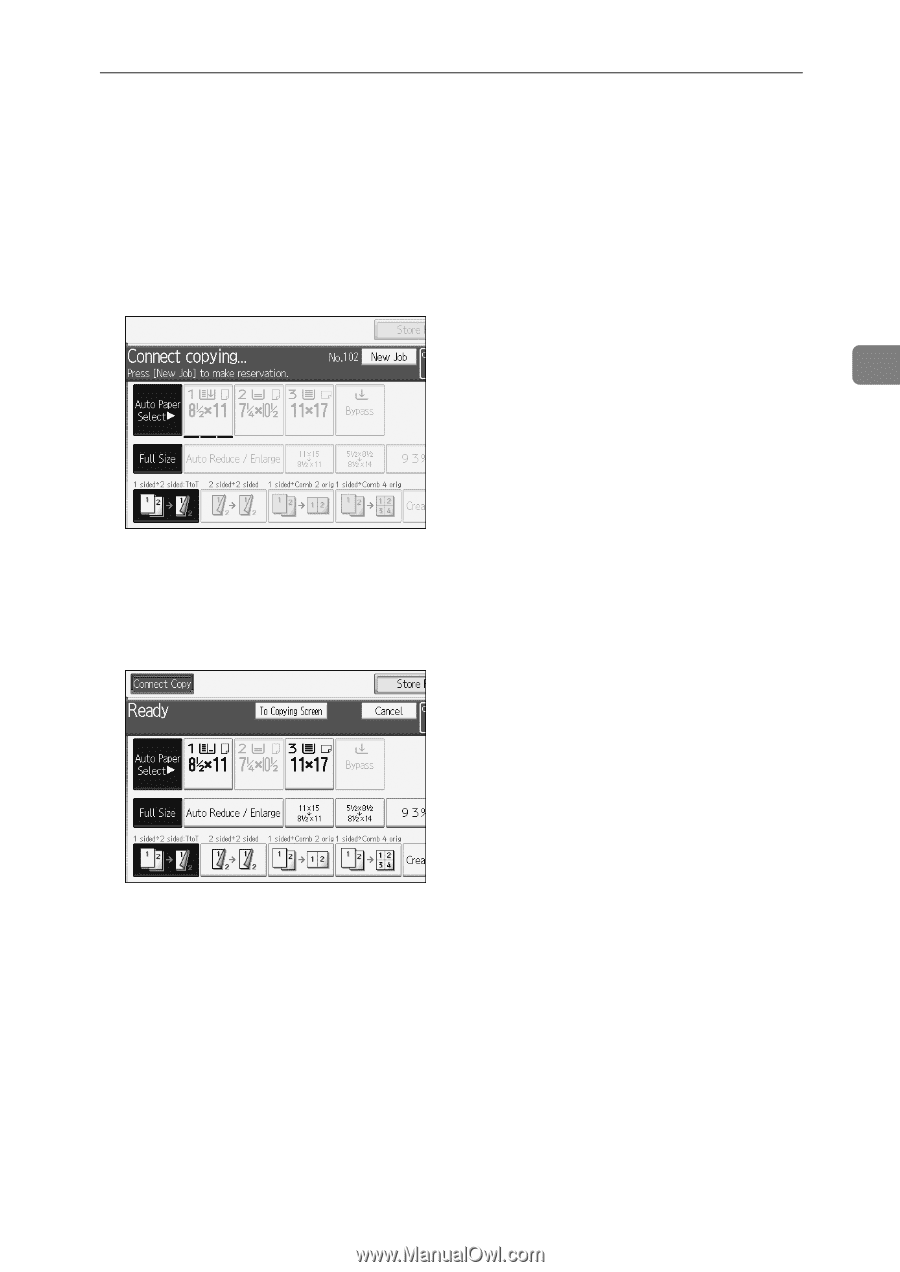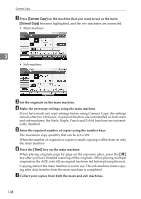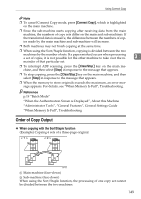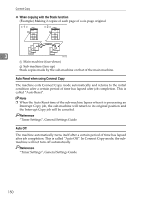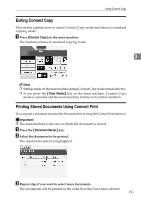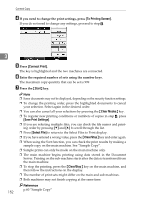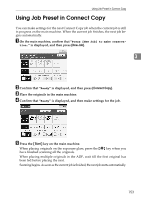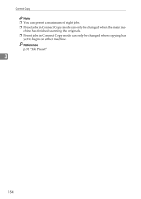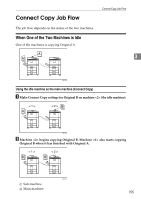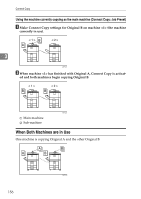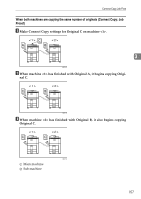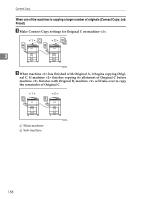Ricoh Aficio MP 7000 Copy/Document Server Reference - Page 171
Using Job Preset in Connect Copy
 |
View all Ricoh Aficio MP 7000 manuals
Add to My Manuals
Save this manual to your list of manuals |
Page 171 highlights
Using Job Preset in Connect Copy Using Job Preset in Connect Copy You can make settings for the next Connect Copy job when the current job is still in progress on the main machine. When the current job finishes, the next job begins automatically. A On the main machine, confirm that "Press [New Job] to make reserva- tion." is displayed, and then press [New Job]. 3 B Confirm that "Ready" is displayed, and then press [Connect Copy]. C Place the originals in the main machine. D Confirm that "Ready" is displayed, and then make settings for the job. E Press the {Start} key on the main machine. When placing originals on the exposure glass, press the {q} key when you have finished scanning all the originals. When placing multiple originals in the ADF, wait till the first original has been fed before placing the next. Scanning begins. As soon as the current job is finished, the next job starts automatically. 153