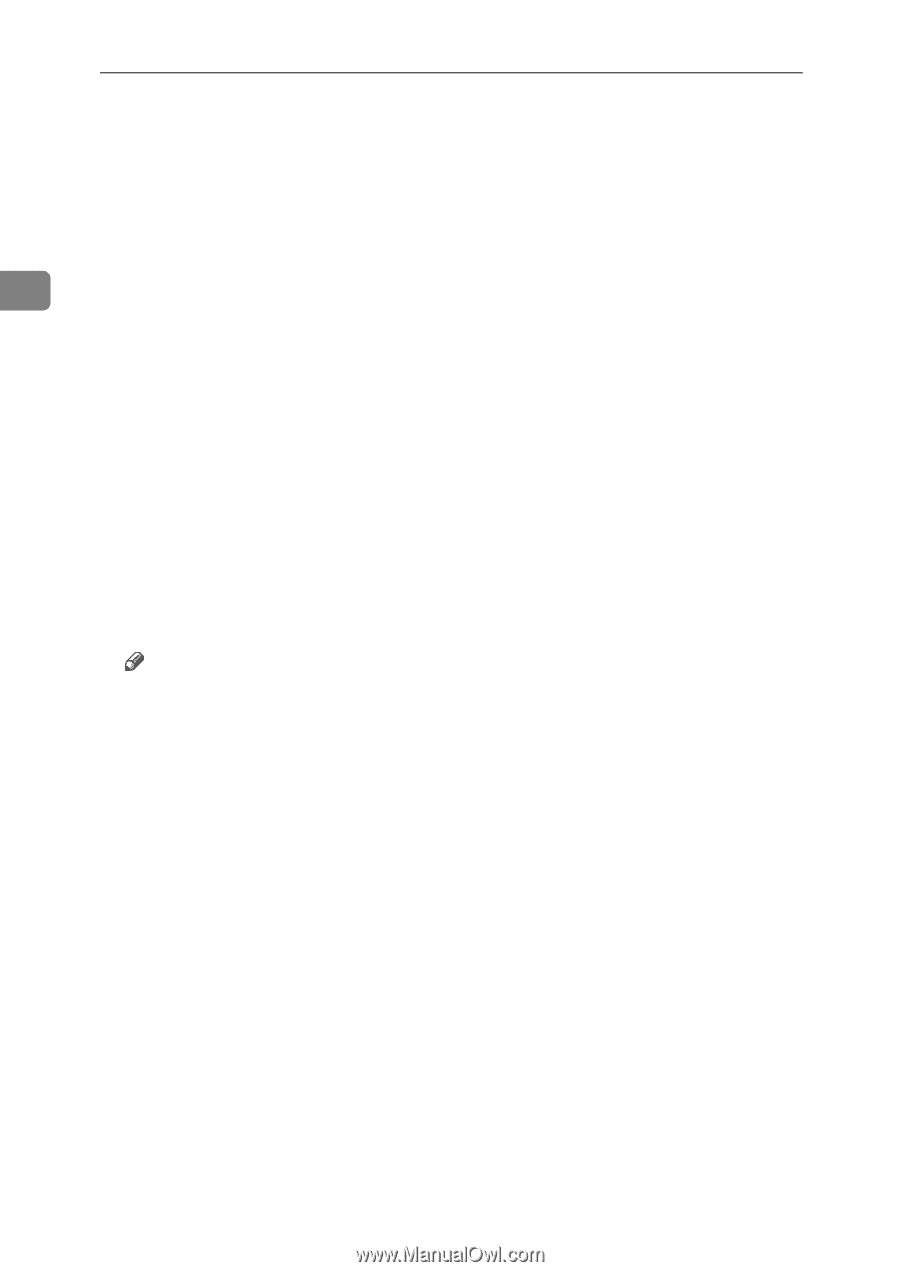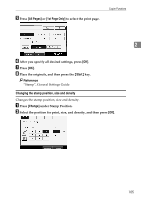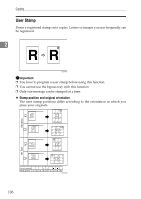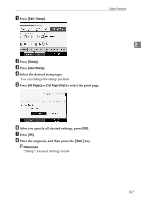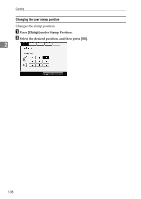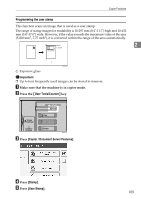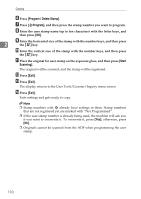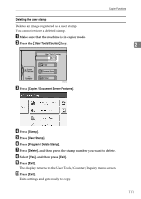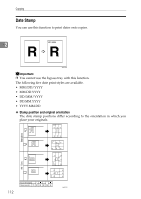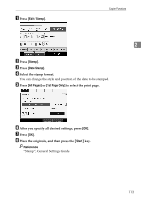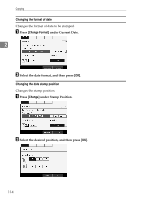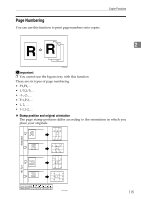Ricoh Aficio MP 7000 Copy/Document Server Reference - Page 128
Program / Delete Stamp, Program, Start, Scanning
 |
View all Ricoh Aficio MP 7000 manuals
Add to My Manuals
Save this manual to your list of manuals |
Page 128 highlights
Copying F Press [Program / Delete Stamp]. G Press [mProgram], and then press the stamp number you want to program. H Enter the user stamp name (up to ten characters) with the letter keys, and then press [OK]. I Enter the horizontal size of the stamp with the number keys, and then press 2 the {q} key. J Enter the vertical size of the stamp with the number keys, and then press the {q} key. K Place the original for user stamp on the exposure glass, and then press [Start Scanning]. The original will be scanned, and the stamp will be registered. L Press [Exit]. M Press [Exit]. The display returns to the User Tools/Counter/Inquiry menu screen. N Press [Exit]. Exits settings and gets ready to copy. Note ❒ Stamp numbers with m already have settings in them. Stamp numbers that are not registered yet are marked with "Not Programmed". ❒ If the user stamp number is already being used, the machine will ask you if you want to overwrite it. To overwrite it, press [Yes]; otherwise, press [No]. ❒ Originals cannot be scanned from the ADF when programming the user stamp. 110