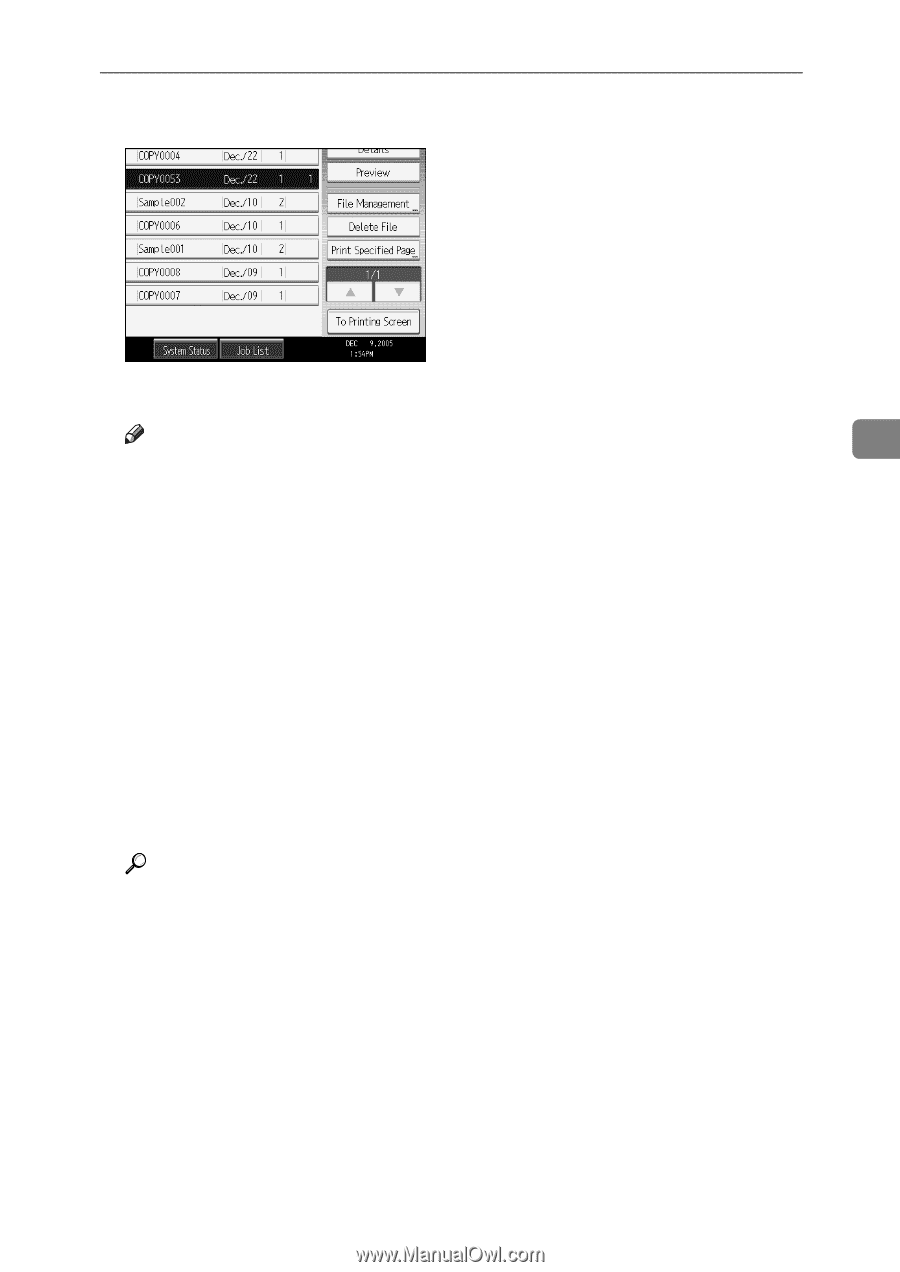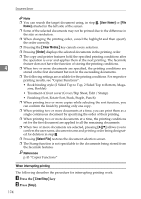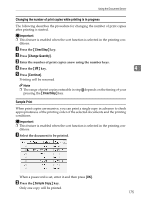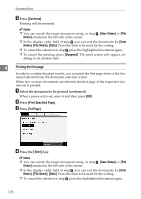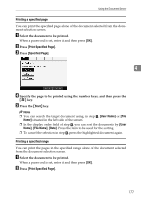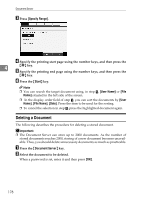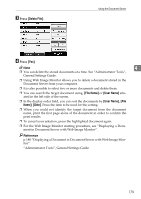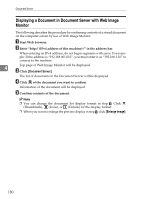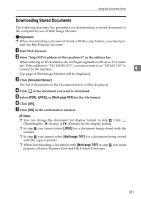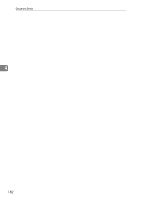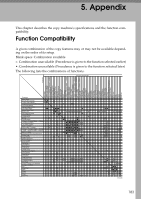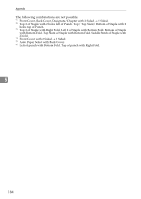Ricoh Aficio MP 7000 Copy/Document Server Reference - Page 197
Delete File, File Name, User Name, p.180 Displaying a Document in Document Server with Web Image Mon
 |
View all Ricoh Aficio MP 7000 manuals
Add to My Manuals
Save this manual to your list of manuals |
Page 197 highlights
C Press [Delete File]. Using the Document Server D Press [Yes]. Note 4 ❒ You can delete the stored documents at a time. See "Administrator Tools", General Settings Guide. ❒ Using Web Image Monitor allows you to delete a document stored in the Document Server from your computer. ❒ It is also possible to select two or more documents and delete them. ❒ You can search the target document using, [File Name] or [User Name] situated in the left side of the screen. ❒ In the display order field, you can sort the documents by [User Name], [File Name], [Date]. Press the item to be used for the sorting. ❒ When you could not identify the target document from the document name, print the first page alone of the document in order to confirm the print results. ❒ To cancel your selection, press the highlighted document again. ❒ For the Web Image Monitor starting procedure, see "Displaying a Document in Document Server with Web Image Monitor". Reference p.180 "Displaying a Document in Document Server with Web Image Monitor" "Administrator Tools", General Settings Guide 179