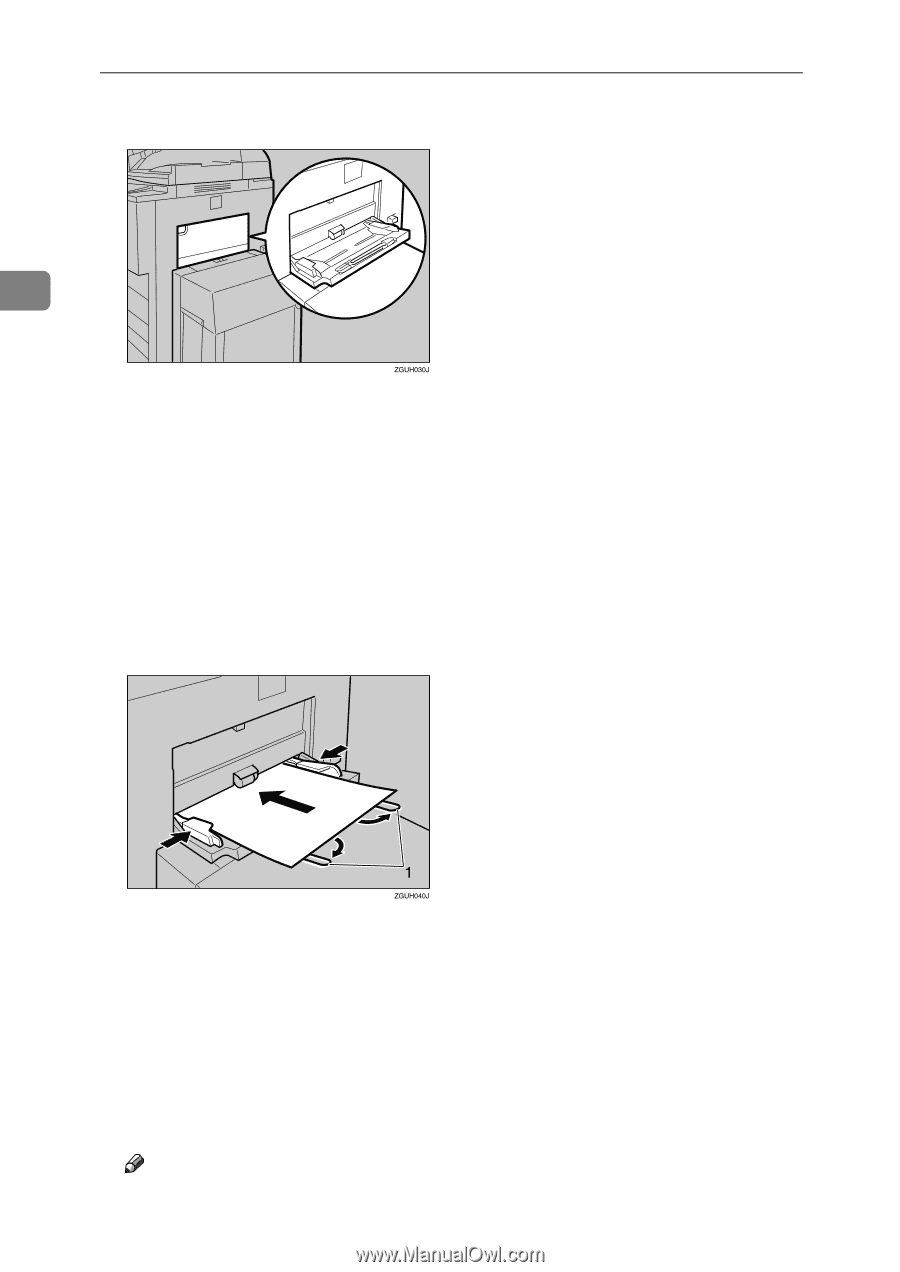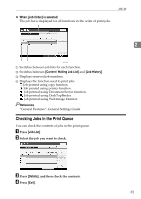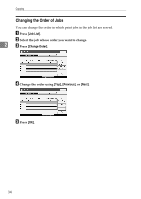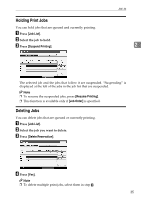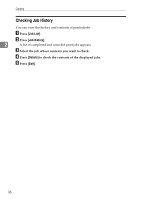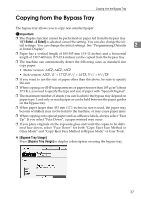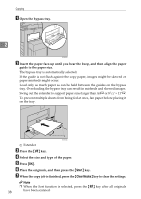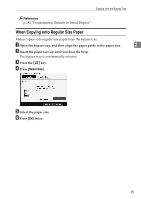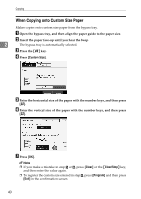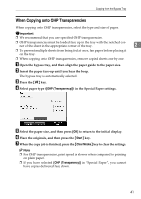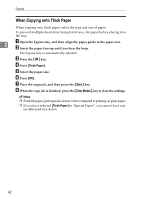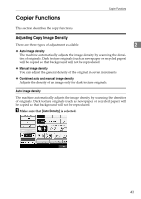Ricoh Aficio MP 7000 Copy/Document Server Reference - Page 56
Start, Clear Modes, Select the size and type of the paper.
 |
View all Ricoh Aficio MP 7000 manuals
Add to My Manuals
Save this manual to your list of manuals |
Page 56 highlights
Copying A Open the bypass tray. 2 B Insert the paper face-up until you hear the beep, and then align the paper guide to the paper size. The bypass tray is automatically selected. If the guide is not flush against the copy paper, images might be skewed or paper misfeeds might occur. Load only as much paper as can be held between the guides on the bypass tray. Overloading the bypass tray can result in misfeeds and skewed images. Swing out the extender to support paper sizes larger than A4L or 81/2" × 11"L. To prevent multiple sheets from being fed at once, fan paper before placing it on the tray. A Extender C Press the {q} key. D Select the size and type of the paper. E Press [OK]. F Place the originals, and then press the {Start} key. G When the copy job is finished, press the {Clear Modes} key to clear the settings. Note ❒ When the Sort function is selected, press the {q} key after all originals 38 have been scanned.