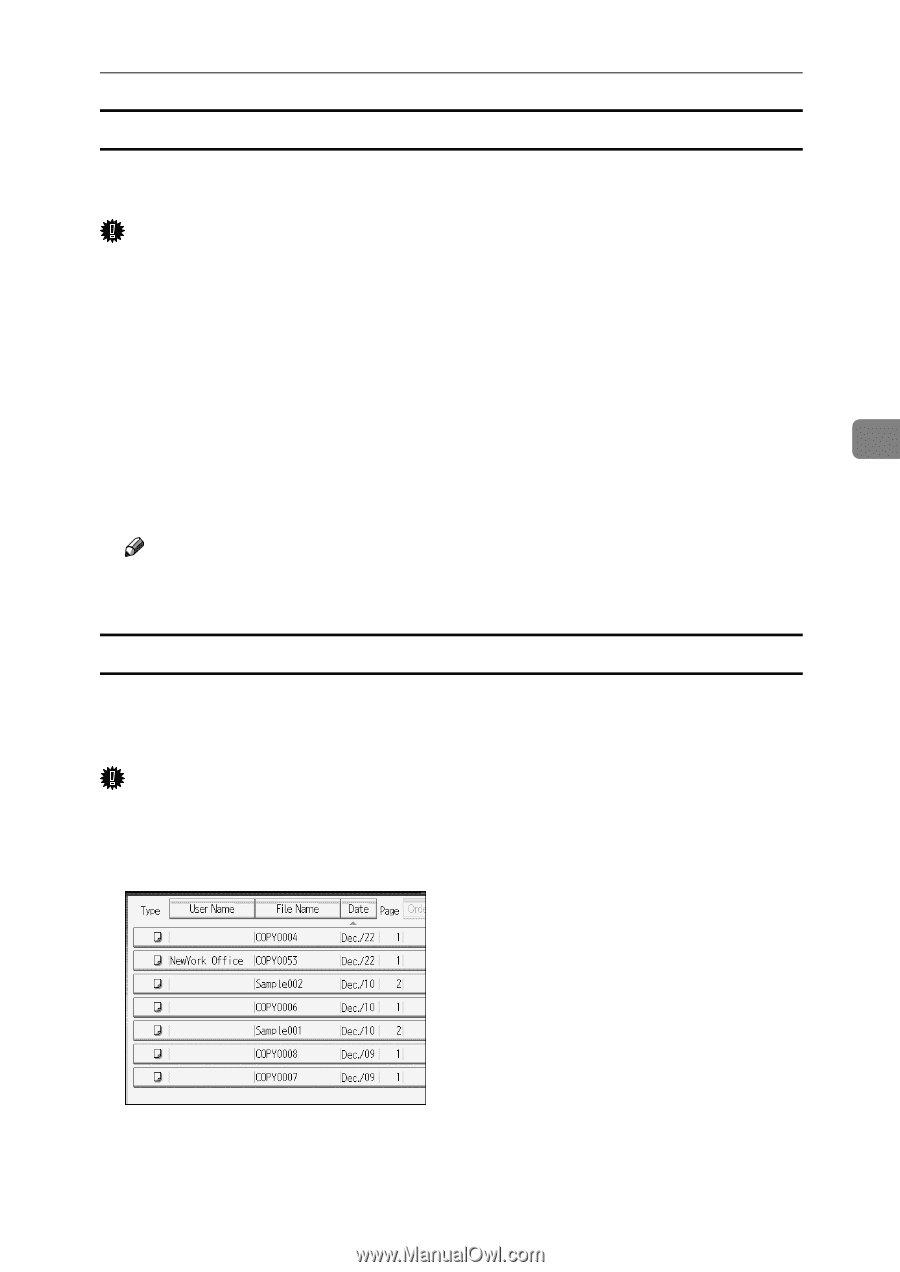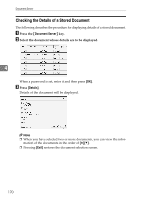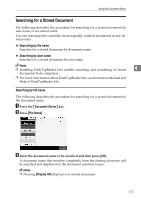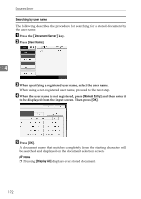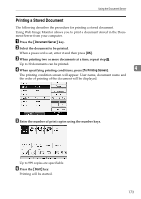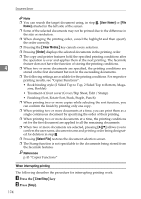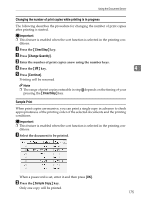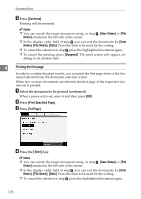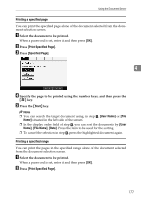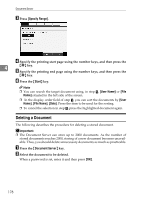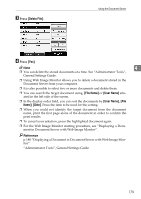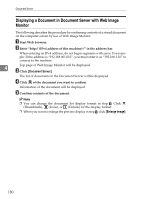Ricoh Aficio MP 7000 Copy/Document Server Reference - Page 193
Changing the number of print copies while printing is in progress, Sample Print, Clear/Stop
 |
View all Ricoh Aficio MP 7000 manuals
Add to My Manuals
Save this manual to your list of manuals |
Page 193 highlights
Using the Document Server Changing the number of print copies while printing is in progress The following describes the procedure for changing the number of print copies after printing is started. Important ❒ This feature is enabled when the sort function is selected in the printing conditions. A Press the {Clear/Stop} key. B Press [Change Quantity]. C Enter the number of print copies anew using the number keys. D Press the {q} key. 4 E Press [Continue]. Printing will be resumed. Note ❒ The range of print copies enterable in step C depends on the timing of your pressing the {Clear/Stop} key. Sample Print When print copies are massive, you can print a single copy in advance to check appropriateness of the printing order of the selected documents and the printing conditions. Important ❒ This feature is enabled when the sort function is selected in the printing con- ditions. A Select the document to be printed. When a password is set, enter it and then press [OK]. B Press the {Sample Copy} key. Only one copy will be printed. 175