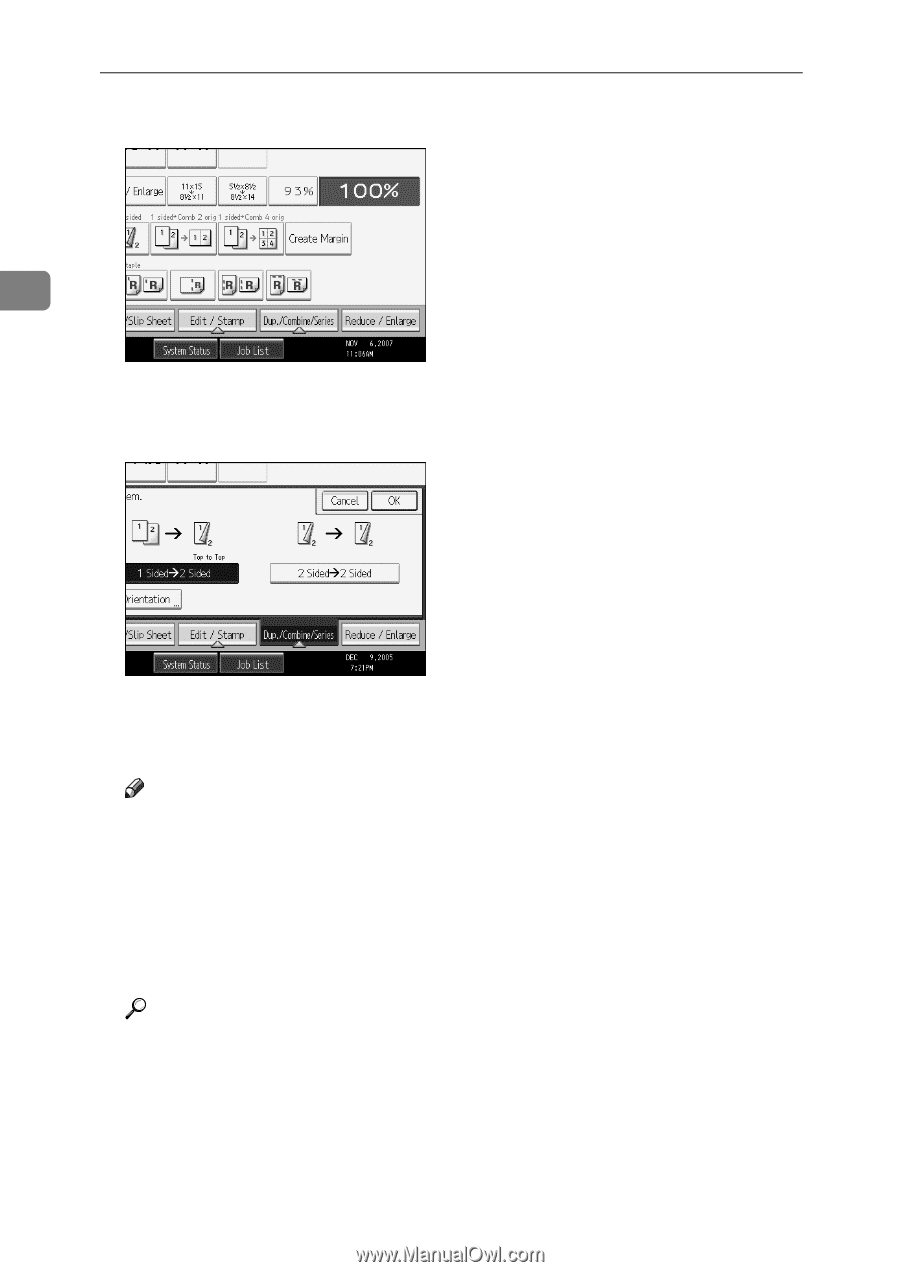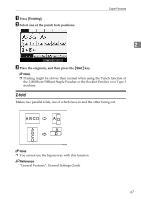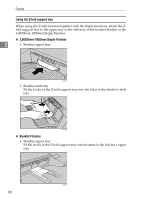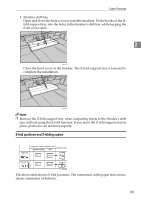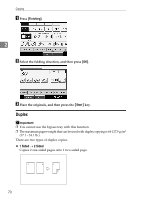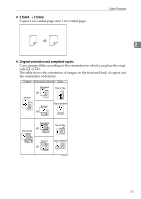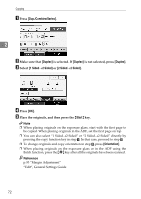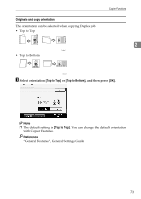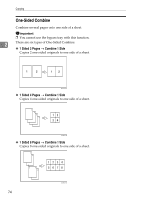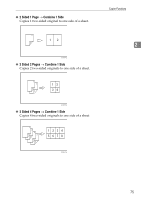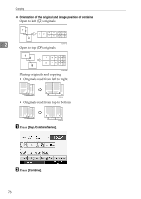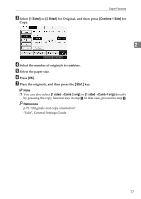Ricoh Aficio MP 7000 Copy/Document Server Reference - Page 90
Dup./Combine/Series, Duplex, Sided, Start, Orientation, Press, Make sure that, is selected. If
 |
View all Ricoh Aficio MP 7000 manuals
Add to My Manuals
Save this manual to your list of manuals |
Page 90 highlights
Copying A Press [Dup./Combine/Series]. 2 B Make sure that [Duplex] is selected. If [Duplex] is not selected, press [Duplex]. C Select [1 Sided→2 Sided] or [2 Sided→2 Sided]. D Press [OK]. E Place the originals, and then press the {Start} key. Note ❒ When placing originals on the exposure glass, start with the first page to be copied. When placing originals in the ADF, set the first page on top. ❒ You can also select "1 Sided→2 Sided" or "2 Sided→2 Sided" directly by pressing the copy function key in step A. In that case, proceed to step E. ❒ To change originals and copy orientation in step C, press [Orientation]. ❒ When placing originals on the exposure glass or in the ADF using the Batch function, press the {q} key after all the originals have been scanned. Reference p.93 "Margin Adjustment" "Edit", General Settings Guide 72