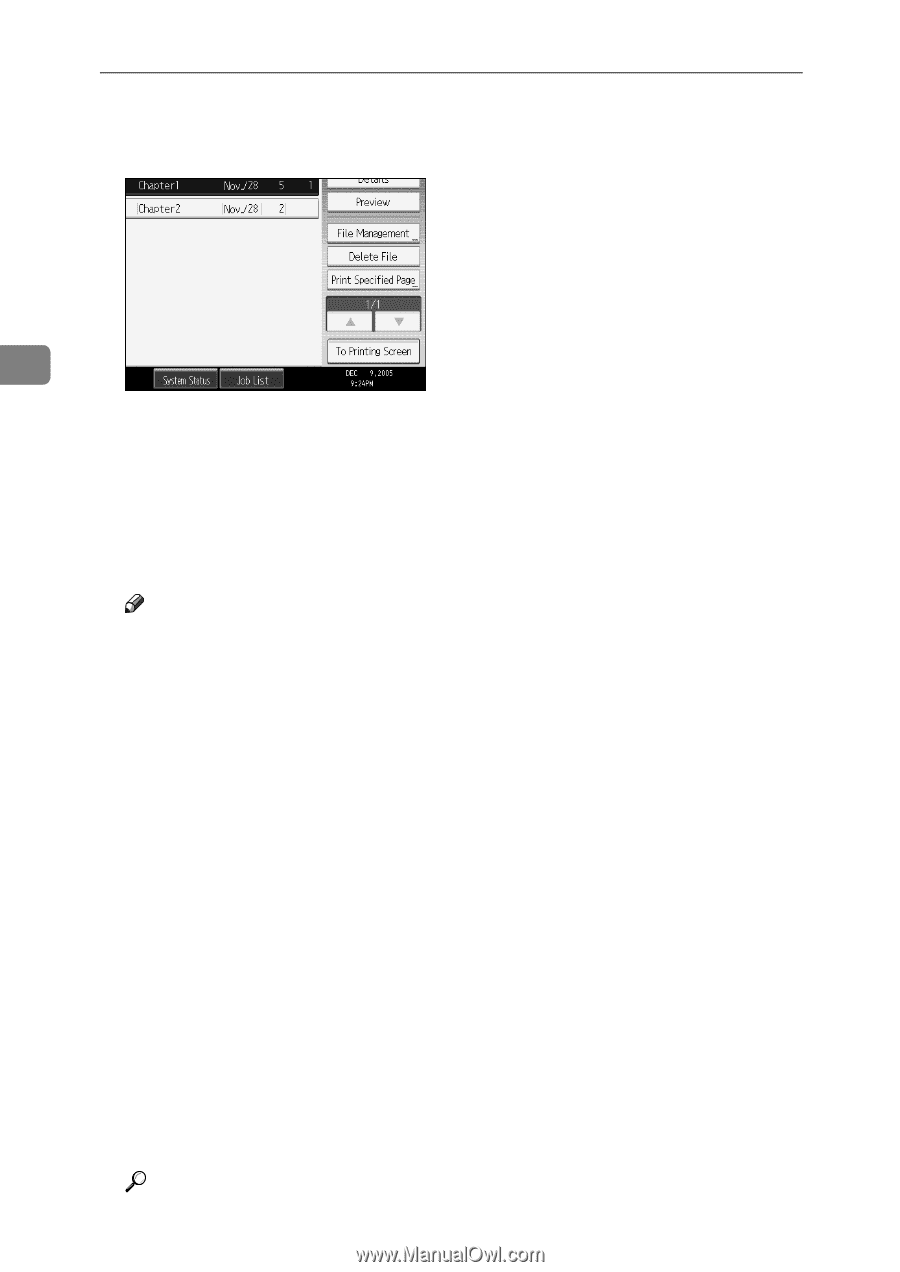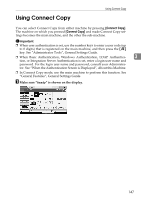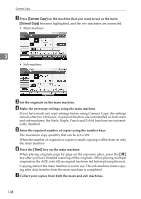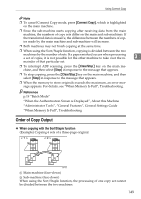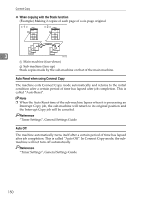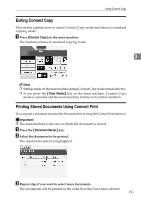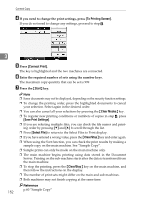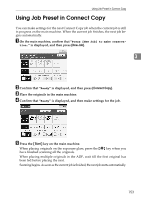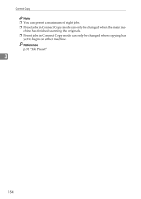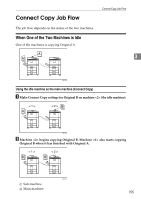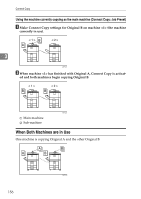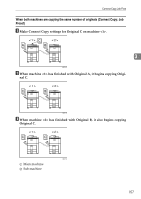Ricoh Aficio MP 7000 Copy/Document Server Reference - Page 170
To Printing Screen, Connect Print, Start, Clear Modes, Save Print Settings, Select File, Clear/Stop
 |
View all Ricoh Aficio MP 7000 manuals
Add to My Manuals
Save this manual to your list of manuals |
Page 170 highlights
Connect Copy D If you need to change the print settings, press [To Printing Screen]. If you do not need to change any settings, proceed to step E. 3 E Press [Connect Print]. The key is highlighted and the two machines are connected. F Enter the required number of sets using the number keys. The maximum copy quantity that can be set is 999. G Press the {Start} key. Note ❒ Some documents may not be displayed, depending on the security function settings. ❒ To change the printing order, press the highlighted documents to cancel your selection. Select again in the desired order. ❒ You can also cancel all your selections by pressing the {Clear Modes} key. ❒ To register new printing conditions or numbers of copies in step D, press [Save Print Settings]. ❒ If you are selecting multiple files, you can check the file names and print- ing order by pressing [T] and [U] to scroll through the list. ❒ Press [Select File] to return to the Select Files to Print display. ❒ If you have entered a wrong value, press the {Clear/Stop} key and enter again. ❒ When using the Sort function, you can check the print results by making a sample copy on the main machine. See "Sample Copy". ❒ Sample prints can only be made on the main machine only. ❒ The main machine begins printing using data stored in the Document Server. Printing on the sub-machine starts after the data is transferred from the main machine. ❒ To stop the printing, press the {Clear/Stop} key on the main machine, and then follow the instructions on the display. ❒ The number of print sets might differ on the main and sub machines. ❒ Both machines may not finish copying at the same time. Reference p.60 "Sample Copy" 152