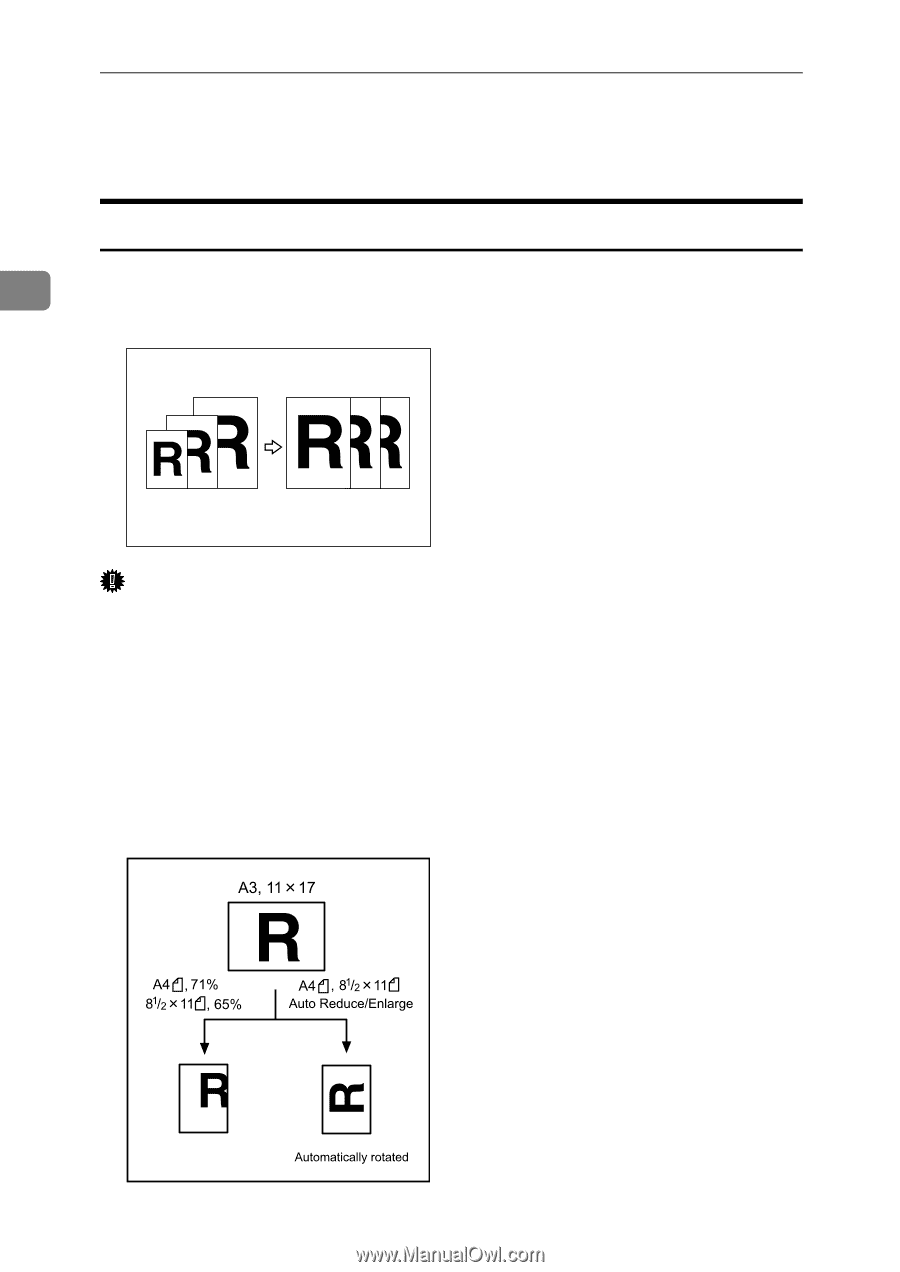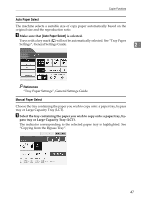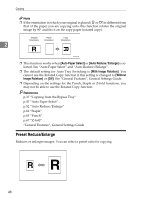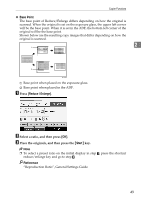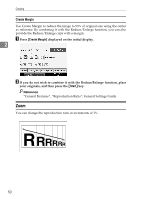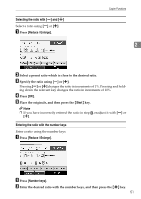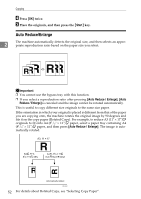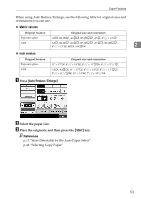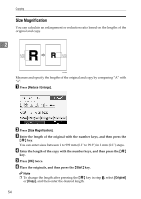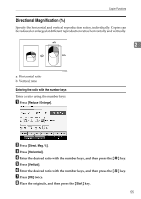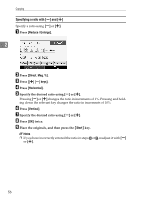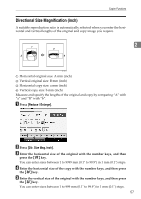Ricoh Aficio MP 7000 Copy/Document Server Reference - Page 70
Auto Reduce/Enlarge, Start
 |
View all Ricoh Aficio MP 7000 manuals
Add to My Manuals
Save this manual to your list of manuals |
Page 70 highlights
Copying D Press [OK] twice. E Place the originals, and then press the {Start} key. Auto Reduce/Enlarge 2 The machine automatically detects the original size, and then selects an appropriate reproduction ratio based on the paper size you select. Important ❒ You cannot use the bypass tray with this function. ❒ If you select a reproduction ratio after pressing [Auto Reduce / Enlarge], [Auto Reduce / Enlarge] is canceled and the image cannot be rotated automatically. This is useful to copy different size originals to the same size paper. If the orientation in which your original is placed is different from that of the paper you are copying onto, the machine rotates the original image by 90 degrees and fits it on the copy paper (Rotated Copy). For example, to reduce A3 (11" × 17")L originals to fit onto A4 (81/2" × 11")K paper, select a paper tray containing A4 (81/2" × 11")K paper, and then press [Auto Reduce / Enlarge]. The image is automatically rotated. BDV006S 52 For details about Rotated Copy, see "Selecting Copy Paper".