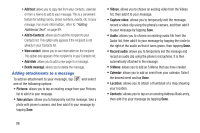Samsung SGH-I747 User Manual Ver.lem_f5 (English(north America)) - Page 103
Message Options, Options before composing a message
 |
View all Samsung SGH-I747 manuals
Add to My Manuals
Save this manual to your list of manuals |
Page 103 highlights
3. If adding a recipient from your Contacts, tap the contact to place a checkmark then tap Done. The contact will be placed in the recipient field. Note: For the Group option, if the number of recipients is less than 10, all members in the group will be added. You will need to delete any unnecessary members in the list by selecting the trash can icon and deleting unwanted entries. Note: Enter additional recipients by separating each entry with a semicolon (;) then using the previous procedure. 4. Tap the Enter message field and use the on-screen keypad to enter a message. For more information, refer to "Entering Text" on page 63. 5. Add more recipients by tapping the recipient field. 6. Review your message and tap Send . Note: If you exit a message before you send it, it will be automatically saved as a draft. Message Options Options before composing a message 1. From the main Home screen, tap Messaging . 2. Before composing a message, press to reveal additional messaging options: • Search: allows you to search through all of your messages for a certain word or string of words. Enter a search string in the Messaging Search window and tap . • Settings: allows you to access Messaging settings. For more information, refer to "Messaging Settings" on page 100. • Delete threads: allows you to delete any message thread. Select the messages to delete and a green checkmark will appear next to the message. Tap Delete. Options while composing a message 1. While composing a message, press to reveal additional messaging options. • Call: allows you to call the contact. This option only appears if you have entered a phone number for the recipient. • Insert smiley: allows you to add emoticons, such as a happy face to your message. Messaging 97