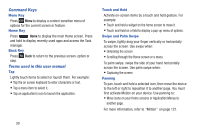Samsung SGH-I747 User Manual Ver.lem_f5 (English(north America)) - Page 37
Using Gestures, To activate motion, Settings, Motion, Motion activation
 |
View all Samsung SGH-I747 manuals
Add to My Manuals
Save this manual to your list of manuals |
Page 37 highlights
Tilt To activate the tilt feature, press and hold two points on the screen then tilt the device back and forth to reduce or enlarge the screen. Use tilt to: • Reduce or enlarge the screen in the Gallery or Browser. For more information, refer to "Motion" on page 121. Turn over Turn your phone over so that the screen faces downward. For example: • Mute incoming calls and playing sounds by turning your phone over. Using Gestures By activating the various gesture features within the Motion Settings menu, you can access a variety of time saving functions. To activate motion: 1. From the Home screen, press and then tap Settings ➔ Motion ➔ Motion activation. 2. Tap Motion activation to create a checkmark and activate the feature. 3. Tap the ON/OFF icon ON located to the right of each motion option to activate the motions you wish. The following is a description some of the most commonly used gestures: Tap to top - Go to Top of List Smart alert - to be notified about missed calls or messages Understanding Your Phone 31