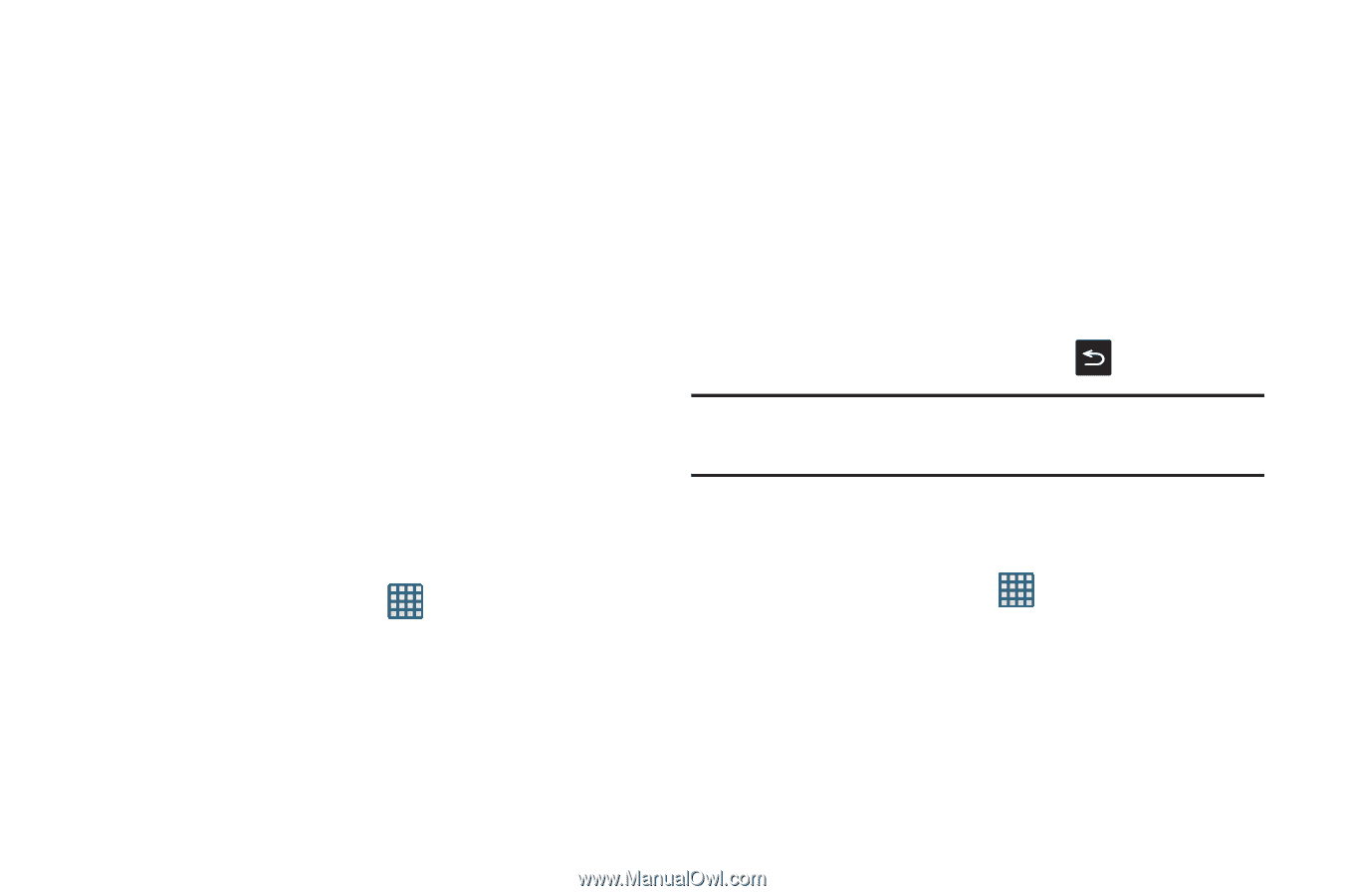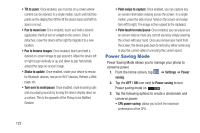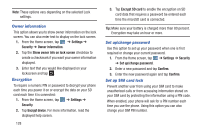Samsung SGH-I747 User Manual Ver.lem_f5 (English(north America)) - Page 129
Storage, Battery, SD card
 |
View all Samsung SGH-I747 manuals
Add to My Manuals
Save this manual to your list of manuals |
Page 129 highlights
• Screen power saving: allows you to lower the screen power level. • Background color: allows you to change the background color on email and internet to save power. • Turn off haptic feedback: allows you to turn off vibration when you tap or touch the screen. 4. Tap Learn about power saving to learn about various ways to conserve battery power. Storage From this menu you can view the memory allocation for the memory card and USB as well as mount or unmount the SD card. For more information about mounting or unmounting the SD card, see "Memory Card" on page 43. To view the memory allocation for your external SD card: Ⅲ From the Home screen, tap ➔ Settings ➔ Storage.The available memory displays under the Total space and Available space headings for both Device memory and SD card. SD card Ⅲ Tap Unmount SD card to unmount your SD card so that you can safely remove it, then tap OK. - or - 1. Tap Format SD card to re-format your SD card. This will delete all data on your SD card including music, videos, and photos. 2. Tap Format SD card again. 3. Tap Delete all to continue or press to cancel. Note: The Format SD card option is only available when your SD card is mounted. Battery See how much battery power is used for device activities. 1. From a Home screen, tap ➔ Settings ➔ Battery. The battery level displays in percentage. The amount of time the battery was used also displays. Battery usage displays in percentages per application. Changing Your Settings 123