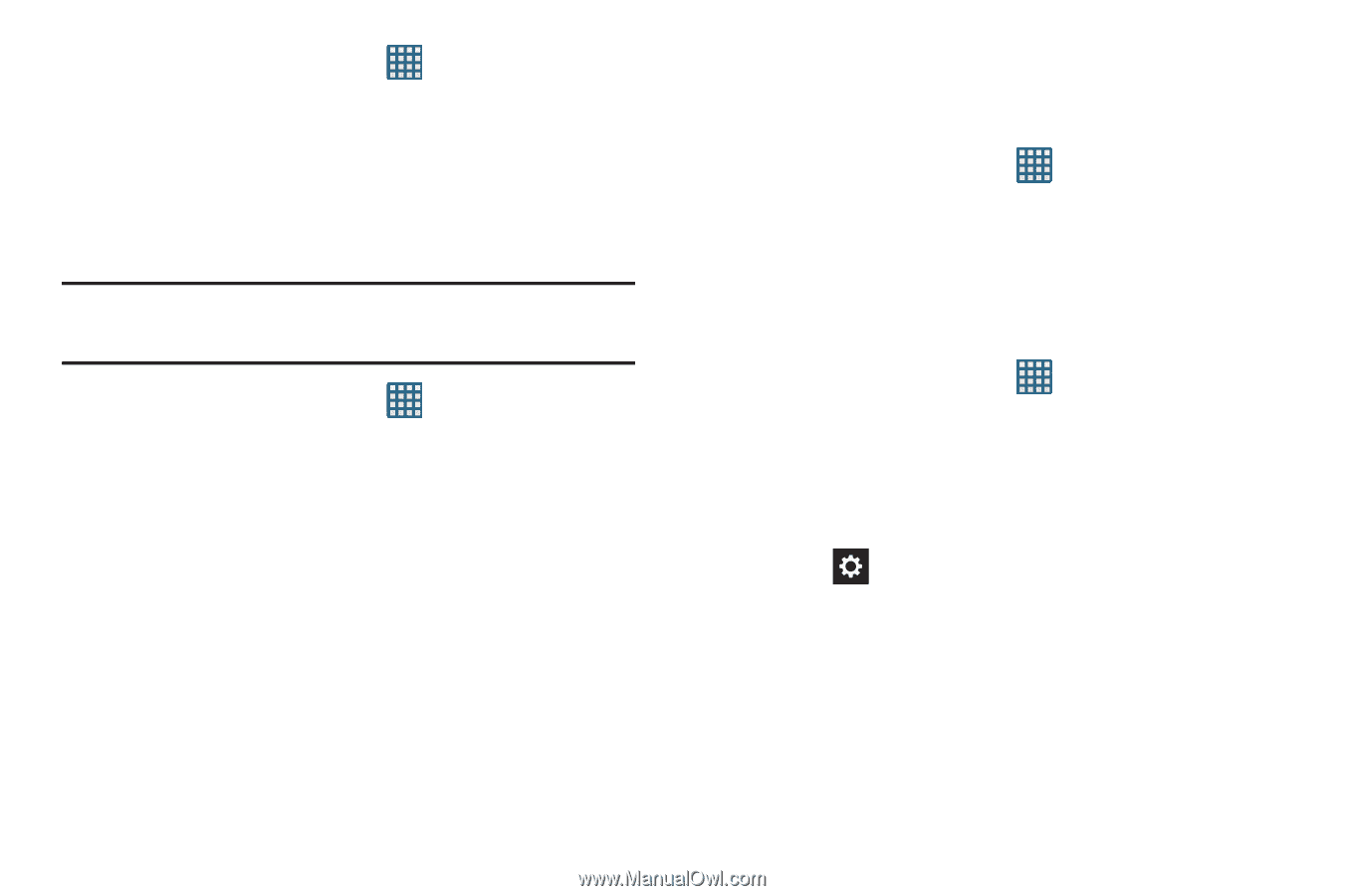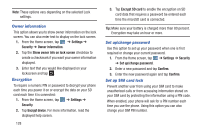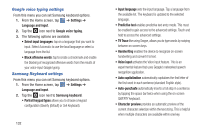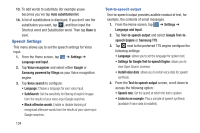Samsung SGH-I747 User Manual Ver.lem_f5 (English(north America)) - Page 137
Language and Input, Clear credentials
 |
View all Samsung SGH-I747 manuals
Add to My Manuals
Save this manual to your list of manuals |
Page 137 highlights
1. From the Home screen, tap ➔ Settings ➔ Security. 2. Tap Install from device storage, then choose a certificate and follow the prompts to install. Clear credentials Clear stored credentials. Note: This setting only appears if you have installed encrypted certificates. 1. From the Home screen, tap Security. ➔ Settings ➔ 2. Tap Clear credentials to remove all certificates. Language and Input This menu allows you to configure the language in which to display the menus. You can also set onscreen keyboard options. Language You can change the language used by your device by following these steps: 1. From the Home screen, tap ➔ Settings ➔ Language and input ➔ Language. 2. Tap a language from the list. Keyboards and Input Methods You can change the keyboard used by your device by following these steps: 1. From the Home screen, tap ➔ Settings ➔ Language and input. 2. Tap Default and select a keyboard. Select Samsung keyboard. 3. Tap Configure input methods. 4. Tap the icon next to the input method that you would like to configure the settings for. 5. Based on your selection of input method, the appropriate settings will appear and are explained below. Changing Your Settings 131